Variants Table Module
The Genetic Variants Table module shows the summary view of the subject’s genetic test results in the Subject Viewer layout. Default filters set in Omics Explorer for a specific kind of variant (such as somatic expression) are shown here. If the subject had multiple genetic tests done, they would be displayed in this table. Also, the Germline Whole Genome Sequence table within this combines whatever variant types are configured for it (copy number, short, and others will all be listed here.)
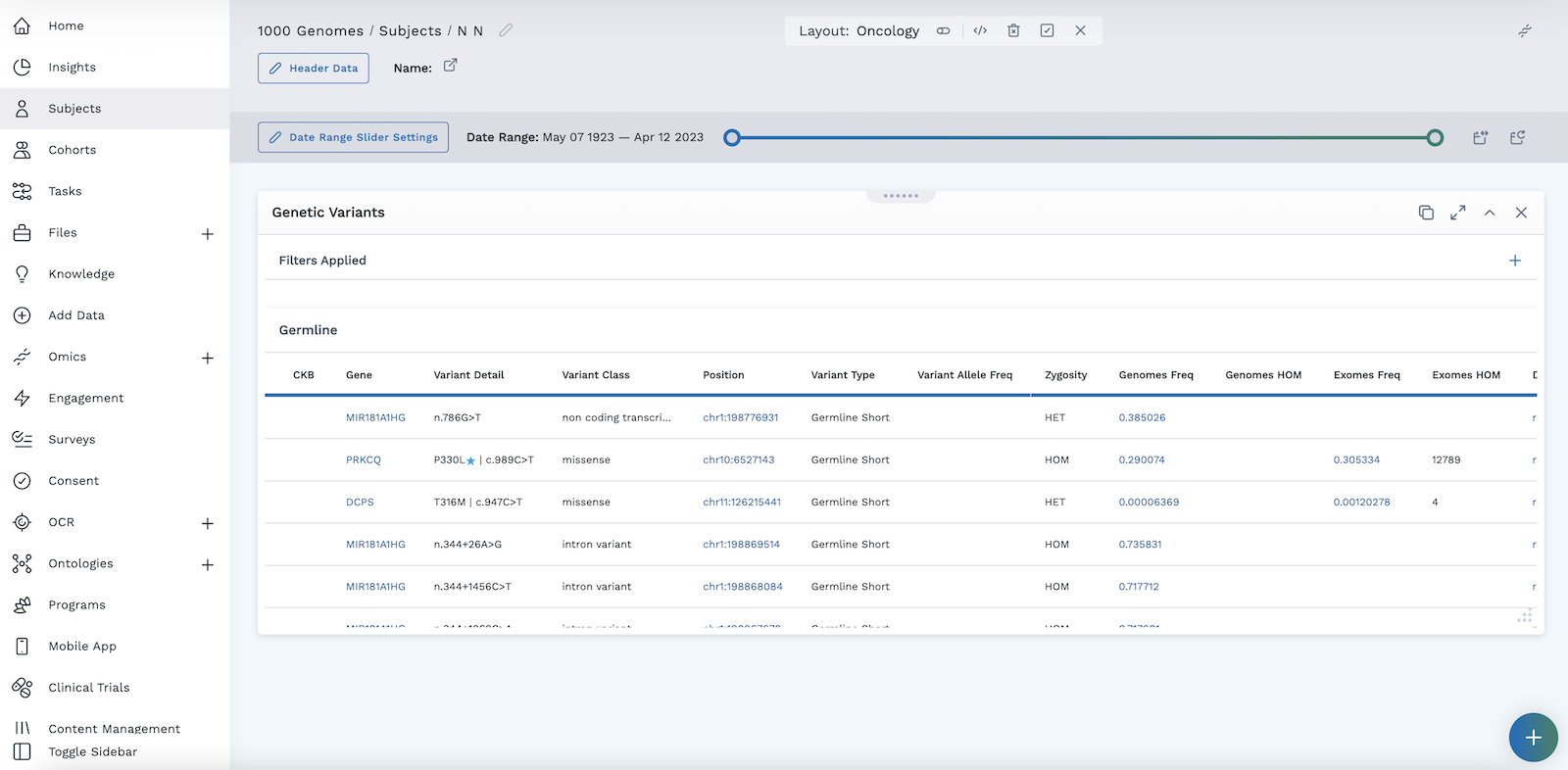
Add a Variants Table Module
- Begin by following the instructions to Add a Module to a Layout.
- From the Build Your Own module page, select the Variants Table tile .
- The module will display as Genetic Variants in your Subject Viewer layout. If no genetic tests have been configured for the subject, the statement "No sequences found for subject" will appear in the module.
- Click the icon in the header to save your layout for future viewing.
It is important to complete step 4. You must save the layout itself before you navigate away or the module will not be saved to the layout.
To learn more about setting up filters for genetic variants, visit the Omics Explorer section of the user guide.
The Genetic Variants Table is interactive:
- Each table column can be sorted by clicking the column name.
- Navigate to the NCBI webpage for that gene by clicking the gene hyperlink within the table.
- Navigate to the Genome Browser by clicking the hyperlink under the position column.
- Navigate to the Variant Detail page by:
- Clicking anywhere on a row
- Hovering on a row until a circular button with the appears to the right, then clicking that
- Navigate to the Integrative Genome Viewer by scrolling to the far right column and clicking the IGV icon . If a BAM file is associated with it, you’ll see the data displayed here.