Molecular Tumor Board Notes Module
A molecular tumor board is a group of doctors and specialists who hold regular meetings to review and discuss the treatment plan of a patient with cancer. They share their knowledge and opinions, collectively deciding on the best course of action. You can add a Molecular Tumor Board Notes Module to your subject viewer layout to provide a space to enter the notes from these meetings. The module displays a survey template featuring survey questions designed to be answered during tumor board review meetings. This survey also should include the Genomics Report survey question. This question displays pre-selected targeted variants in the MTB module. Visit the detailed section on variant selection for more information.
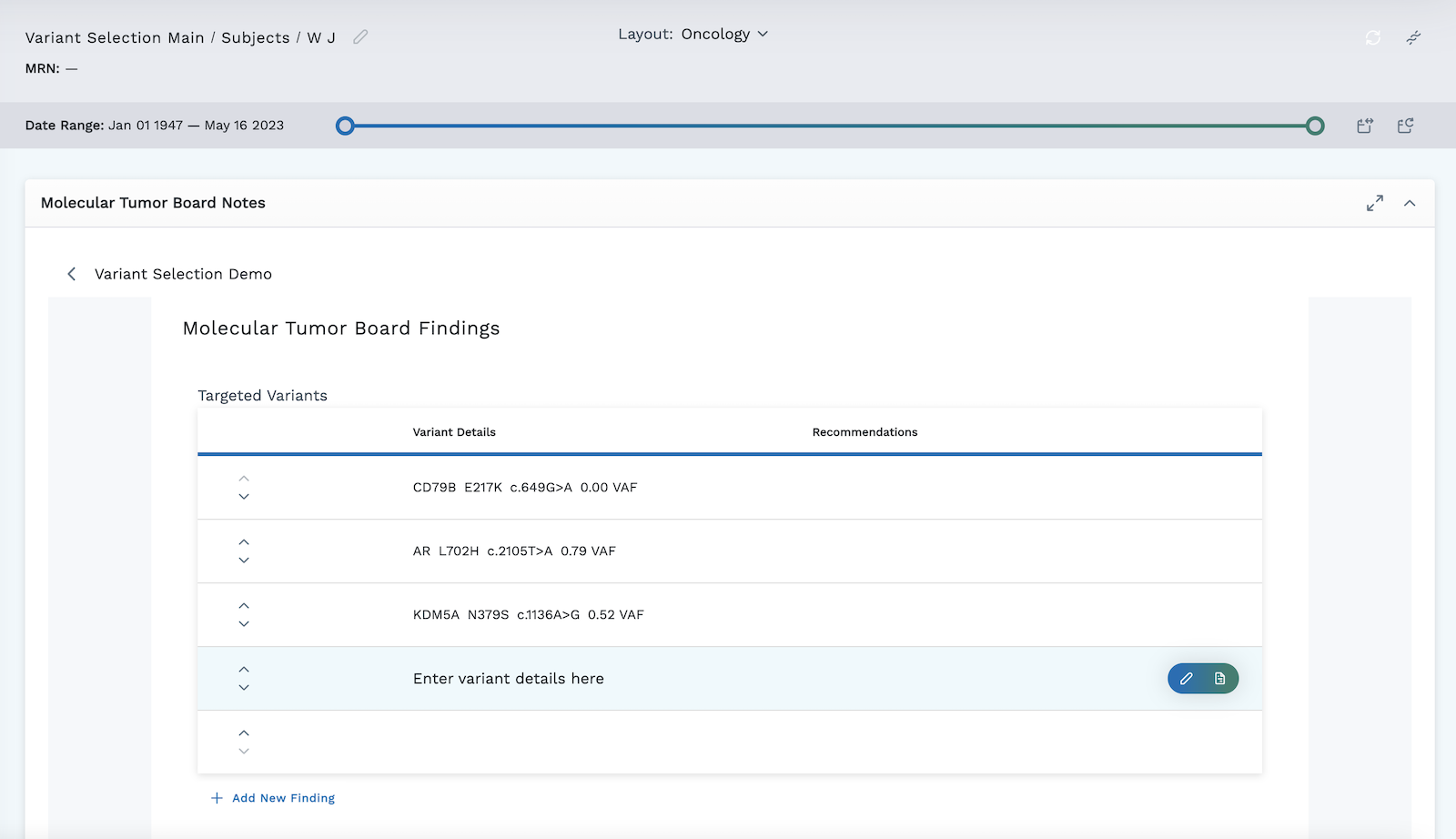
Add a Molecular Tumor Board Notes Module
-
Begin by following the instructions to Add a Module to a Layout.
-
From the Build Your Own module page, select the EHR Notes tile .
-
Configure your MTB module settings in the box that opens.
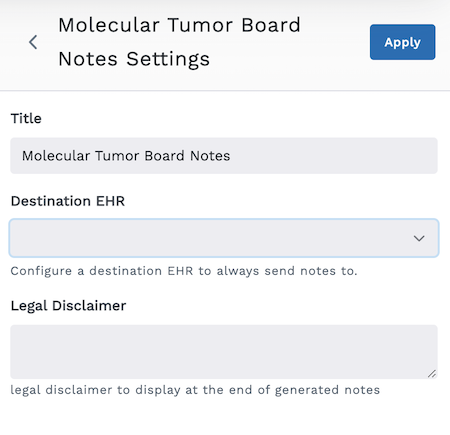
- Give your module a title. The default title is Molecular Tumor Board Notes.
- Select the destination EHR from the dropdown menu.
- Enter a legal disclaimer to display at the end of the notes in the box provided.
- Click the blue Apply button when finished.
-
The MTB module displays in the subject viewer with a table labeled Forms.
-
Click on the + New Form button on the right to select the survey template from the dropdown list to display in the module. Visit the detailed section on variant selection for more information on creating this survey template with the Genomics Report survey question.
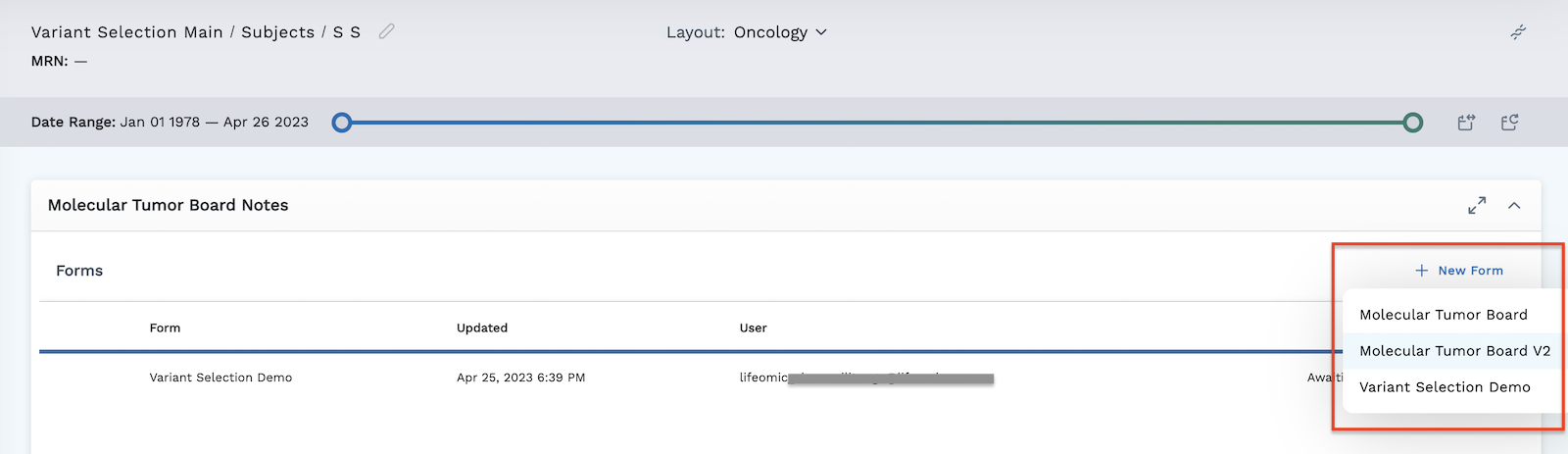
-
The MTB module now displays the survey template as a form in the module.
-
The survey template is generally set up to cover topics typically addressed during a molecular tumor board meeting. During the meeting, provide responses to the survey template questions directly in the module.
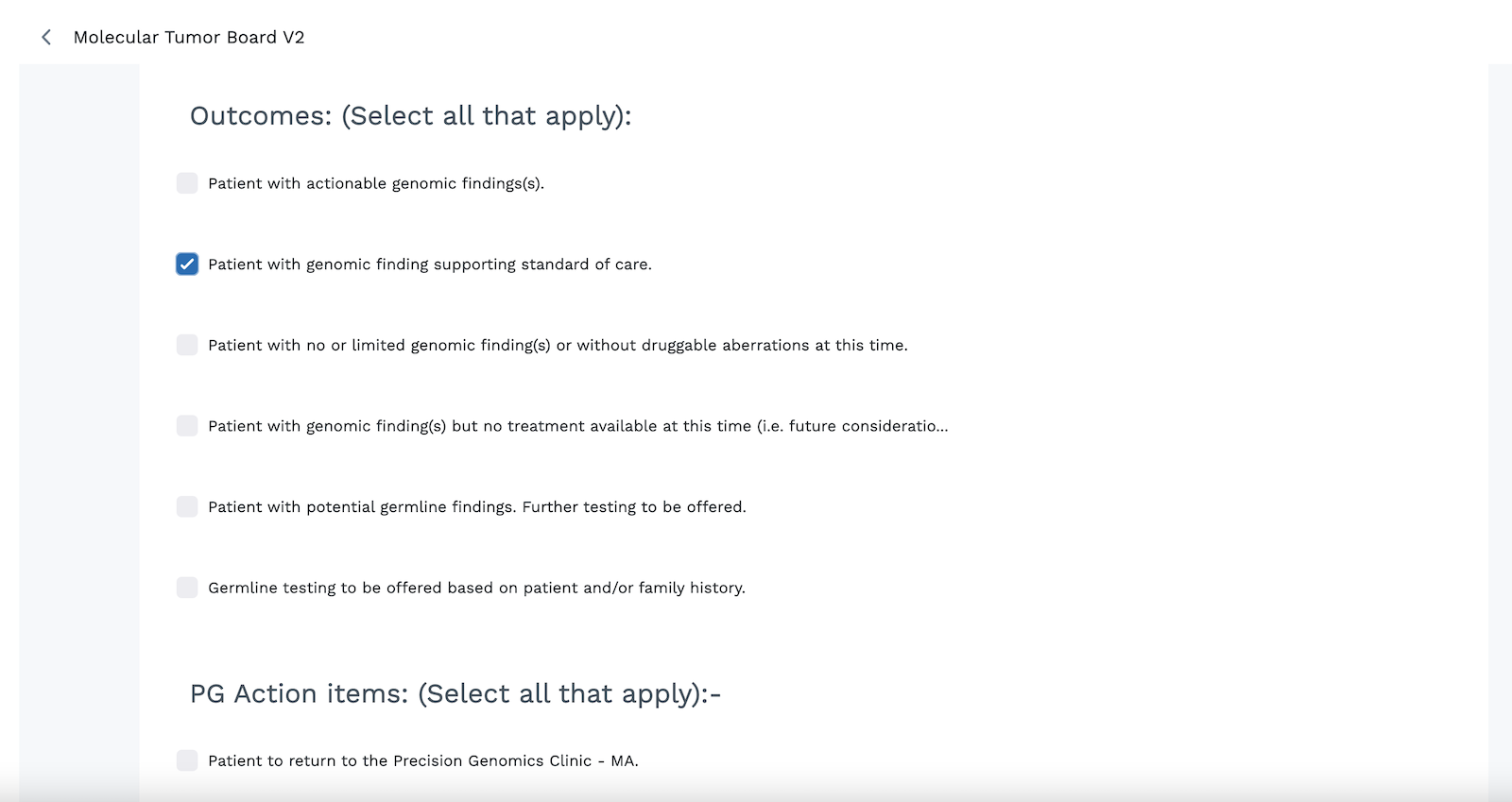
-
The Targeted Variants section of the form displays the variants selected in Omics Explorer. See the section on creating an MTB draft report for more on this procedure.
You have the option to directly add variants manually into the module rather than selecting them using Omics Explorer.
- Click the + Add New Finding button in the bottom left to create a new row in the form.
- Use the pencil to enter variant findings using a textbox.
- Click the icon to add recommendations directly into the form.
- Use the up and down arrows on the left to reorder the variants in order of importance (optional).
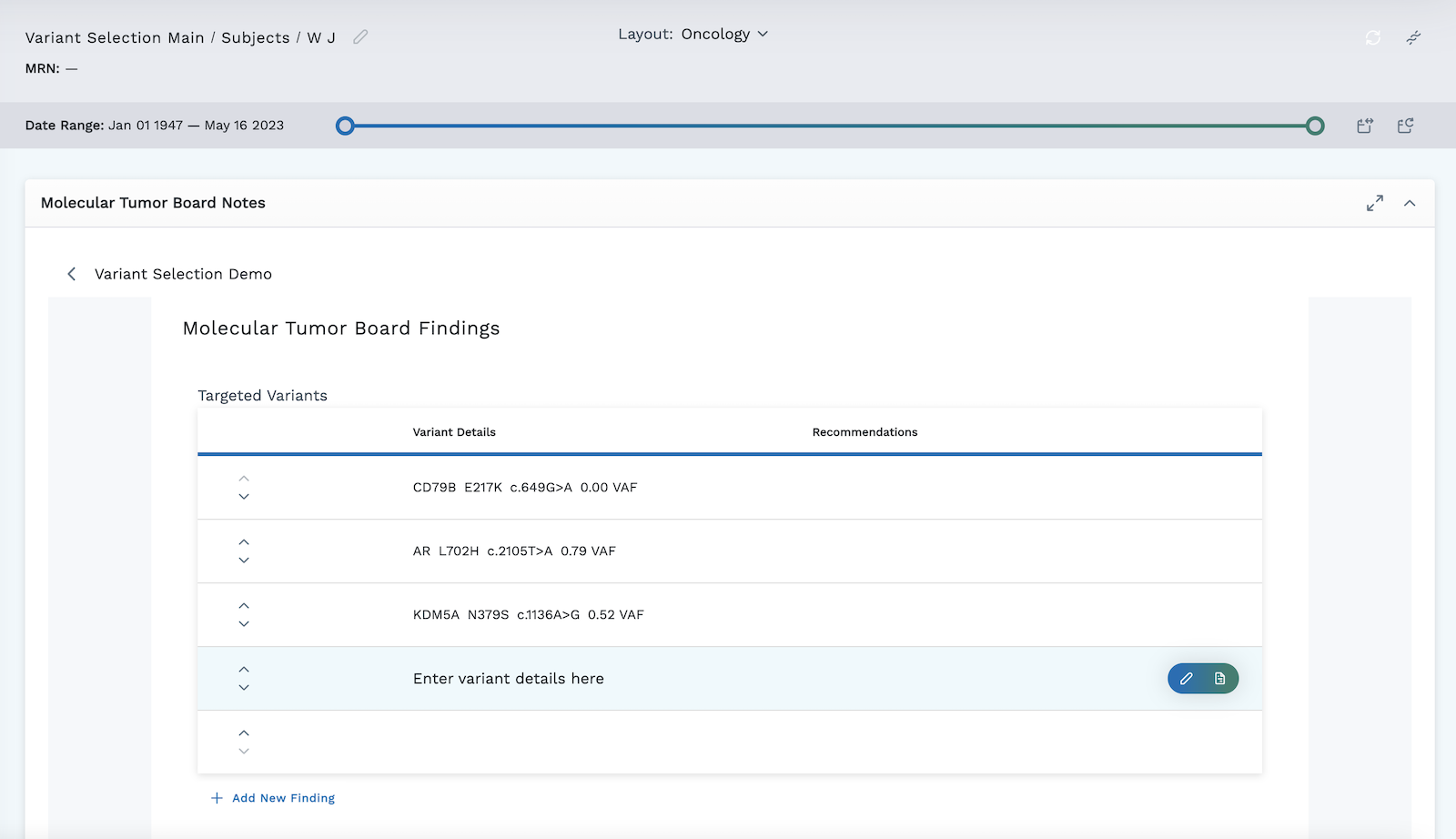
-
When finished completing the survey template, scroll to the bottom and either click Save Draft to save your responses for future viewing, or click Complete to send to the EHR.
-
Click the icon in the header to save your layout for future viewing.
It is important to complete step 10. You must save the layout itself before you navigate away or the module will not be saved to the layout.