OCR Documents Module
The OCR Documents Module displays any subject's documents that have been uploaded and transformed into searchable data for the LifeOmic Platform in the Subject Viewer layout. OCR allows you to upload documents such as PDFs, PNGs, or JPGs. The section on Getting Started with OCR provides detailed instructions for how to add an OCR layout to your project. You can also add an OCR Documents Module to any Subject Viewer layout by following the steps below.
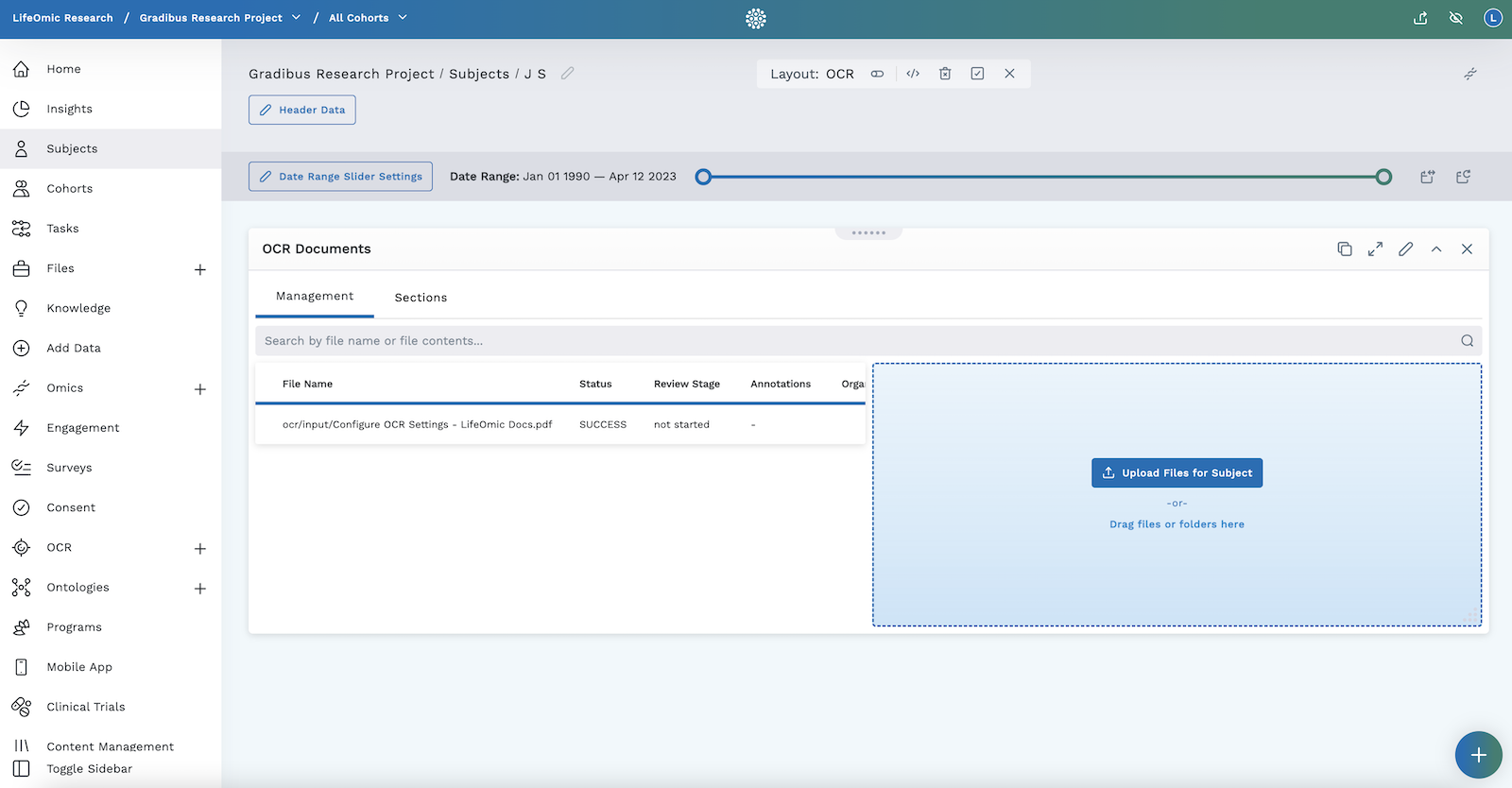
Add an OCR Documents Module
- Begin by following the instructions to Add a Module to a Layout.
- From the Build Your Own module page, select the OCR Documents tile .
- The module will appear in your Subject Viewer layout.
- Click on Upload Files for Subject or drag files or folders into the labeled blue box.
- Successfully uploaded files will be listed in the area on the left.
- The table shows the file name, whether or not the upload was successful, and if the document is organized and has annotations.
- Click anywhere on the row to view the uploaded document. A preview will display in the box on the right, and clicking there will open the file in a new window.
- Clicking on the Sections tab will show if the documents are organized into different, smaller groups.
- Click the icon in the header to save your layout for future viewing.
note
It is important to complete step 6. You must save the layout itself before you navigate away.