Knowledge and Gene Sets
The LifeOmic Platform hosts gene sets to use in Omics filters and other operations. It includes a pre-built group of gene sets by default. These include genetic standards, such as AMCG 59 from the American College of Medical Genetics and Genomics and Sanger Cancer Genes from the Sanger Institute.
To see the full list, click the Knowledge tab on the left side menu. Mouse over a specific row to reveal options to edit or delete a gene set.
User needs to belong to the default Admin group or have those permissions to complete this procedure. To add a user to the default Admin group, complete the Add a user to a group with the Users tab procedure.
Add a Custom Gene Set
You create a custom gene set by finding and selecting gene symbols from a HUGO Gene Nomenclature Committee (HGNC) database.
- From the left side menu, click the Knowledge tab.
- Click Add Gene Set.
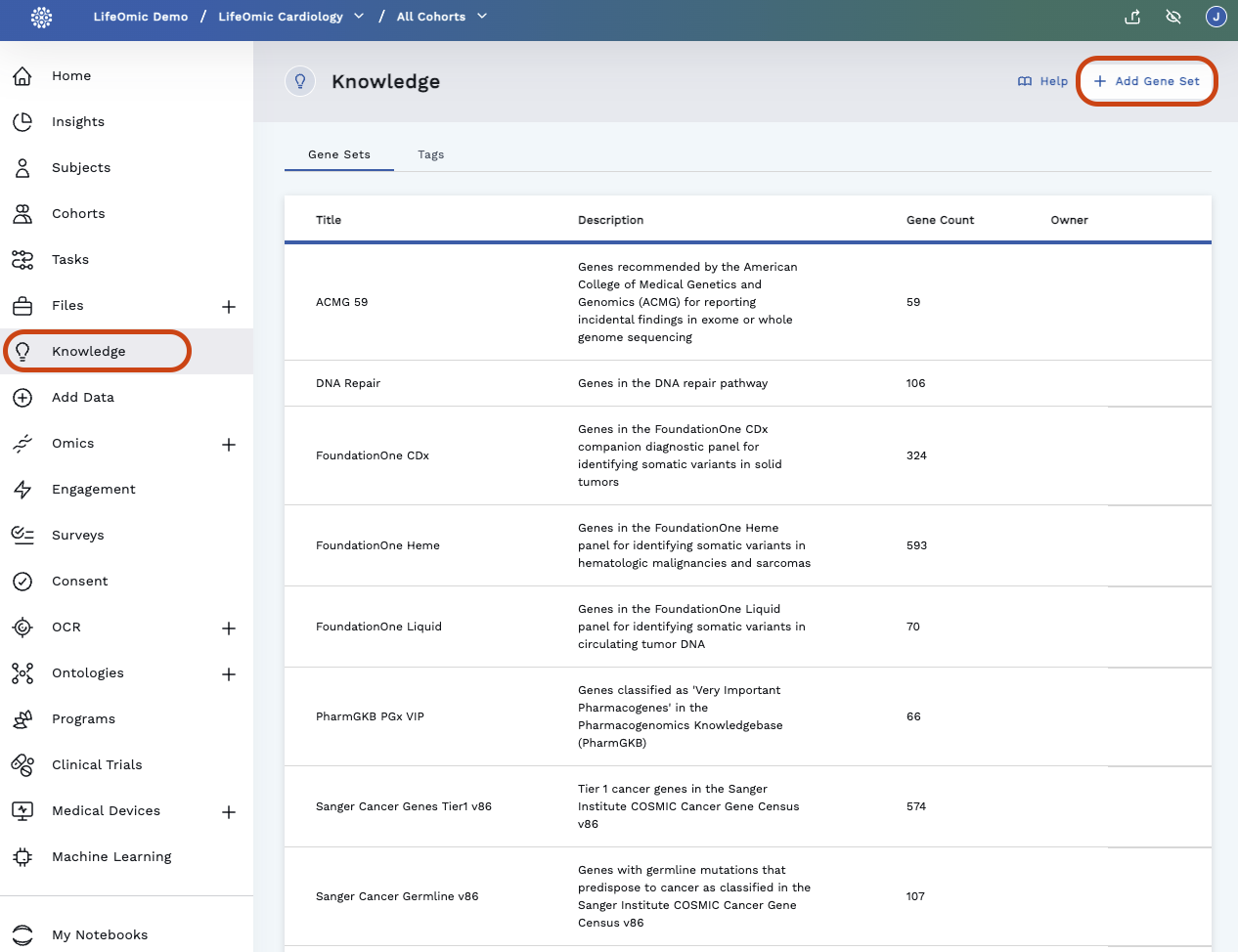
- On the Update Gene Set page, enter a title and description.
- In the top Search genes... field, enter a specific gene symbol to bring up a list of choices. Click a choice to add it to the gene set.
- To remove a gene symbol, select the symbol and click Delete. In large assembled gene sets, you can use the smaller Search genes... search box to locate specific gene symbols.
- When your gene set is fully assembled, click Update.
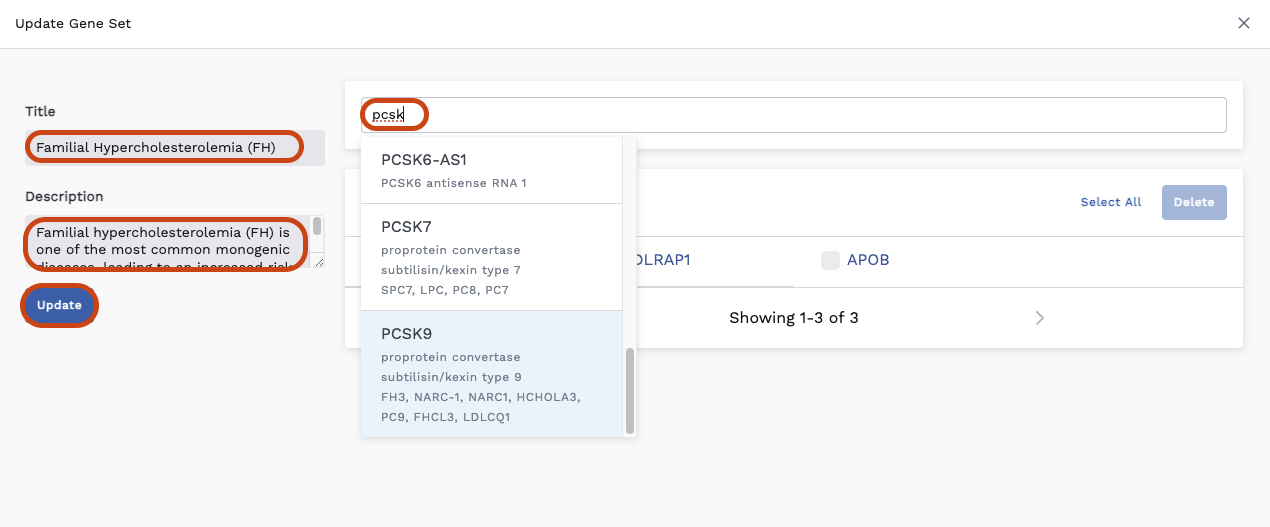 Your custom gene set is now listed under Gene Sets. It is also available as a Gene Sets filter option in the Subjects and Omics Viewers.
Your custom gene set is now listed under Gene Sets. It is also available as a Gene Sets filter option in the Subjects and Omics Viewers.
Knowledge and Tags
Tags allow you add a system and code to a FHIR resource on a project basis. It can work with filtering in modules and timelines.
Tags require implementation at data ingestion. Please contact LifeOmic for assistance.