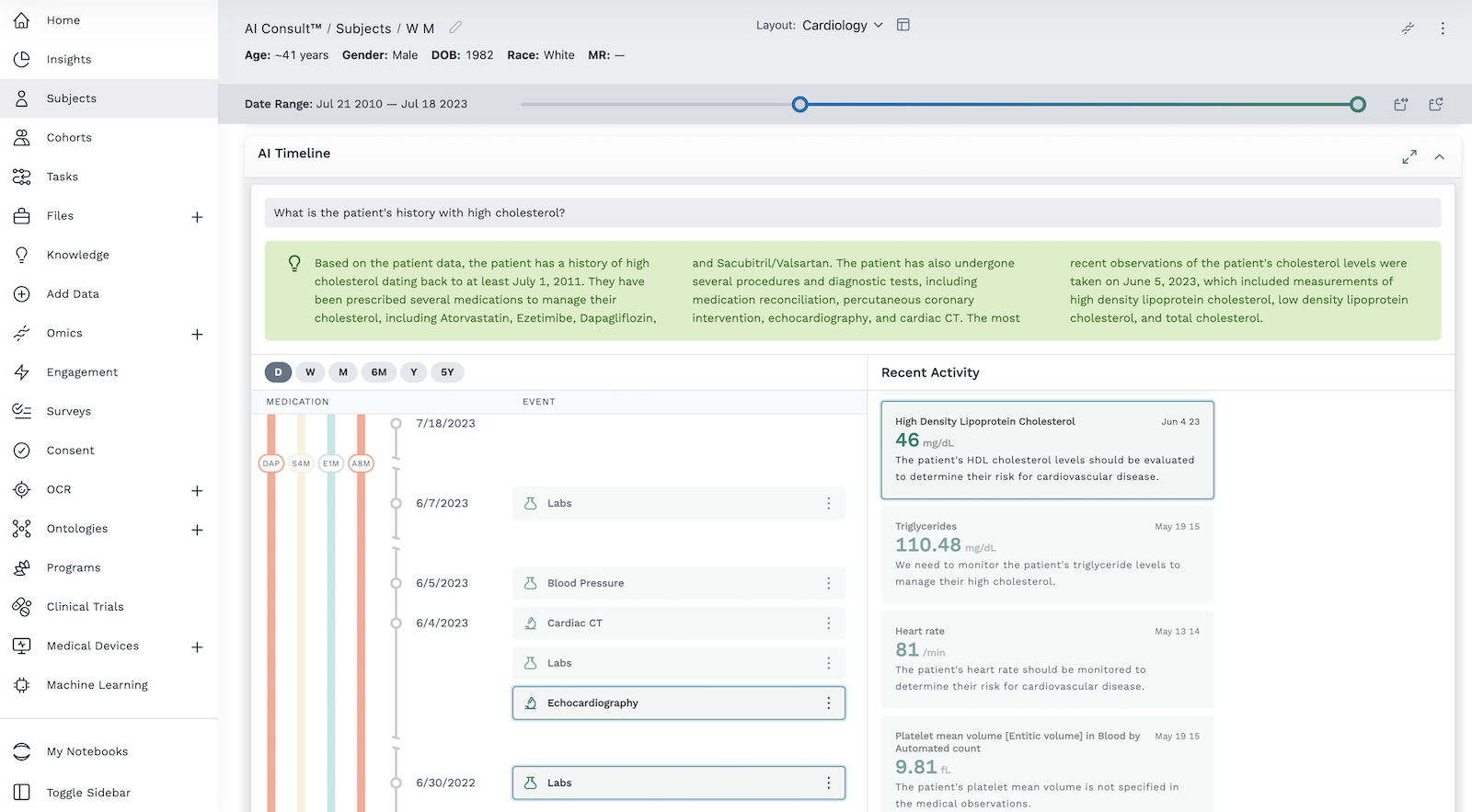AI Timeline Module
The AI Timeline Module enables the AI Consult feature of the LifeOmic Platform, leveraging the power of large language model (LLM) technology. Using LLM technology, LifeOmic AI Consult enables clinicians to ask specific clinical questions and analyze and summarize patient data to inform customized care strategies to that specific patient. These deep learning algorithms can recognize, summarize, translate, predict, and generate content using very large datasets.
The AI Timeline Module displays similarly to the timeline module in the subject viewer, with a section on the left for medications and events, and a section on the right detailing recent activity. Use the standard timeline module if you want to filter and customize the data yourself. Use the AI Timeline module to leverage LLM technology to efficiently understand the patient's history and current health status by summarizing diagnoses, procedures, testing, family history, medications, and genetic datasets.
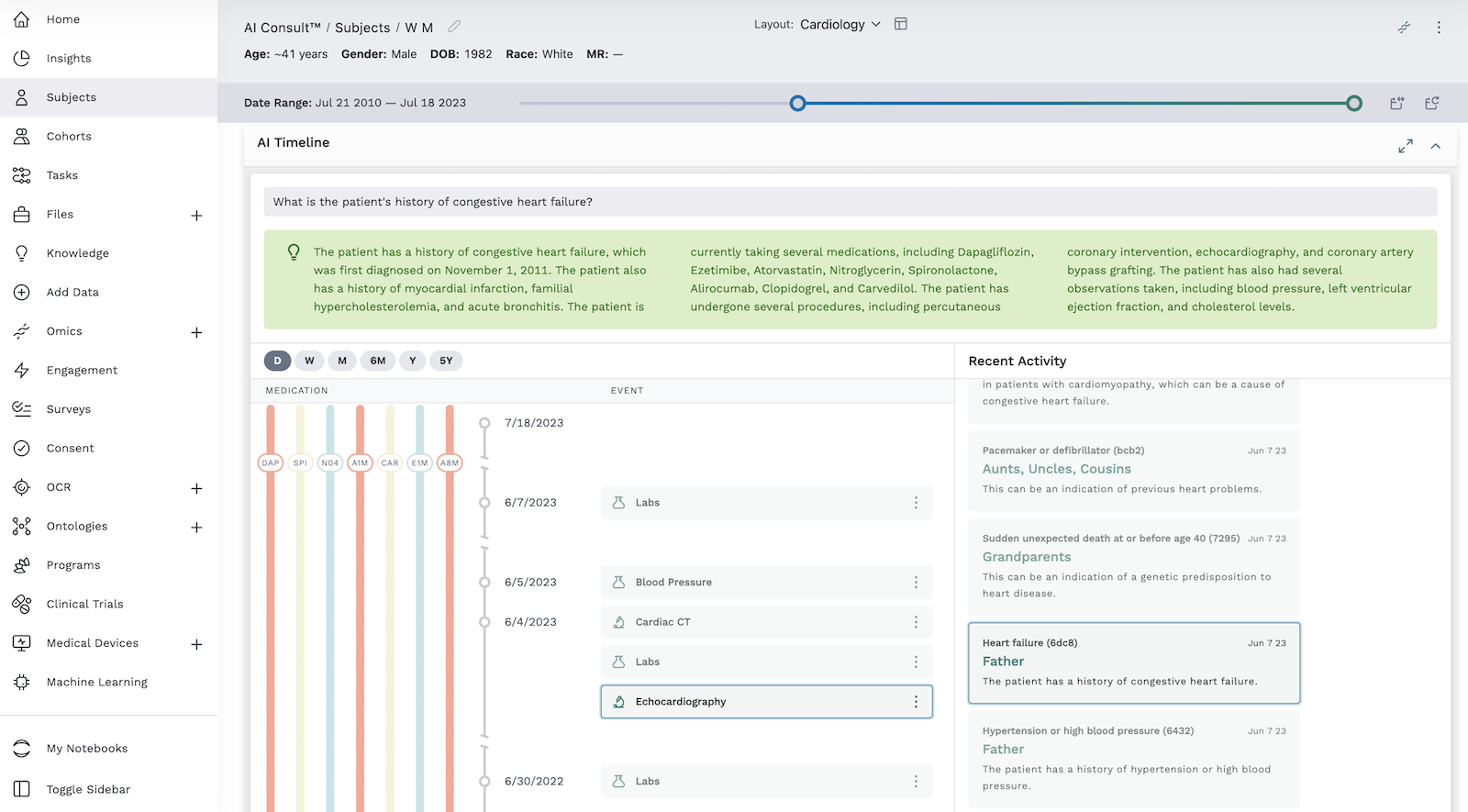
Add an AI Timeline Module
- Begin by following the instructions to Add a Module to a Layout.
- From the Build Your Own module page, select the AI Timeline tile .
- The module appears in your subject viewer layout. Unlike the standard timeline module, there are no filter buttons in the AI Timeline module, since the LLM technology does the filtering work.
- Click the icon in the header to save the AI Timeline module in your layout for future viewing.
It is important to complete step 4. You must save the layout itself before you navigate away or the module will not be saved to the layout.
Use the AI Timeline Module
Once you have added the AI Timeline module to the subject viewer, you can ask it a question.
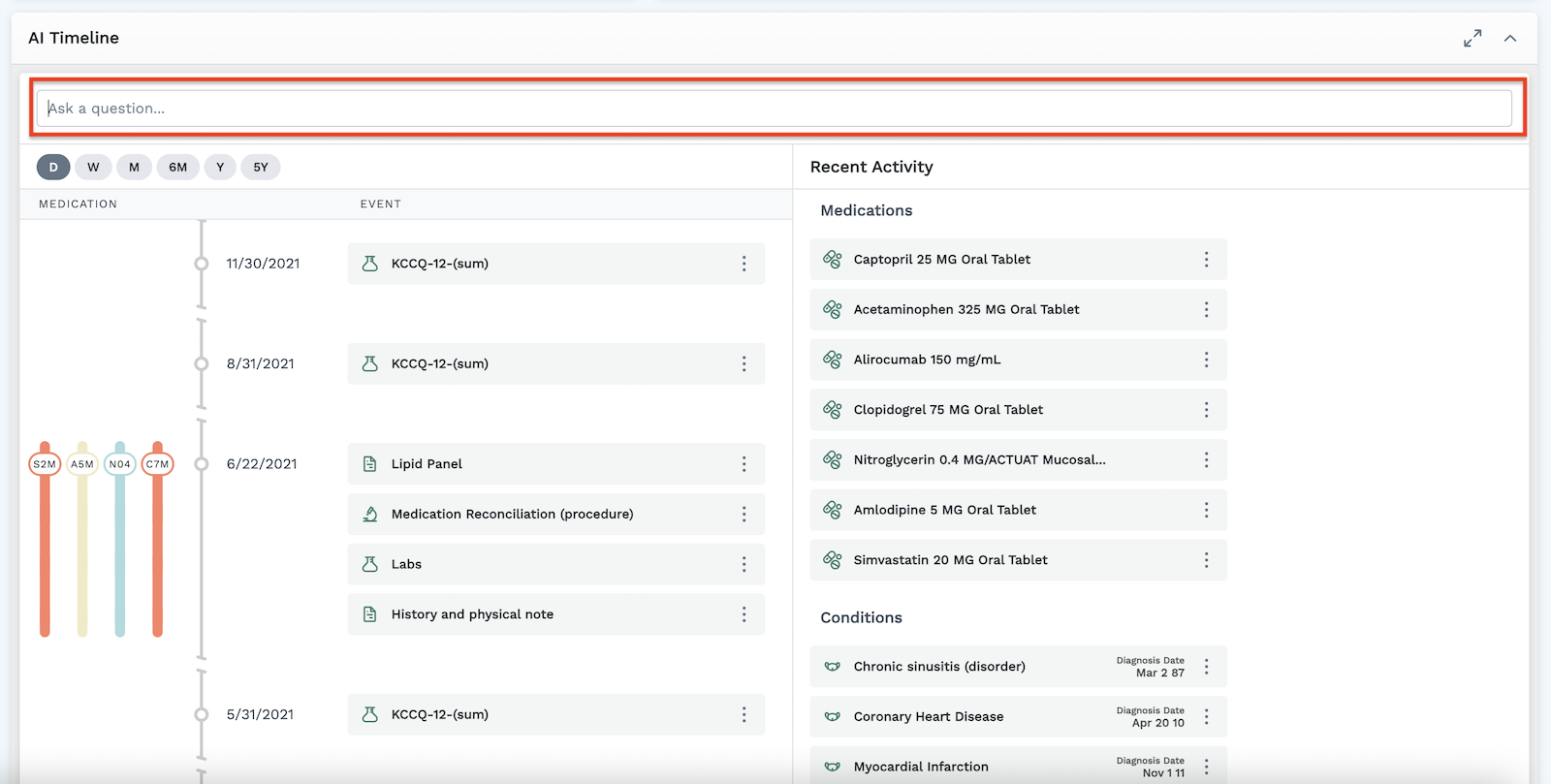
- In the top of the module, enter your question in the text box that reads Ask a question...
- While the LLM technology is processing, the subject viewer displays the message The LifeOmic Platform is processing your question. We are currently finding data within the medical history needed to help answer your question. As data is found, it will populate the timeline.
- The AI Timeline uses patient data on diagnosis, procedures, testing, family history, medications, and genetic datasets to present a summary answer to your question in the green box. Relevant data appears in the sections below the green summary. You can scroll through the two sides of the module to see any highlighted data that is relevant to your question. Data of interest is marked with a bold outline.
In the example below, we asked the AI Timeline module about the patient's history with high cholesterol. The relevant summary is provided in green, and patient data regarding cholesterol is displayed beneath the summary. Relevant labs, medications, diagnoses, and procedures are displayed. Scrolling through the data reveals that the patient's family members with high cholesterol are also helpfully highlighted.