Demographics
You can view and edit an individual subject's demographics via the Subject Viewer. The fields that display here are customizable and are project-specific. Use the Configure Demographics Form button on the Project Settings page to configure which fields are visible in the Subject Viewer.
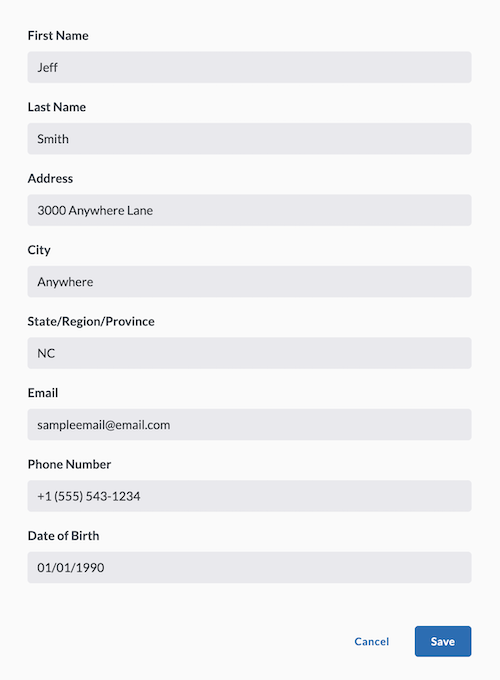
The LO-ME feature lets subjects supply demographic information with their mobile devices. For more information, see the LO-ME App section.
How to Update Subject Demographics
-
Click on the Subjects tab on the left side of the LifeOmic Platform app to open it.
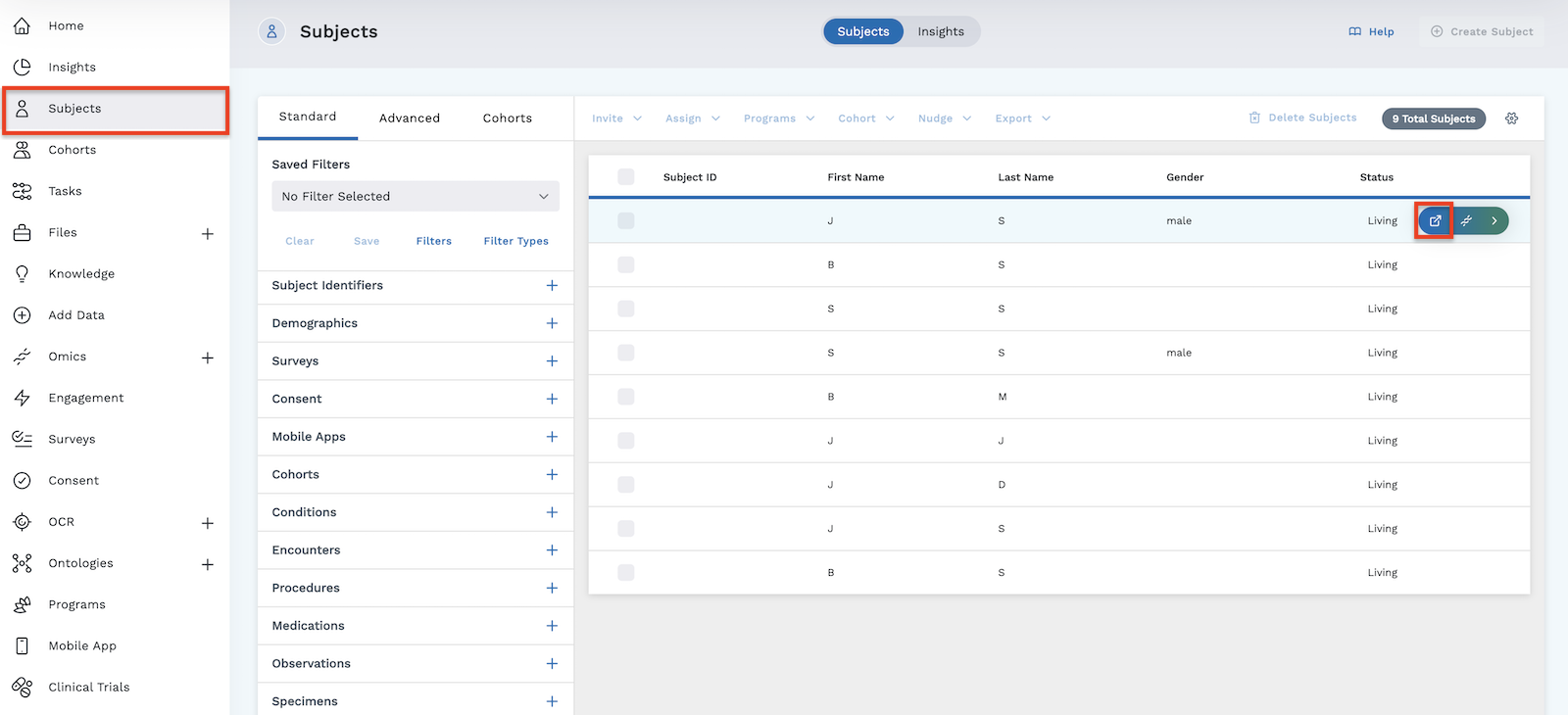
-
Find the subject you wish to edit, then click anywhere on their row in the Subject Explorer table to open the Subject Viewer. To open their Subject Viewer page in a new tab, hover on the row, then click the button.
-
In the Subject Viewer page that opens, make sure you are in unmasked mode. (To switch from masked mode to unmasked mode , simply click the eye icon in the top right corner of the screen.)

-
Click on the edit icon to the right of the subject's name to access the subject demographics.
-
Edit/update the demographic information in the page that opens.
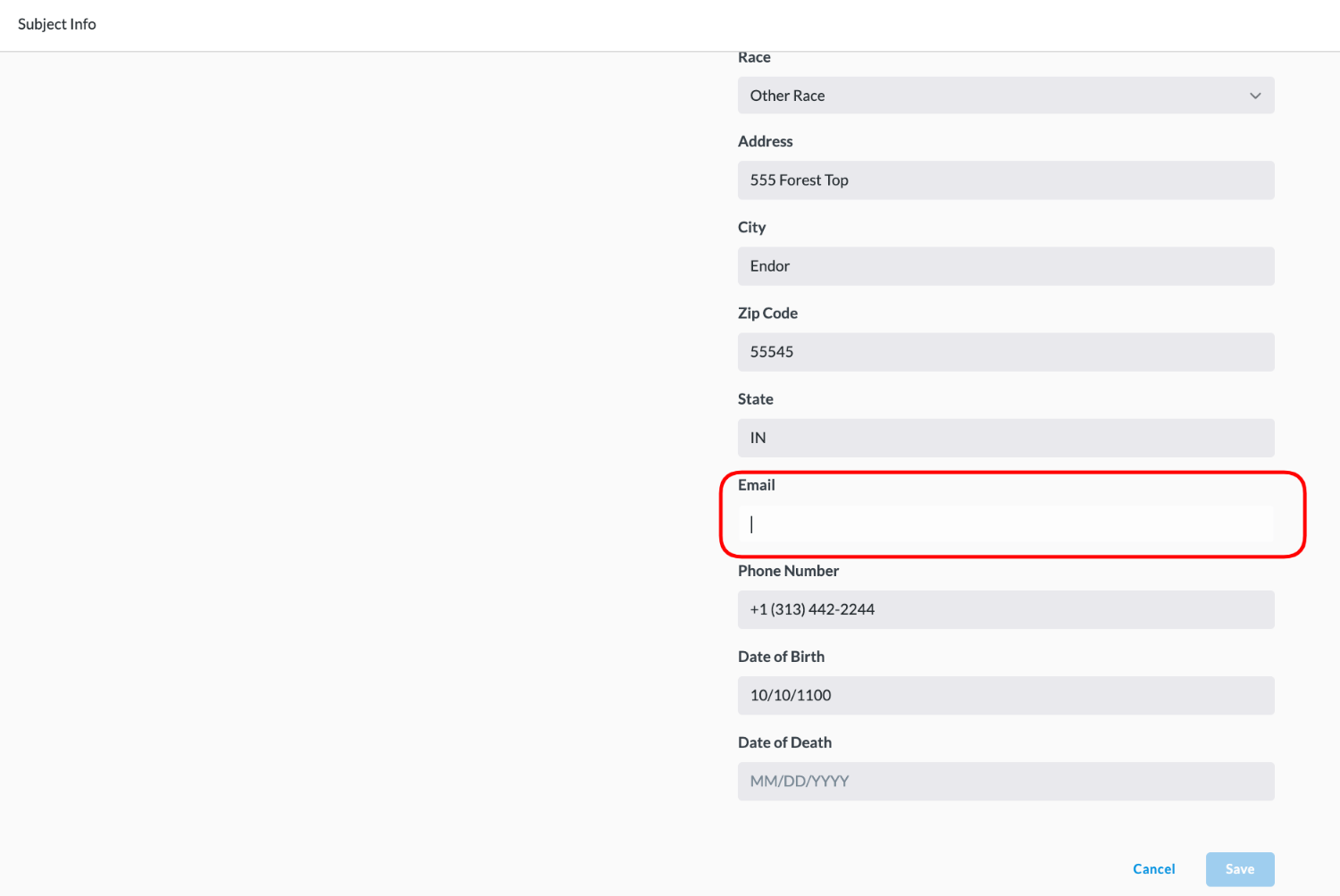
-
Click the blue Save button to save your changes.