Forms Module
The Forms module displays surveys in the Subject Viewer layout in a different format than the Surveys module. If a subject in your project has been sent any surveys, the Forms module displays a tile with the survey description or creation date and a number indicating the number of times the subject has completed the survey. If a subject has been sent multiple surveys, the forms module displays this information for all of them in one module. Unlike the Survey module, the Forms module gives you the option to customize the module to only display certain surveys.
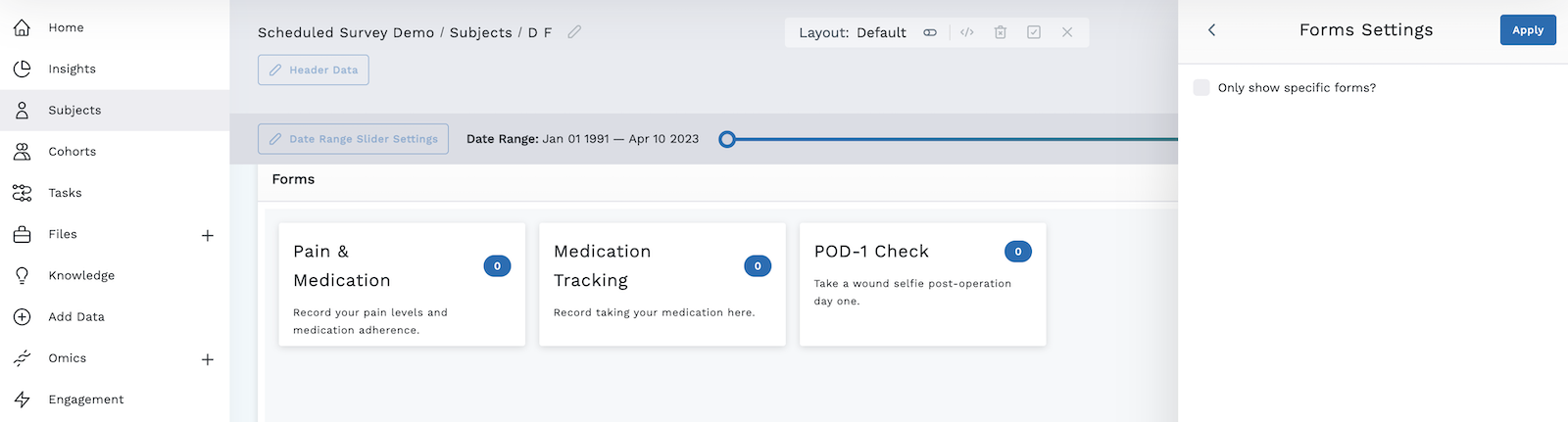
If the subject has completed the survey, the date last completed also displays in the tile. The number 1 appears in the top right if the subject has completed the survey one time.
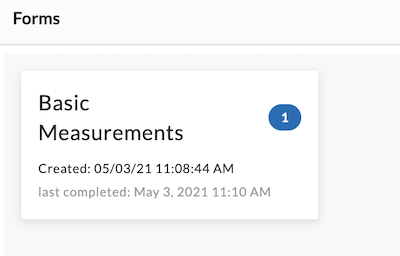
Add a Forms Module
- Begin by following the instructions to Add a Module to a Layout.
- From the Build Your Own module page, select the Forms tile.
- The Settings page opens on the right side of the screen. If you want to select certain surveys to appear and not others, check the box next to Only show specific forms? to access the dropdown menu and select which surveys to display in the module. Click Apply to apply these changes. If you do not want to customize which surveys appear in the module, click the arrow to navigate away from Settings.
- The Forms module appears in the Subject Viewer layout with the selected survey tiles. You can click a tile to access that survey.
- Click the icon in the header to save your layout for future viewing.
It is important to complete step 5. You must save the layout itself before you navigate away or the module will not be saved to the layout.