Report Module
Adding a report module to your Subject Viewer Layout allows the LifeOmic Platform user to display key-value data points and any property within that data point in a very configurable way.
To configure a report module, you will need to use JMESPath (JSON Matching Expression paths) in order to extract values for display. JMESPath is a query language for searching JSON documents that allows you to declaratively extract elements from that document.
In the example below, the user has configured a report that displays one data point - the subject's body weight - for any specific date. The user can use the drop down arrow in the report to display a different date, and the recorded weight for that date will then display in the module.
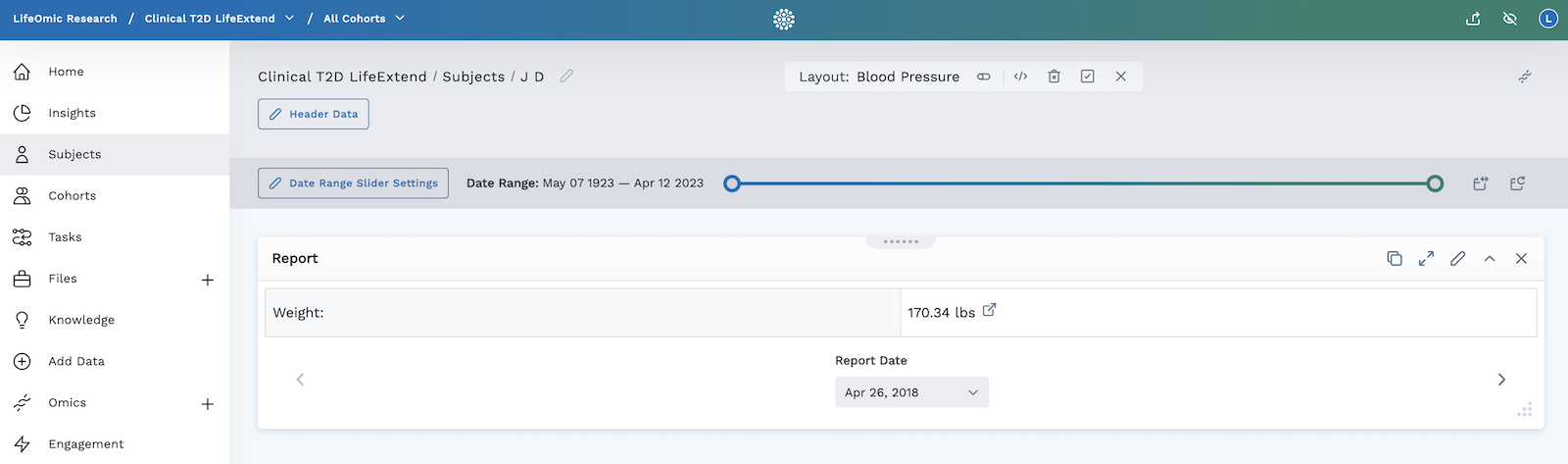
Add a Report Module
- Begin by following the instructions to Add a Module to a Layout.
- From the Build Your Own module page, select the Report tile .
- At the top of the "Add a Module" page, click on the "Build your Own" tab.
- Configure your report. See the detailed section below for more information.
- When you have finished configuring your report, click Apply. Your report will appear in the Subject Viewer layout.
- Click the icon in the header to save your layout for future viewing.
It is important to complete step 6. You must save the layout itself before you navigate away or the module will not be saved to the layout.
Configure your Report Module
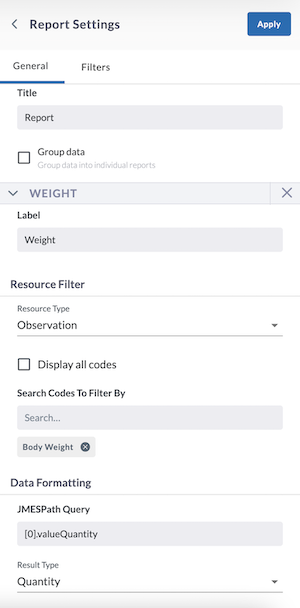
Set the report parameters.
- Give your report a title.
- Add your fields and label them.
- Select the Resource Type.
- Select the filter codes which correspond with the desired EHR data.
- To configure the report, you must format your data using JMESPath. This is a complex process. For your specific customization needs, talk to your LifeOmic Client Success Manager or contact LifeOmic and our team can create a custom report for you.