Marketplace Overview
Marketplace is a community-driven exchange of resources developed by LifeOmic and third-parties. It is a central repository for sharing functionality within LifeOmic products. LifeOmic Platform users can view and download the resources, such as OCR report extractors, ontologies, consents, program templates, or surveys.
Third-party developers can offer resources they created through Marketplace. Resources can be offered publicly to all LifeOmic users or restricted to certain organizations. These resources can be integrated with other LifeOmic products, such as the Patient Mobile App. Future development will also allow third-party developers to receive payments from those who use the resources they created.
Visit the section on creating resources to learn more about creating your own apps and adding programs you have created to the Marketplace.
User needs to belong to the default Admin group or have those permissions to complete this procedure. To add a user to the default Admin group, complete the Add a user to a group with the Users tab procedure.
View and Load Marketplace Apps
Follow the steps below to view and load resources that have already been created in the Marketplace.
-
On the left side menu, click Marketplace to open the Marketplace and login automatically.
-
Scroll through the tiles or use the search field to find a resource. Hovering over the tile reveals the category of resource, such as Survey or Ontology.
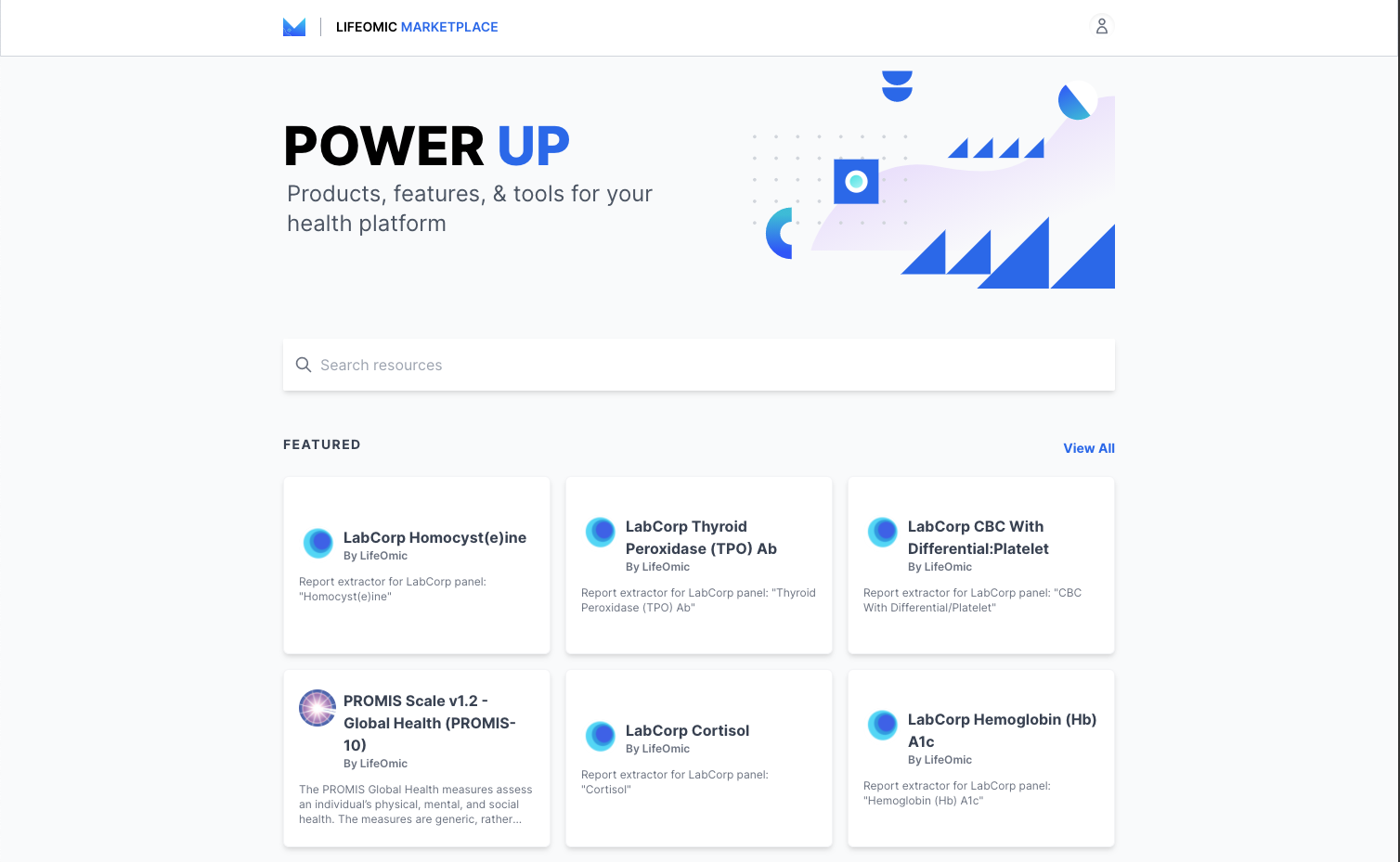
-
Entering a search term displays the Search Results page.
- Click a category on the left side of the page to filter results.
- Click the Filters button to open the Advanced Filters option. Use the Tags field to search for and select a tag to pinpoint tagged results.
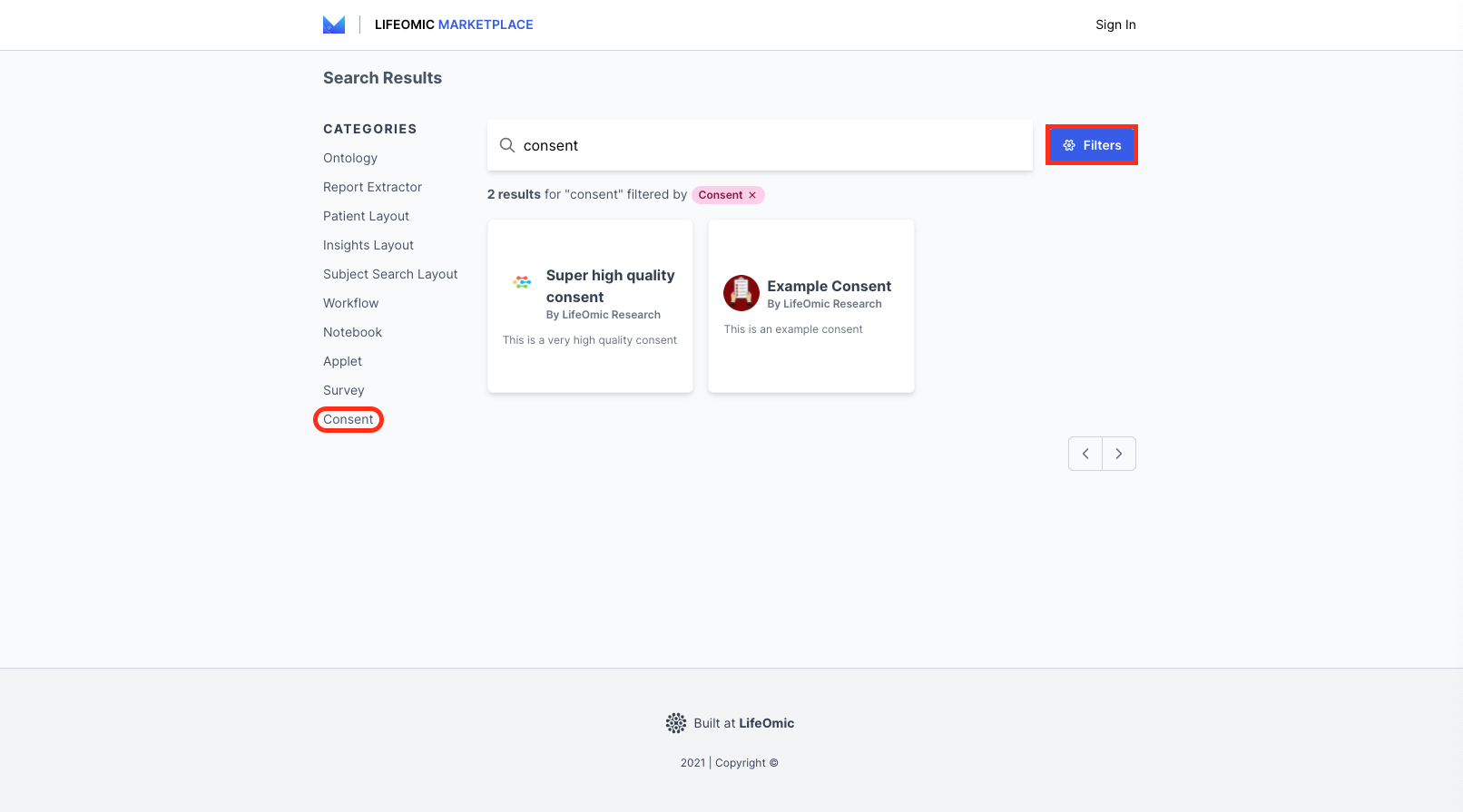
-
Click a resource tile to display details and click Install to load the resource.
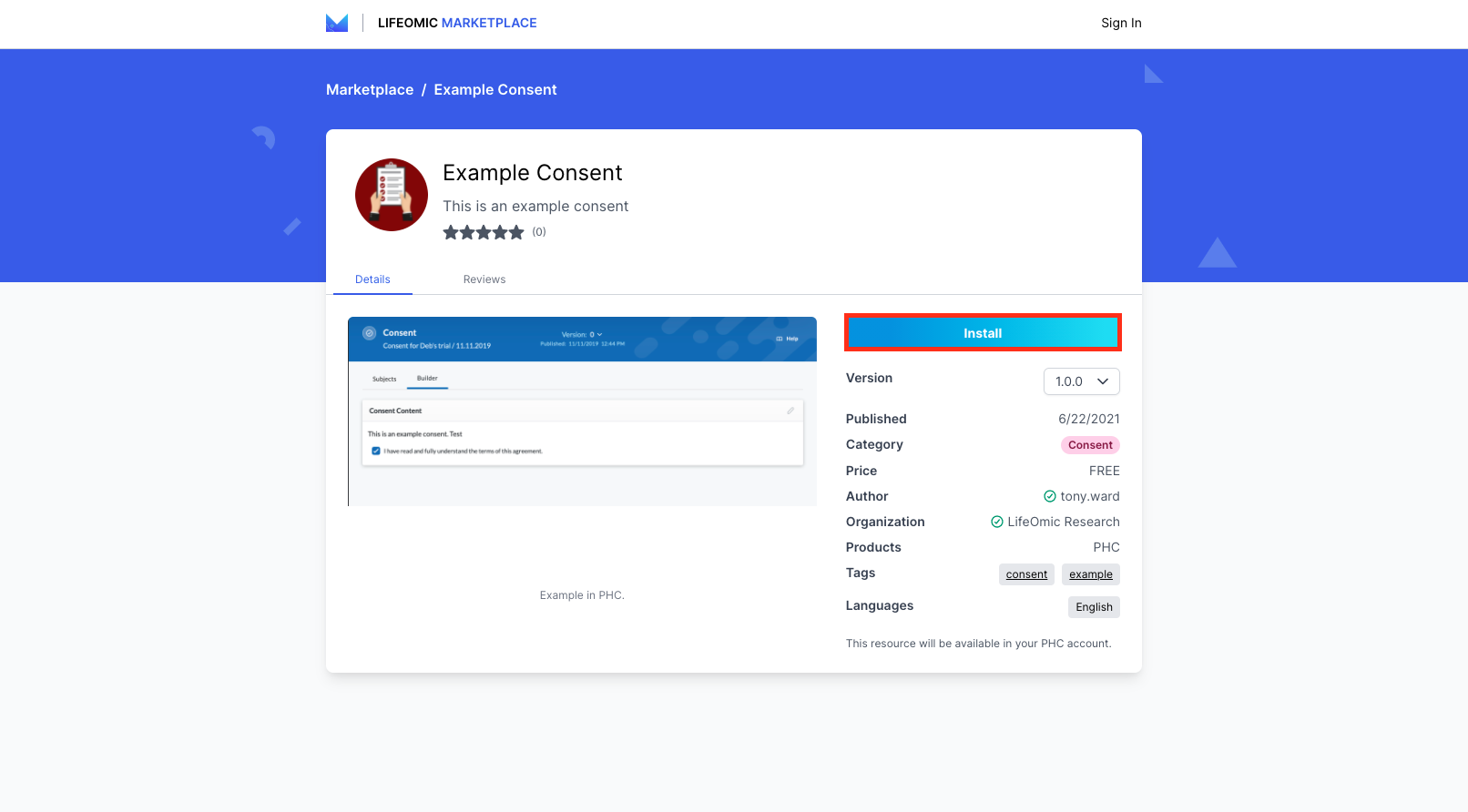
-
If a sign in screen appears, click Sign in with SSO.
-
On the Review your order screen, click Continue.
-
On the next screen, if prompted, enter any displayed parameters, such as account or project, and click Install.
-
On the Success! screen, click the icon to reveal the menu and click My Installs.
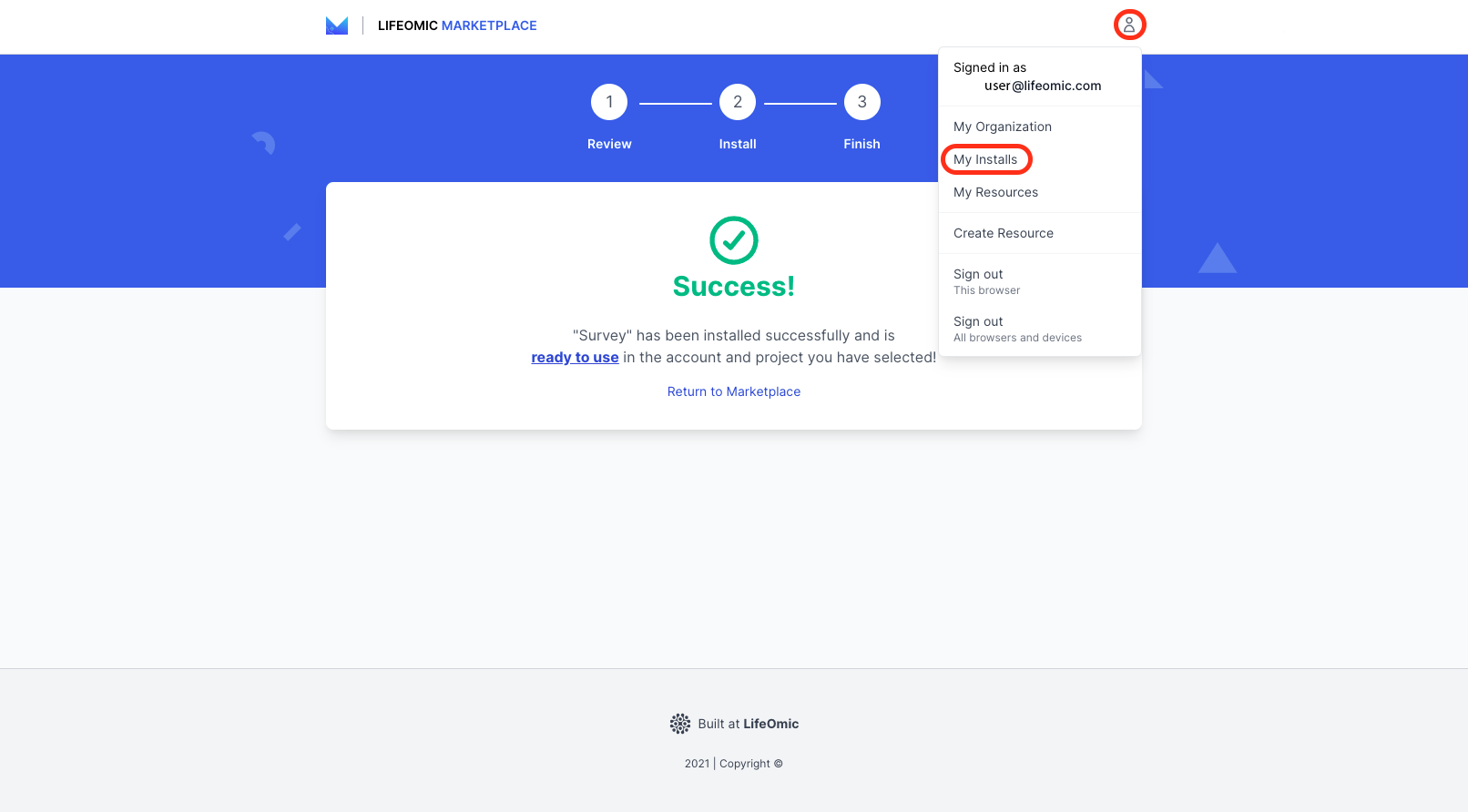
-
On the My Installs screen, confirm the installation appears.
-
Return to the LifeOmic Platform app to use the installed resource.
You can create your own resources for the Marketplace in addition to installing previously created apps and programs. Follow the steps in the section on creating resources to learn more.