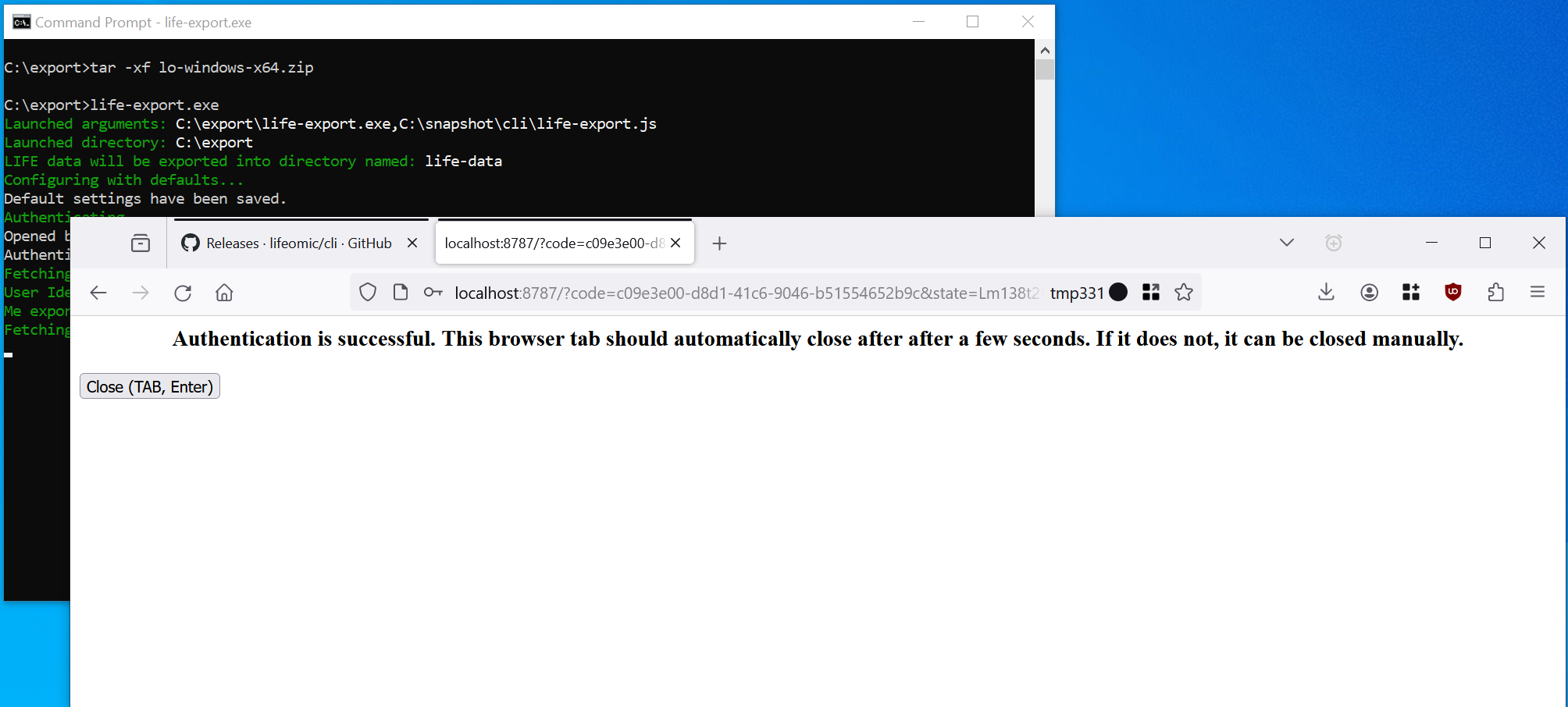LIFE Fasting
MacOS - Export Your Data
-
Download the MacOS
@lifeomic/clitool for your computer: https://github.com/lifeomic/cli/releases/download/v13.13.0/lo-macos-x64.zip -
Open a Terminal
-
Run
unzip lo-macos-x64.zipto unzip the program. -
Run
./life-export -
Allow the downloaded programs
life-exportandloto run through Apple Security's Gatekeeper on MacOS:- Click Cancel instead of Move to Trash
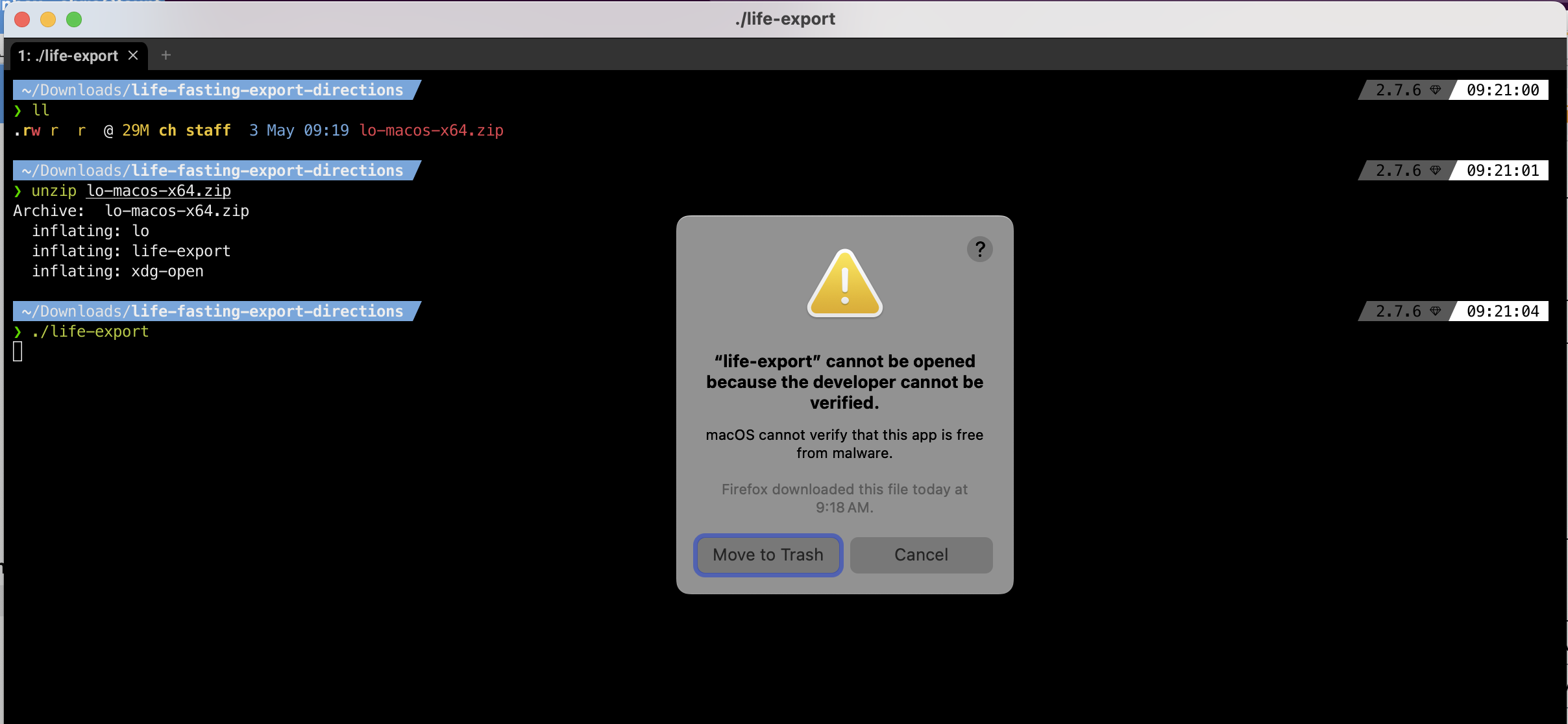
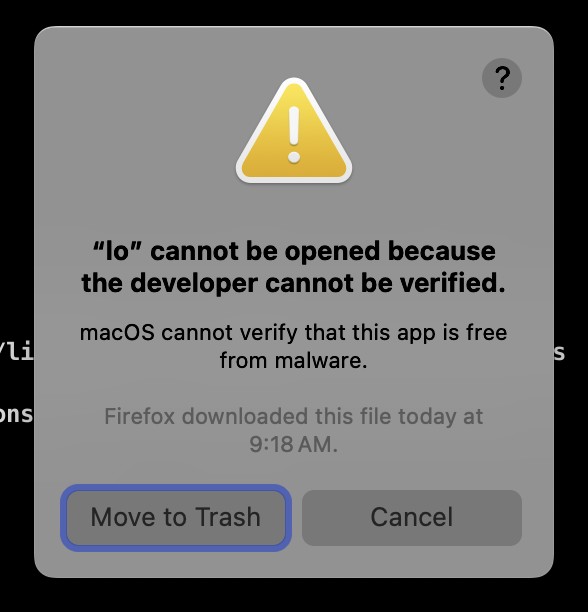
- Open MacOS System Settings > Privacy and Security and Allow Anyway for
life-exportandlo. Your admin password or touchid will be required to complete.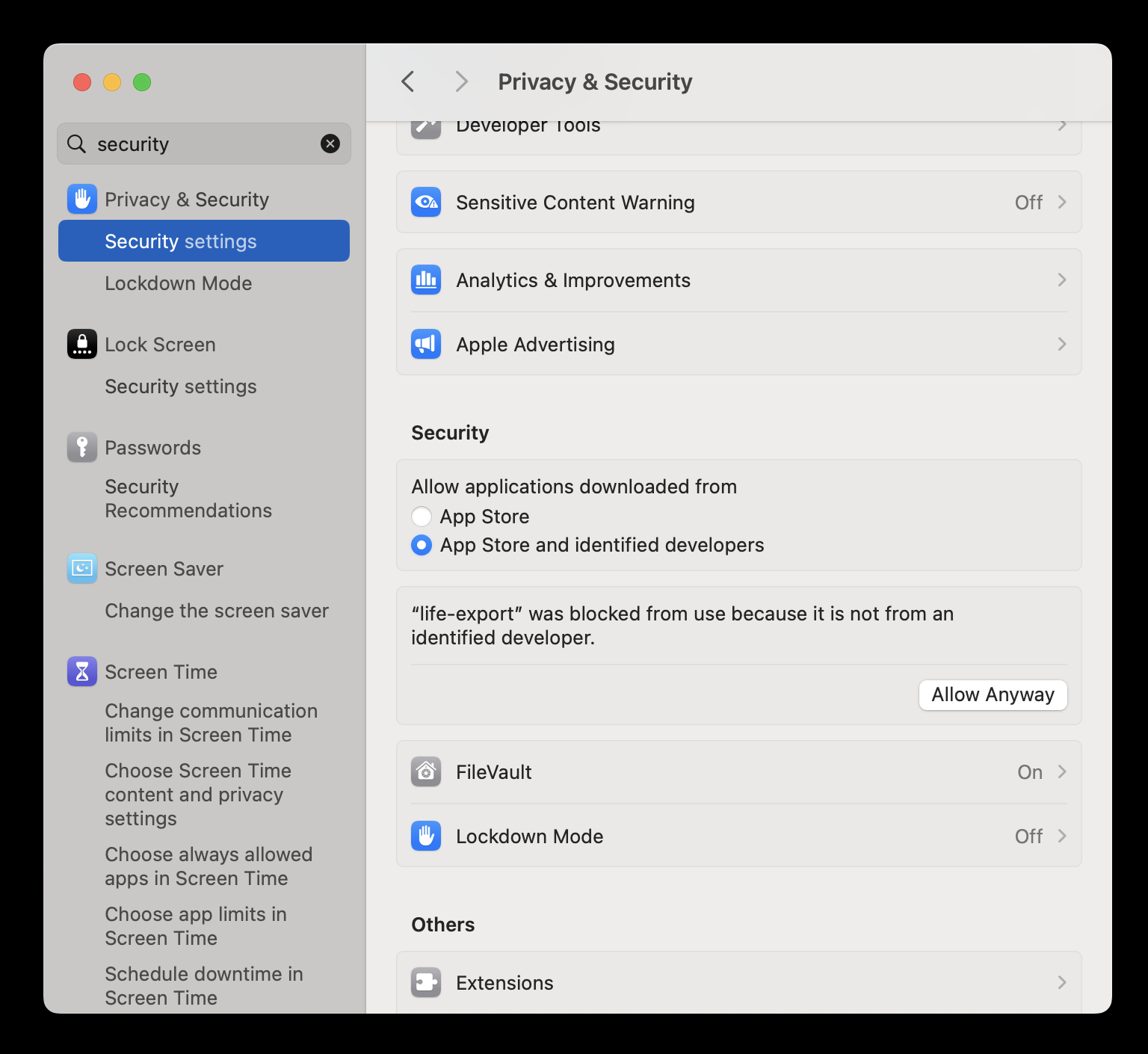
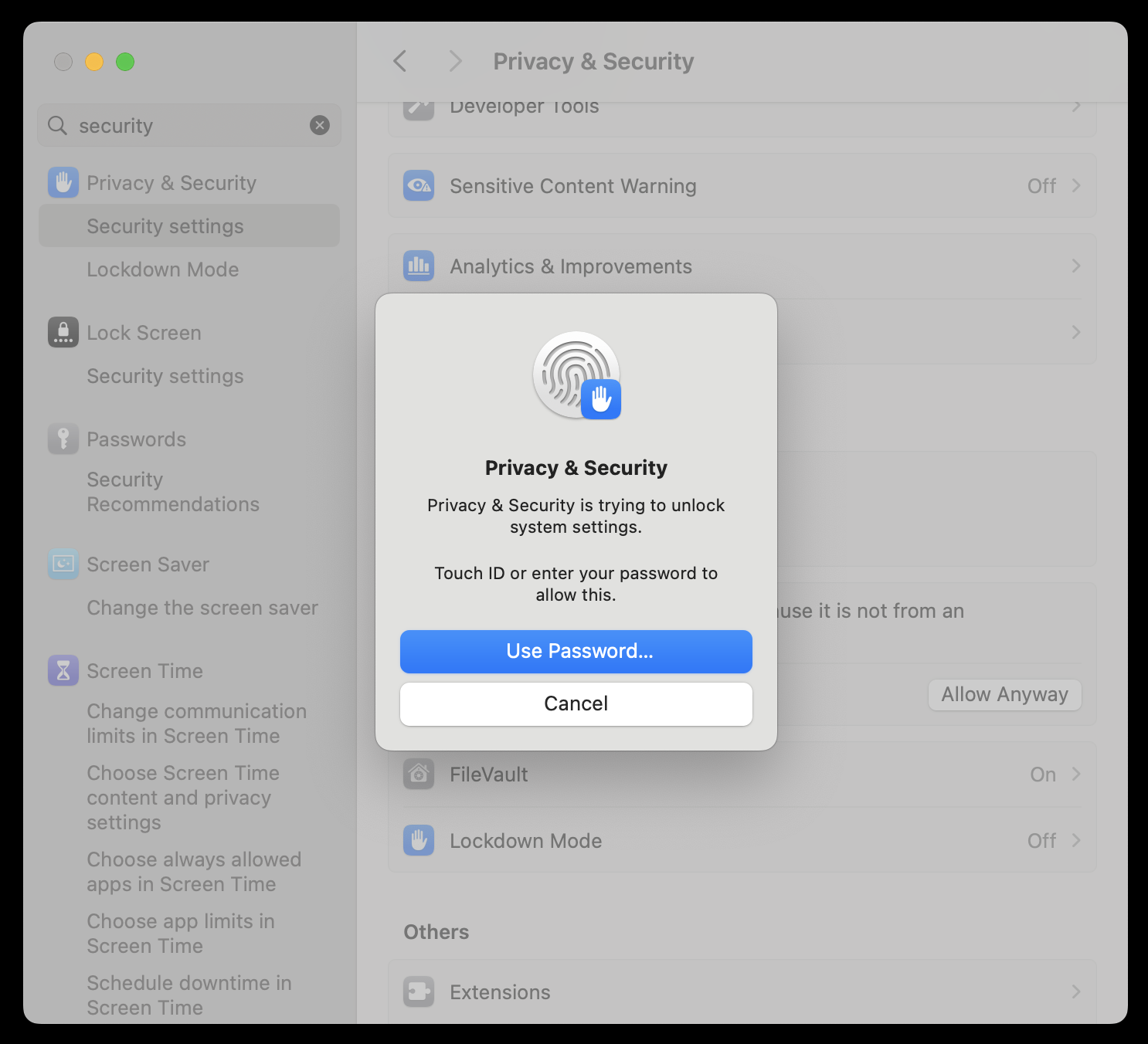
- Go back to the Terminal and re-run
./life-export, this time click Open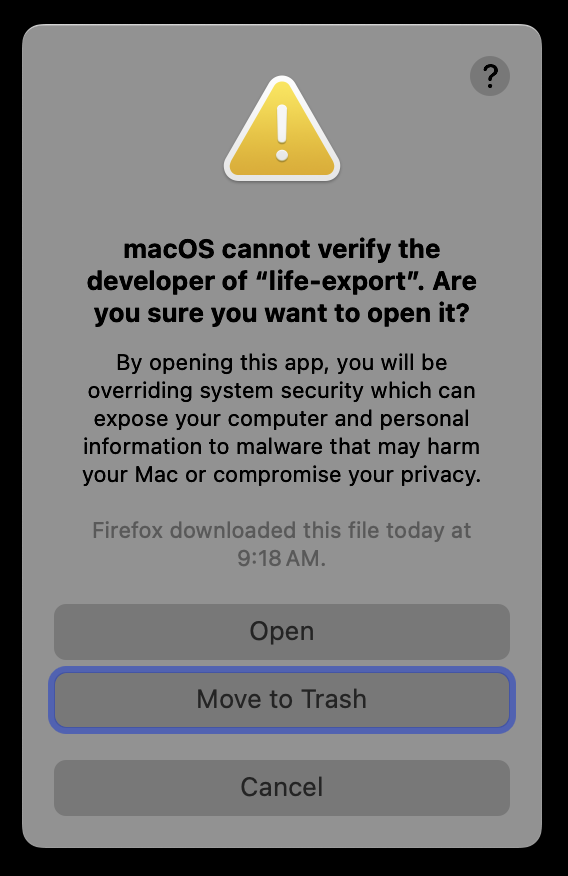
- Click Cancel instead of Move to Trash
-
Login using your account information that is either:
- Username (or email address) AND password
- Your Facebook login
- Your Google login
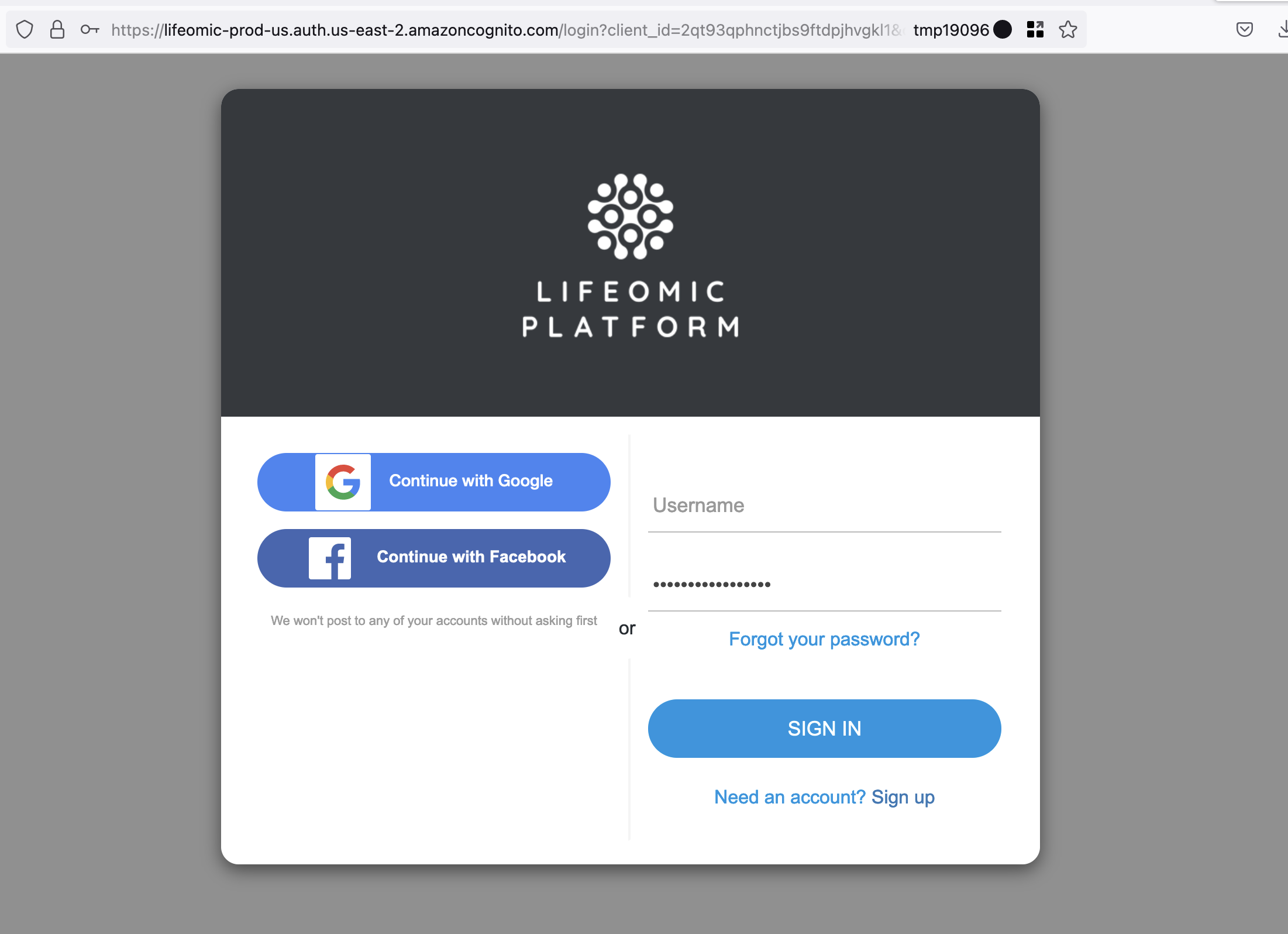
-
Once logged in successfully, this window may be closed. Return to the Terminal.
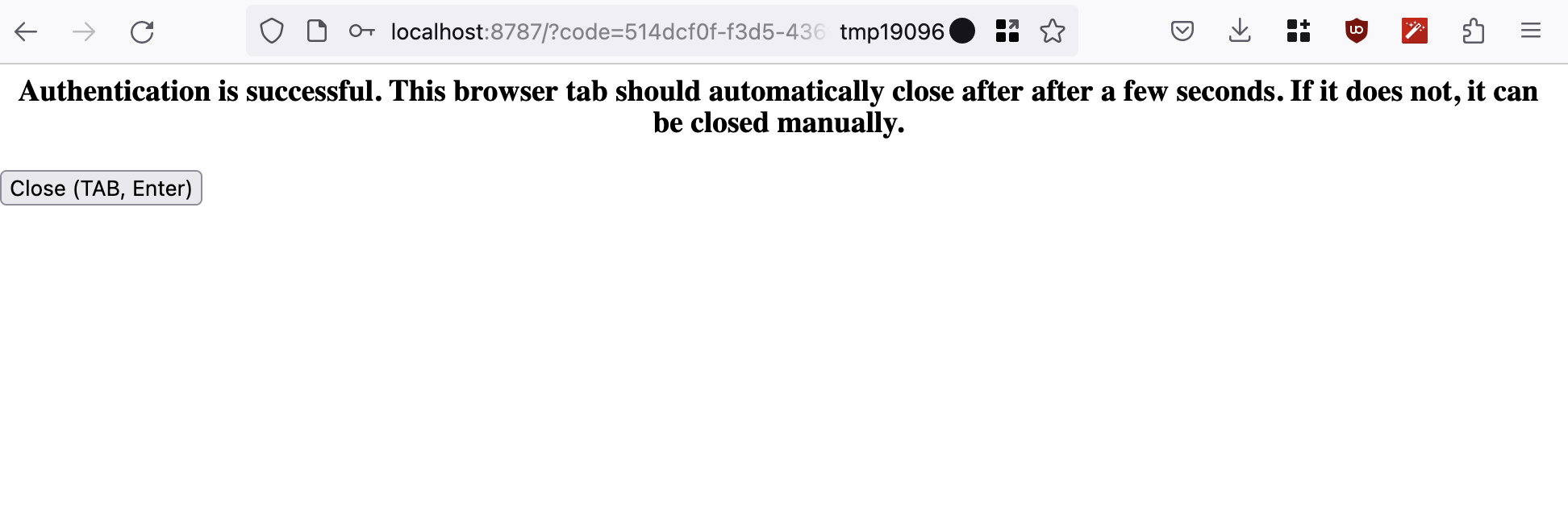
-
The Terminal will show your information extracted into FHIR resource documents:
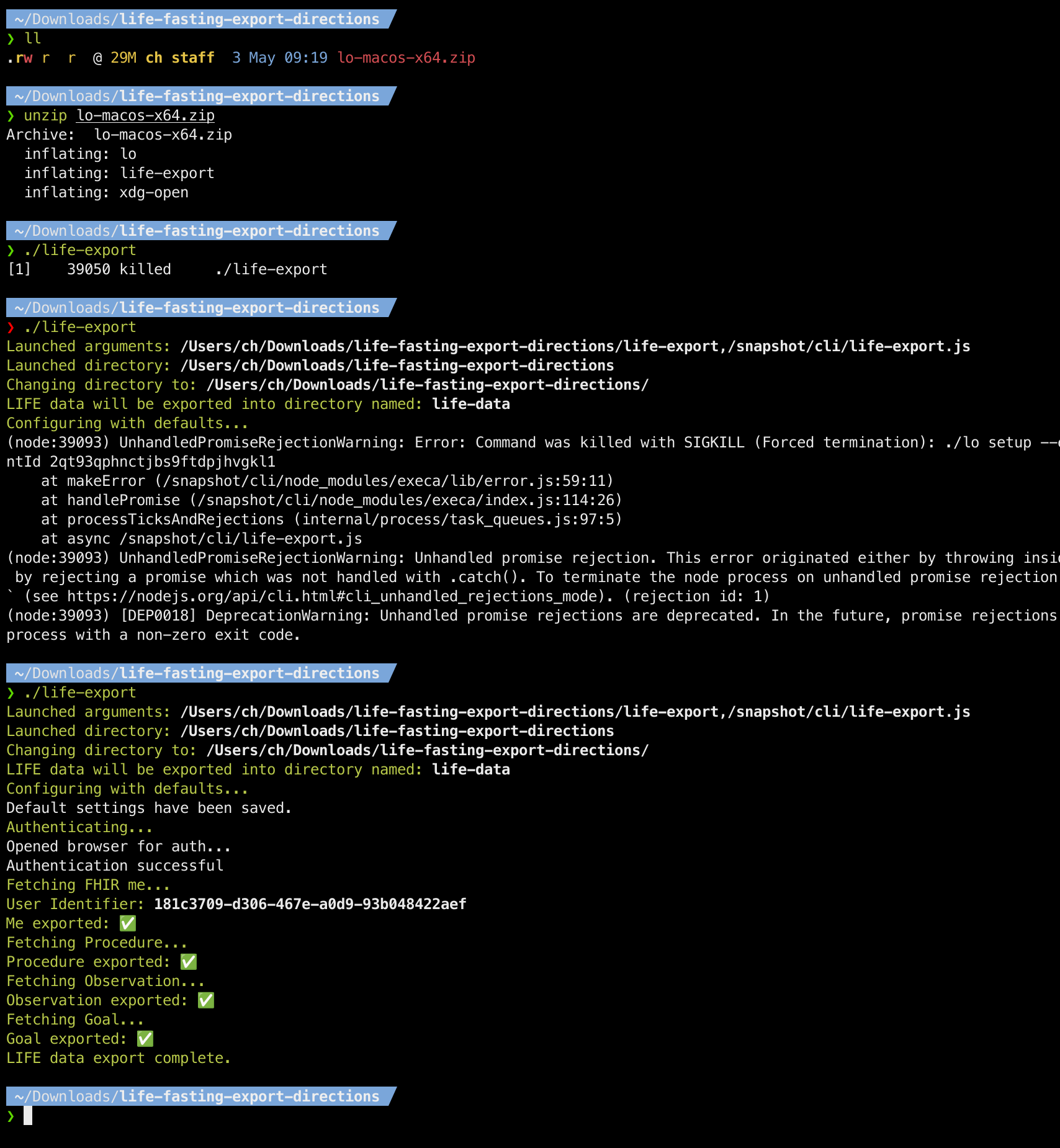
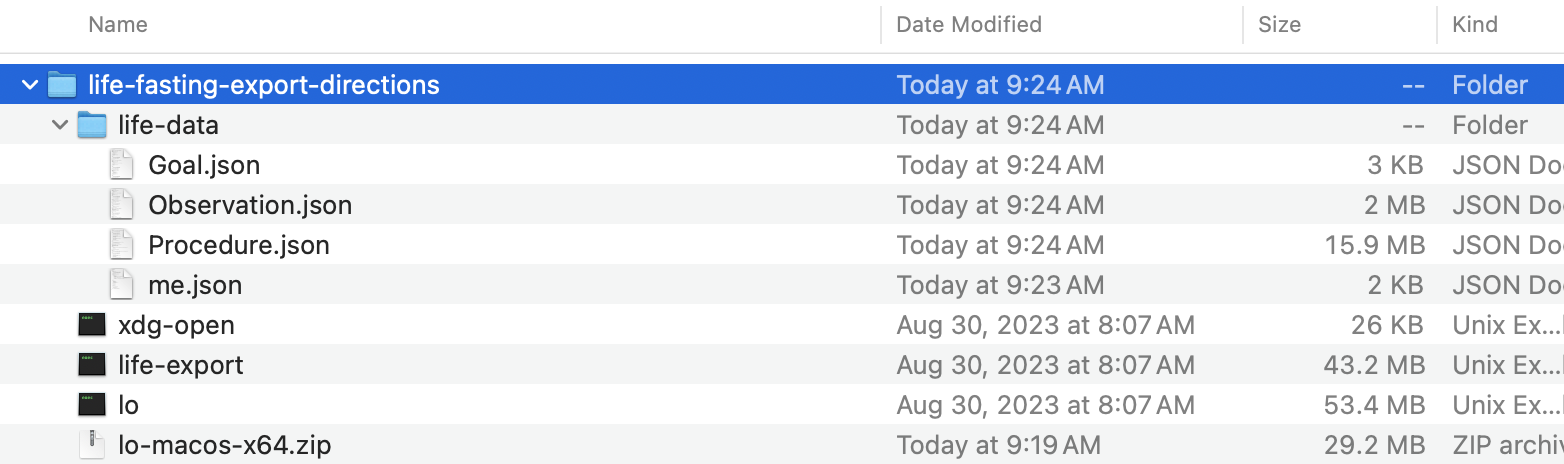
Example MacOS Terminal
~/Downloads/life-fasting-export-directions
❯ ls -al
.rw-r--r--@ 29M ch staff 3 May 09:19 lo-macos-x64.zip
~/Downloads/life-fasting-export-directions
❯ unzip lo-macos-x64.zip
Archive: lo-macos-x64.zip
inflating: lo
inflating: life-export
inflating: xdg-open
~/Downloads/life-fasting-export-directions
❯ ./life-export
[1] 39050 killed ./life-export
~/Downloads/life-fasting-export-directions
❯ ./life-export
Launched arguments: /Users/ch/Downloads/life-fasting-export-directions/life-export,/snapshot/cli/life-export.js
Launched directory: /Users/ch/Downloads/life-fasting-export-directions
Changing directory to: /Users/ch/Downloads/life-fasting-export-directions/
LIFE data will be exported into directory named: life-data
Configuring with defaults...
(node:39093) UnhandledPromiseRejectionWarning: Error: Command was killed with SIGKILL (Forced termination): ./lo setup --environment prod-us --account lifeomiclife --clientId 2qt93qphnctjbs9ftdpjhvgkl1
at makeError (/snapshot/cli/node_modules/execa/lib/error.js:59:11)
at handlePromise (/snapshot/cli/node_modules/execa/index.js:114:26)
at processTicksAndRejections (internal/process/task_queues.js:97:5)
at async /snapshot/cli/life-export.js
(node:39093) UnhandledPromiseRejectionWarning: Unhandled promise rejection. This error originated either by throwing inside of an async function without a catch block, or by rejecting a promise which was not handled with .catch(). To terminate the node process on unhandled promise rejection, use the CLI flag `--unhandled-rejections=strict` (see https://nodejs.org/api/cli.html#cli_unhandled_rejections_mode). (rejection id: 1)
(node:39093) [DEP0018] DeprecationWarning: Unhandled promise rejections are deprecated. In the future, promise rejections that are not handled will terminate the Node.js process with a non-zero exit code.
~/Downloads/life-fasting-export-directions
❯ ./life-export
Launched arguments: /Users/ch/Downloads/life-fasting-export-directions/life-export,/snapshot/cli/life-export.js
Launched directory: /Users/ch/Downloads/life-fasting-export-directions
Changing directory to: /Users/ch/Downloads/life-fasting-export-directions/
LIFE data will be exported into directory named: life-data
Configuring with defaults...
Default settings have been saved.
Authenticating...
Opened browser for auth...
Authentication successful
Fetching FHIR me...
User Identifier: 181c3709-d306-467e-a0d9-93b048422aef
Me exported: ✅
Fetching Procedure...
Procedure exported: ✅
Fetching Observation...
Observation exported: ✅
Fetching Goal...
Goal exported: ✅
LIFE data export complete.
~/Downloads/life-fasting-export-directions
❯
Windows - Export Your Data
-
Download the Windows
@lifeomic/clitool for your computer: https://github.com/lifeomic/cli/releases/download/v13.13.0/lo-windows-x64.zip -
Open a Command Prompt
-
Run
tar -xf lo-windows-x64.zipto unzip the program. -
Run
life-export.exe -
Login using your account information that is either:
- Username (or email address) AND password
- Your Facebook login
- Your Google login
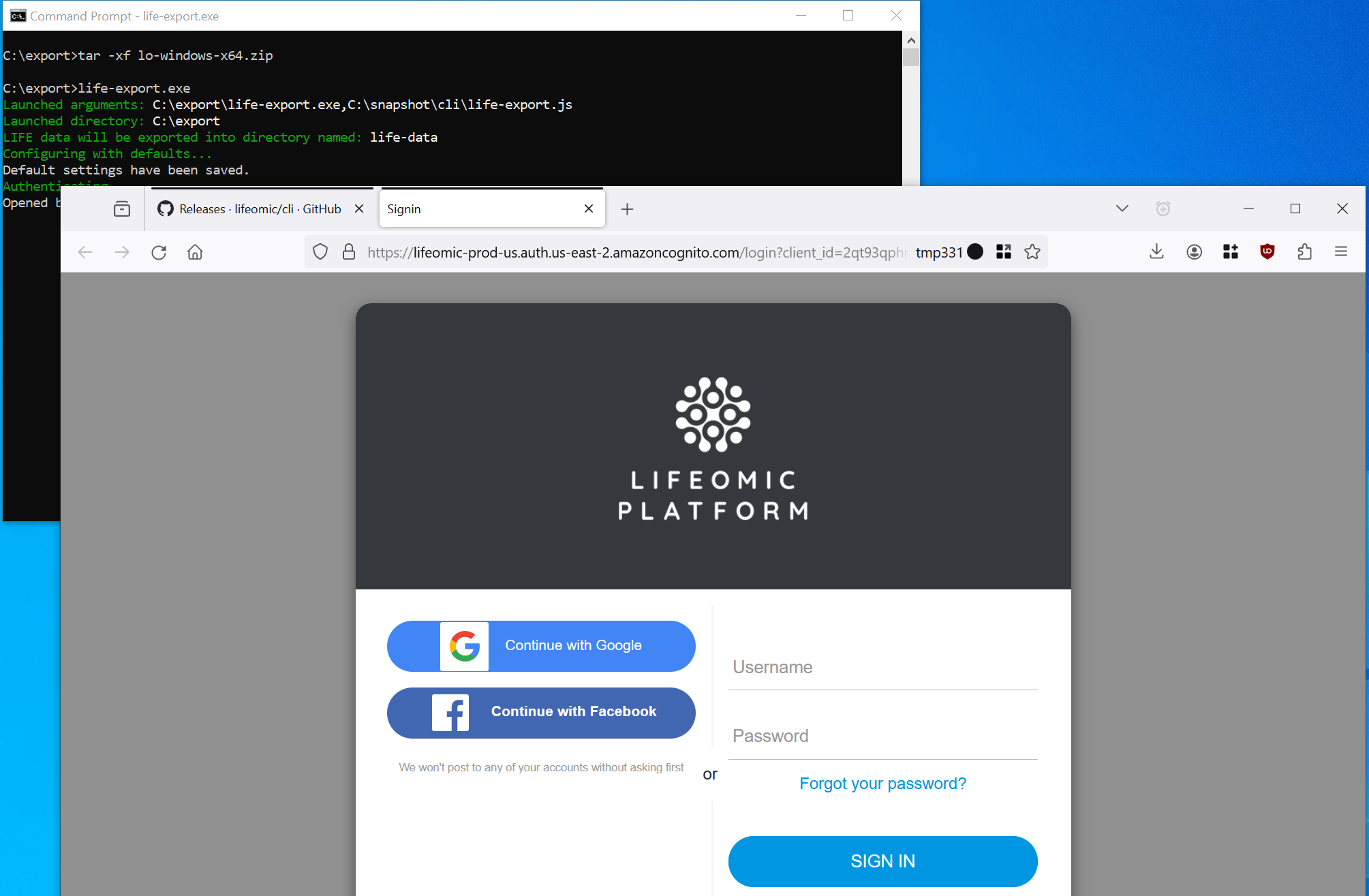
-
The Command Prompt will show your information extracted into FHIR resource documents: