ML Labeler Module
The ML Labeler module integrates with the LifeOmic Platform's machine learning feature, Patient ML Service. The ML Labeler module provides a way for clinicians and experts to easily label data about the subject, giving machine learning models more training data to learn from. The placement of the module in the subject viewer gives clinicians an efficient way to quickly view and label training images for a specific subject.
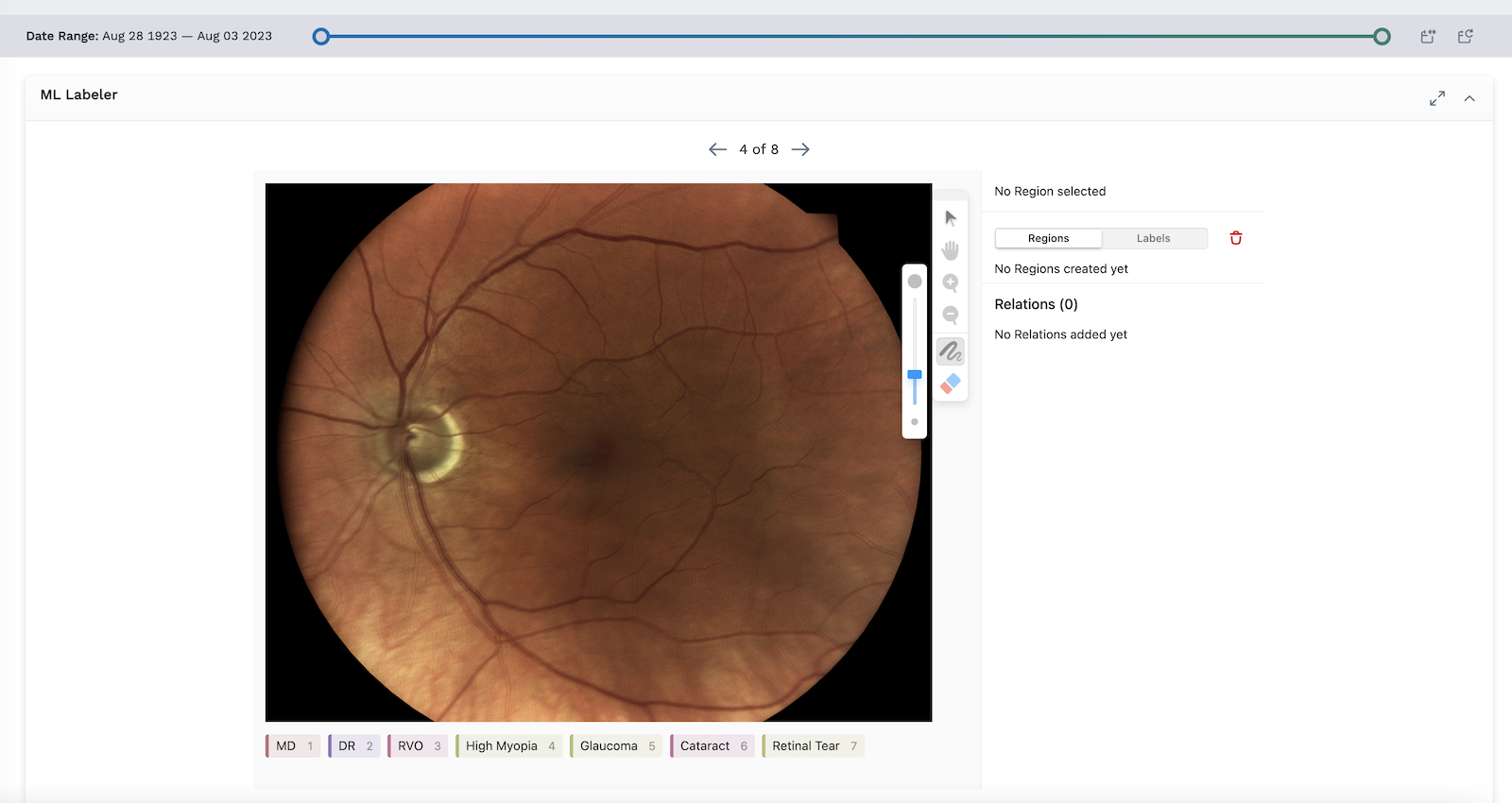
Add an ML Labeler Module
- Begin by following the instructions to Add a Module to a Layout.
- From the Build Your Own module page, select the ML Labeler tile .
- Select the model from the dropdown menu.
- Click the blue Apply button. The module will appear in the Subject Viewer layout.
- Click the icon in the header to save your layout for future viewing.
It is important to complete step 5. You must save the layout itself before you navigate away or the module will not be saved to the layout.
Working with the ML Labeler Module
If FHIR records exist for the subject being viewed, then the module pulls all the subject's FHIR records that match the filters specified in the ML model config (e.g. LOINC codes). The data is pulled from LifeOmic's FHIR Search Service.
To label an image in the ML Labeler module:
- Click on the colored box below the image that corresponds with your desired label.
- Draw on the image to indicate the desired label or region with the marker tool. Use the optional editing tools on the right to zoom in, zoom out, pan, erase, and adjust the size of the editing marker. Click the red trash icon to delete and undo your edits, if needed. In the example below, we used the marker tool to draw on an image of an eye to indicate the location of a cataract (for instructional purposes only; not a medically accurate example.)
- Click the blue submit button to save and submit your label.
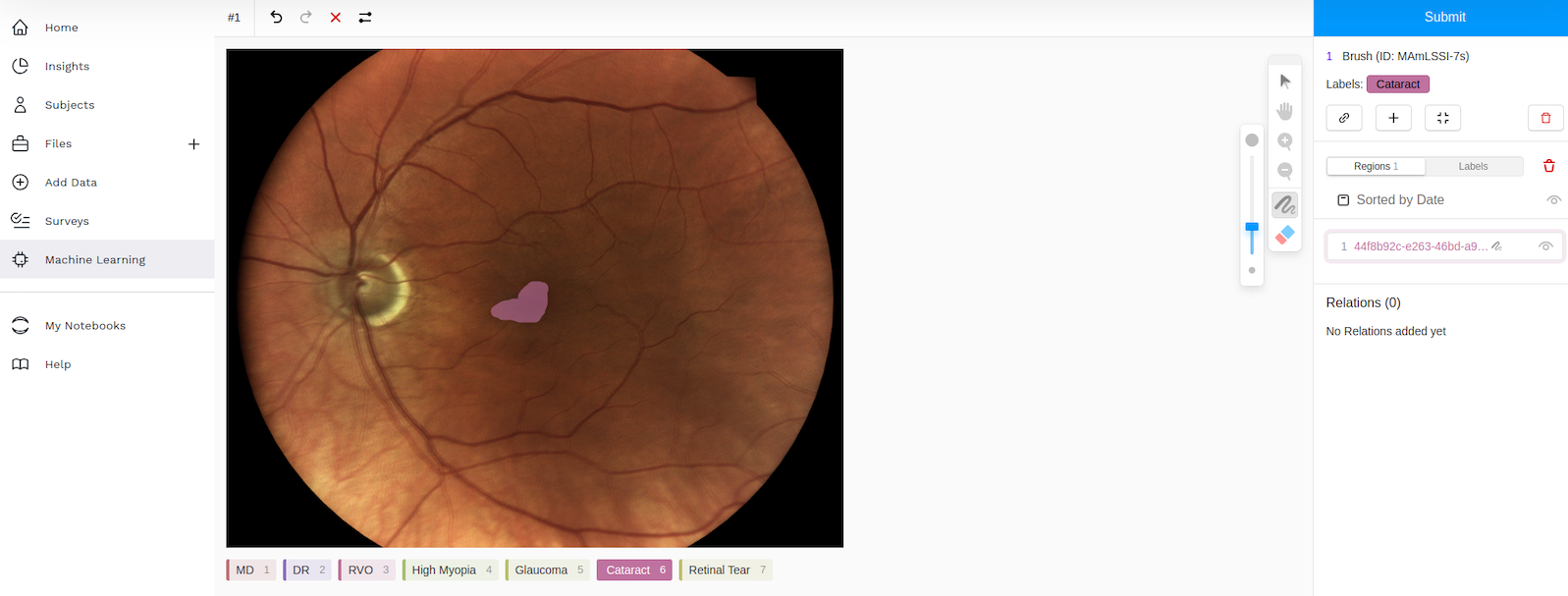
After you've submitted the labeled example, the machine learning model will automatically pull the example on its next training run and will train on it. There is more information for developers on building and configuring machine learning models in the Machine Learning section in the LifeOmic Dev Center.