Surveys Overview
Surveys are a powerful tool of measurement used to track progress and provide feedback. LifeOmic's Survey tool allows users to create customized questions and responses to survey their clients and customers with the end goal of collecting valuable and measurable data.
The LO-ME feature lets subjects input survey information with their mobile devices. See LO-ME App for more information.
For more information, see the Surveys FAQ.
Clicking the Surveys tab on the left side of the LifeOmic Platform opens the surveys page for your project.
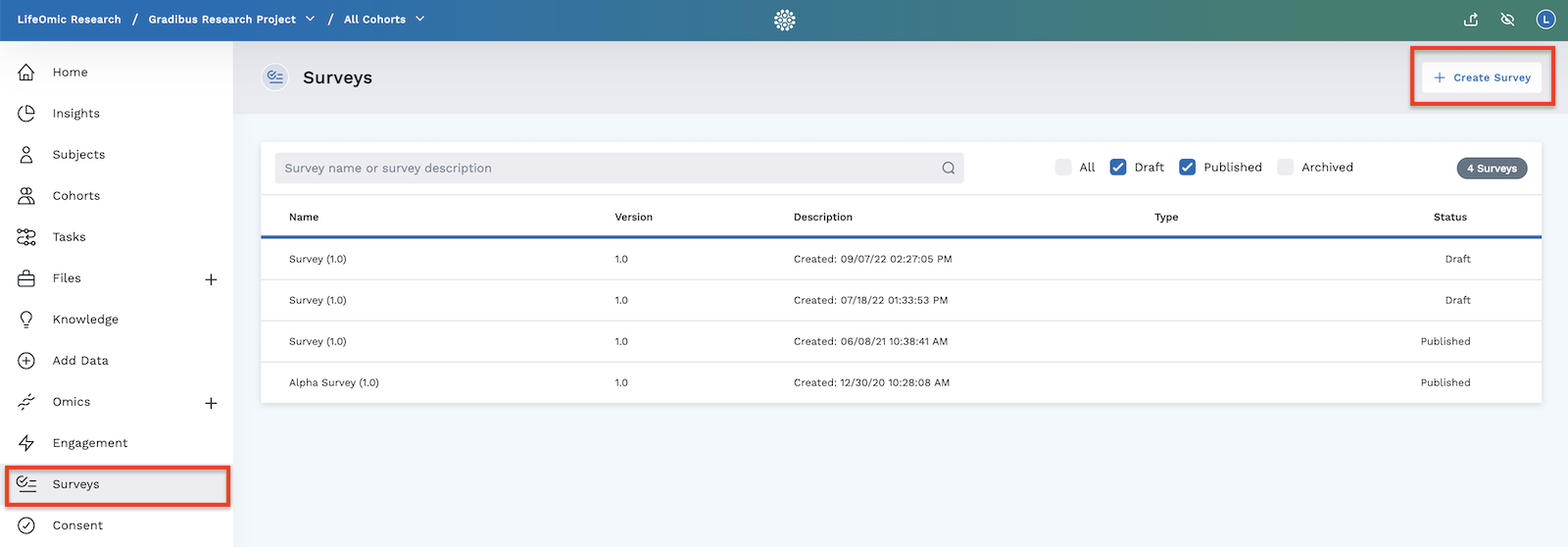
Here you can see all the surveys created and details about them, including:
- Name (Name of the survey)
- Version (Surveys may have multiple versions if edits were made on it. This will tell which version the survey is.)
- Description (Short description of the survey)
- Type
- Status (Published, Draft, or Archived)
You can click the filter checkboxes at the top of the table to narrow down the surveys viewed in the table. To view the survey details and manage your survey, hover your cursor on a survey row to access the round button on the right side or click anywhere on the row.
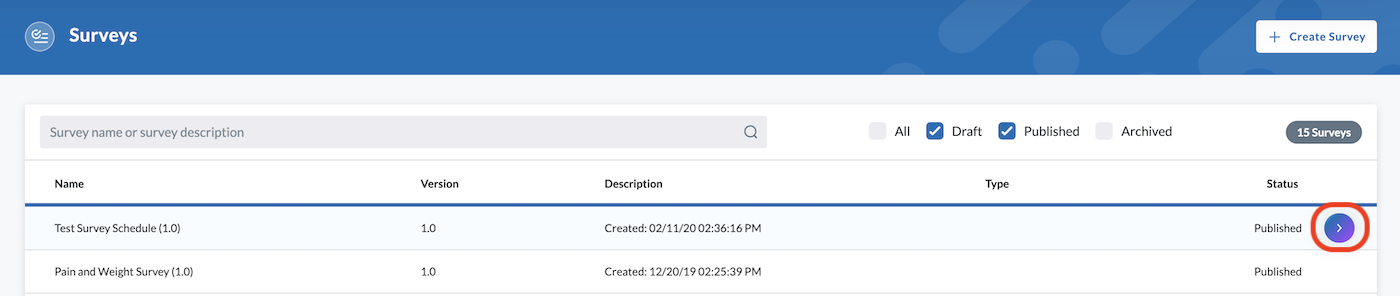
To learn more about survey metrics and results, visit the detailed section on Managing Surveys.
Survey Questions and Responses
A well-constructed Survey provides valuable feedback. When building your survey, consideration of audience, content, format, placement, and wording ensure you obtain the feedback you seek.
Questions
Your questions should be clear, to the point, and relevant to the survey response or feedback you intend to collect. Consider your survey audience and the response type you will use to collect the feedback when constructing your question.
For instance, if surveying a small population for suggestions on improving their experience with your company, a Single Textbox question would allow them to type a short text response to suggest their own ideas. However, if asking the same question of a larger population, where reading through a large quantity of responses would be time consuming, a Matrix response is a better option. This response type allows participants to rate each topic you present, providing data that can be easily graphed and analyzed.
Survey Responses
Survey Responses for questions can be as simple as "Yes/No" or as complex as a rating scale. While all responses allow analysis of data and feedback, not all responses are graphable. This is an important consideration when administering your survey to a large population.
Survey Response types
- Single Textbox (short text response)
- Checkbox (single statement requiring a yes/no response such as "Click this box if you were a patient of Acme Medical in 2019.")
- Multiple Choice (preset list of options for responses)
- Matrix (rating scale response)
- Photo (allows the participant to upload a photo as a response)
- Lifeology (add a Lifeology course to a survey)
The easiest responses to graph in the LifeOmic Platform Insights tab are Matrix, Single Textbox with numeric answer option, and Multiple Choice.
Advanced Settings
The Advanced Settings of a survey question allow you to further tailor your survey question.
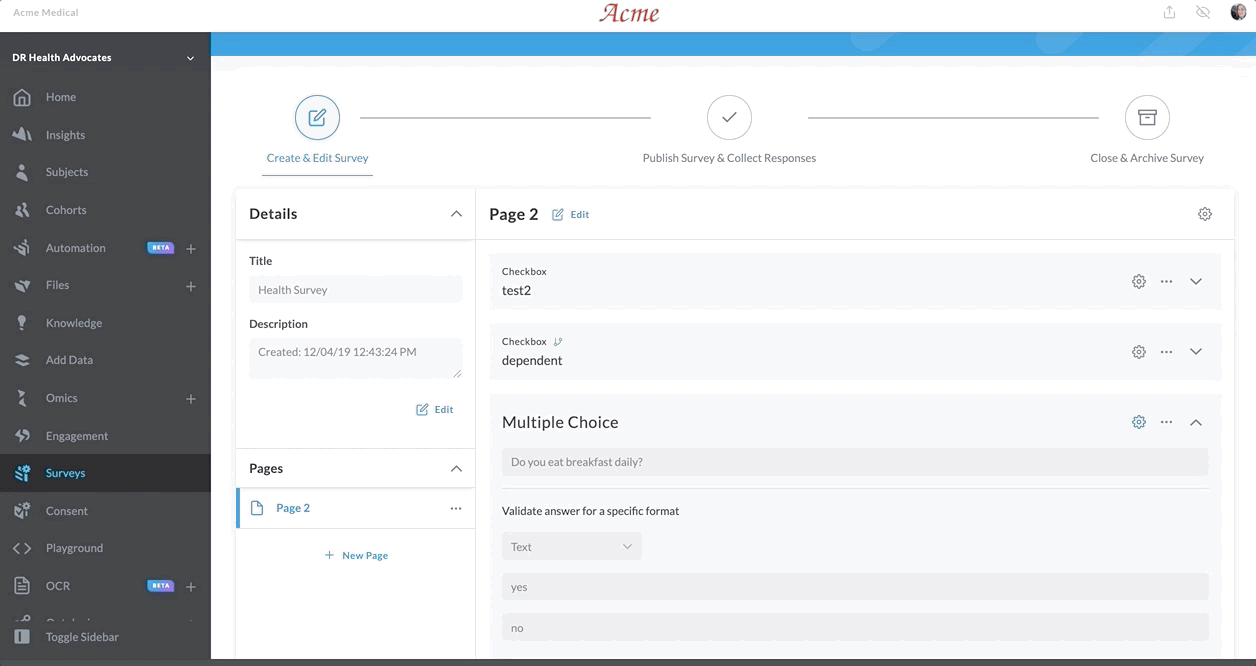
Advanced Settings are accessed by clicking the gear icon in the survey builder.
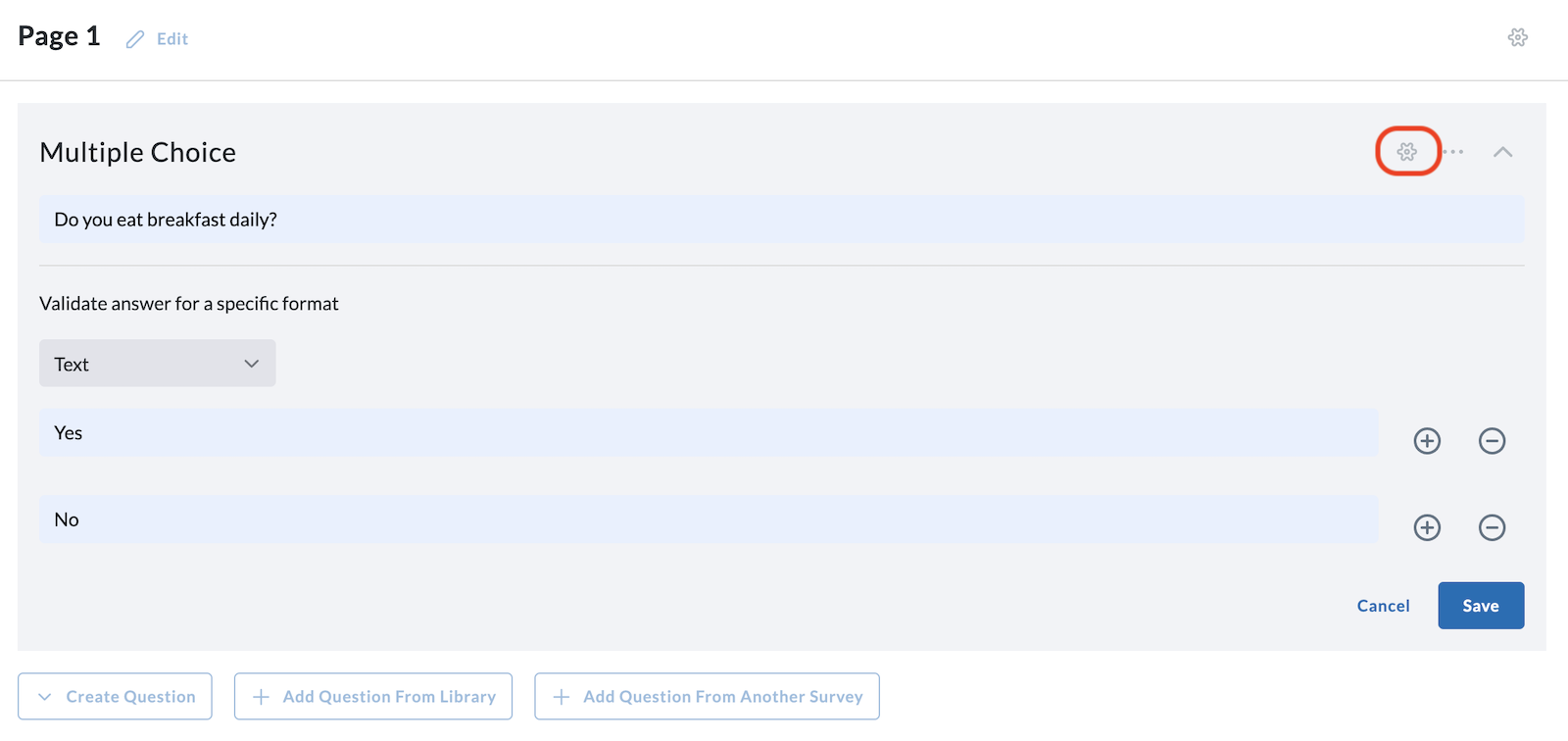
You can choose options in the 3 tabs of the Advanced Settings page: General, Logic, and Style. To learn more about working with these tabs, visit the Advanced Settings page.
Sending and Assigning Surveys
You can share your survey with participants via a shareable link or assign the survey to participants on the Subjects page. To learn more, visit the detailed section on Assigning Surveys.
Managing your Surveys
You can view and analyze survey metrics and responses on the Manage Survey page. Click anywhere on the survey row to access it. To learn more about analyzing survey responses, visit the detailed section on Managing Surveys.
The Manage Survey page gives overall data on how many participants have finished the survey or not completed the survey. For specific data on an individual subject's status of survey completion, use the Subjects tab on the left side of the LifeOmic Platform. See below for more information.
Subject-Specific Survey Data
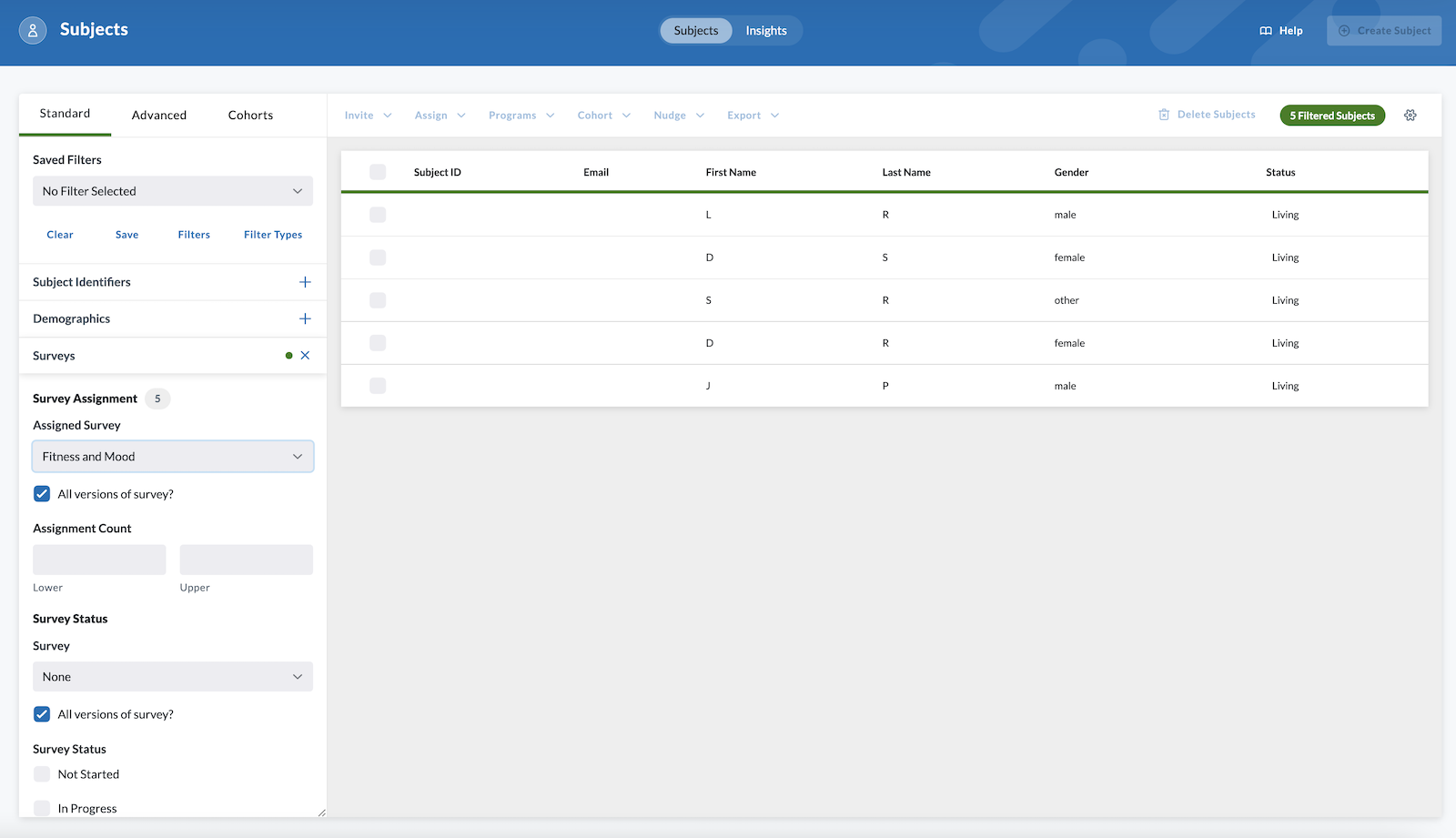
To learn detailed information about which subjects have completed surveys, been assigned surveys, etc., use the Standard Filter tab on the Subjects section of the LifeOmic Platform. Under the standard filter tab, select Surveys. Use the dropdown menus and filter boxes that open to filter subjects. You can find subjects who have been assigned a particular survey, search by survey status, and even filter by survey question. Use this section to discover if a certain subject has not started a survey, completed a survey, or is in the middle of progressing through a survey.