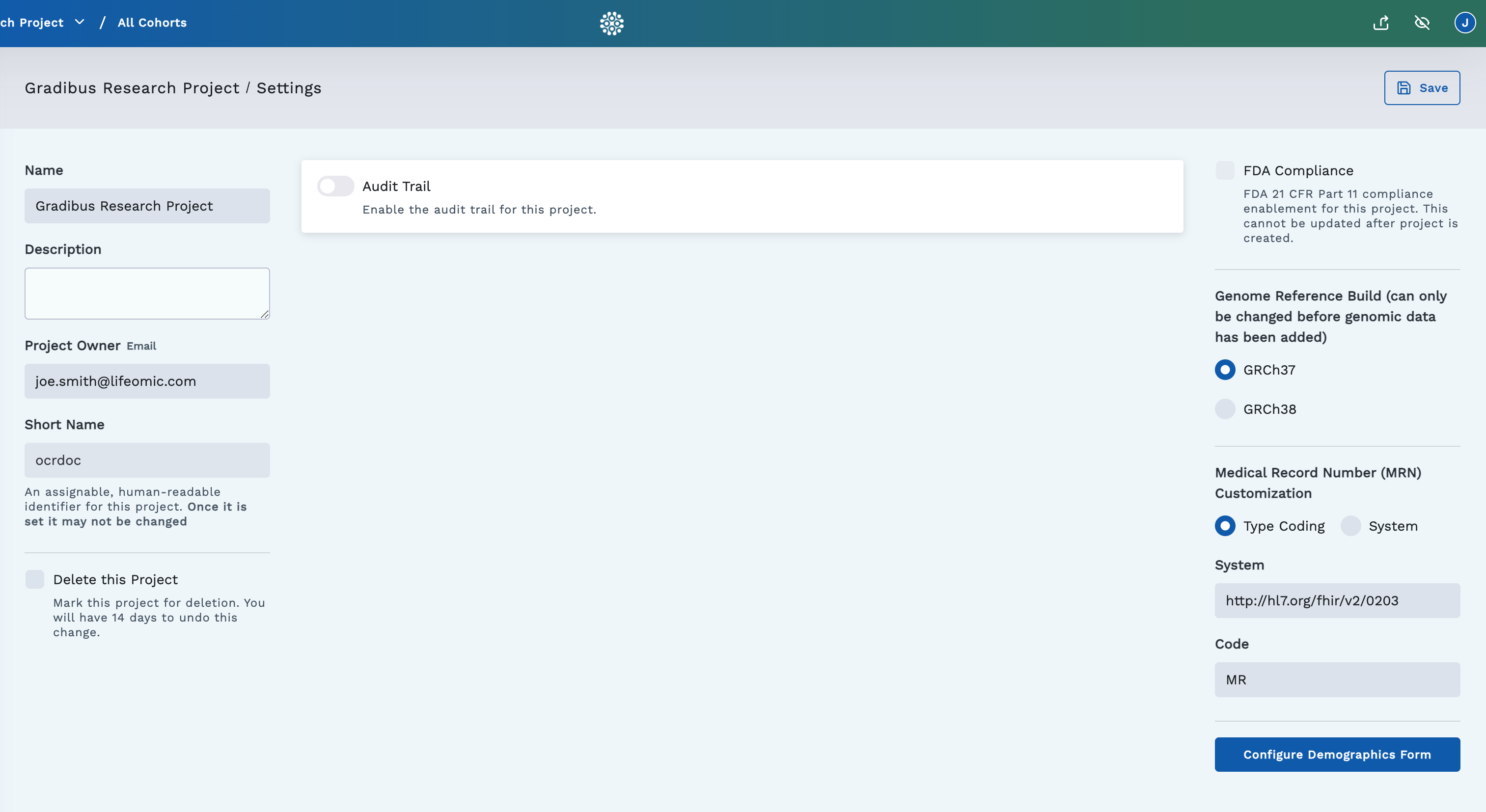Project Home Page
The project home page is the starting point for exploring a project. It gives an overview of the project and highlights LifeOmic Platform features that you can use with the project. It also displays project data by resource type and lets you audit an access trail.
For more information about LifeOmic projects, see the Project Overview.
Explore Feature Tiles
Click the Home tab on left side of the LifeOmic Platform app and click the Tiles tab on the project home page. Click a tile to use that LifeOmic Platform feature.
To edit the short project description, click the Settings button. To edit the longer README file description, see README Files.
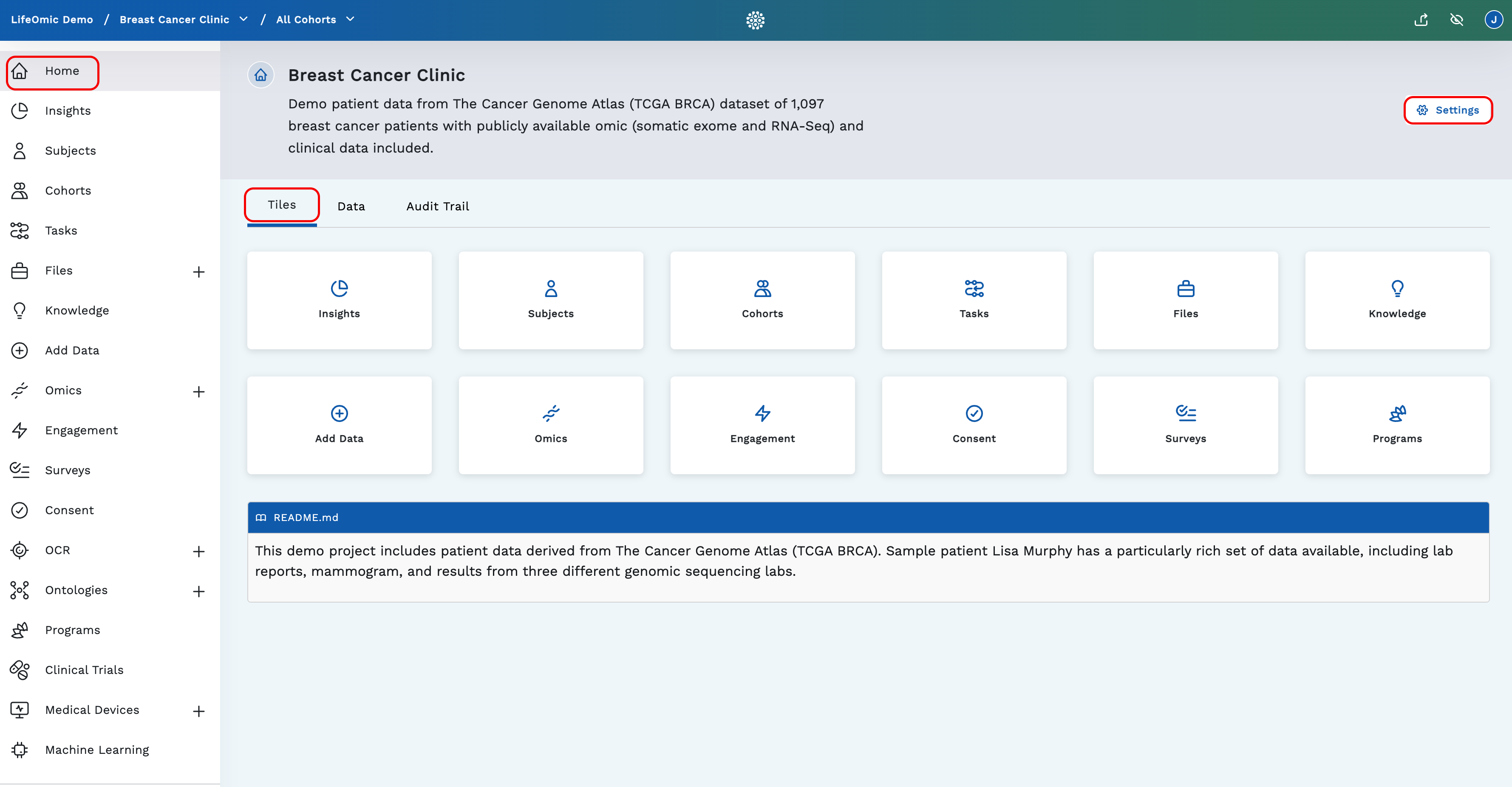
View Data Sources
Click the Data tab to display aggregated clinical and genomic data by resource type. Data is ordered by the most prevalent record type so the user can get acquainted with the dataset. Scroll down to see all data categories.
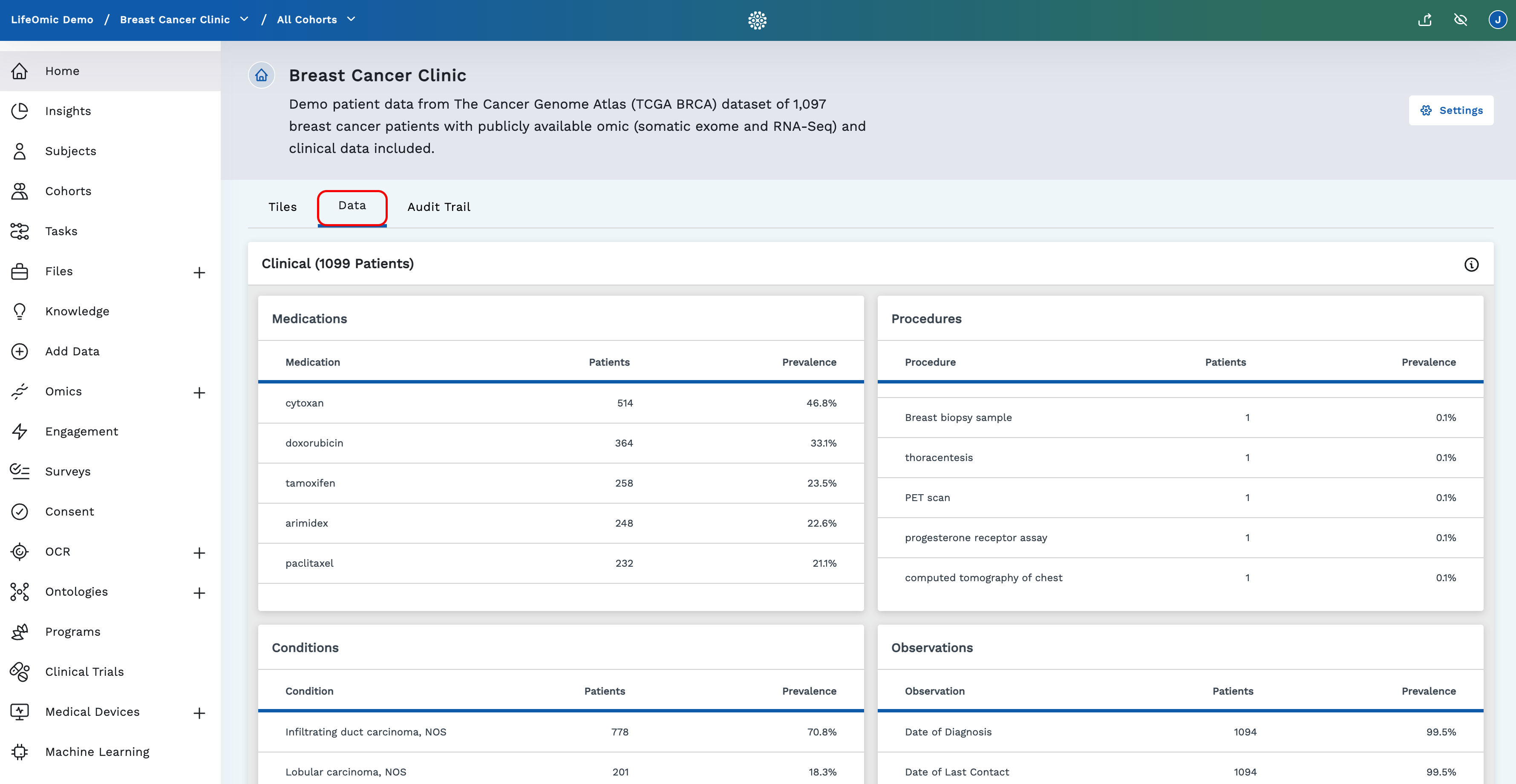
Examine Audit Events
Click the Audit Trail tab to show a summary of all audit events for the project. These events can be searched using query string syntax. For more information on audit capabilities, see Audit Trail.
To enable Audit Trail for the project, click the Settings button, click Edit Settings and the Audit Trail toggle.
Configure the Home Page and Project Settings
To change the settings for the home page and project, click the Settings button and Edit Settings to display the settings page. The project settings are initially configured when you create a project and are detailed in the Create a Project procedure.