Survey Checkbox Question
A Survey Checkbox Question response provides a single checkbox for participants to check or leave blank.
How to Create a Checkbox Question
-
Click either the Create Survey or the Edit Survey button to access the survey builder page. The Create & Edit Survey section appears.
-
In the center portion of the Create & Edit Survey section, Click Create Question to access the question dropdown menu.
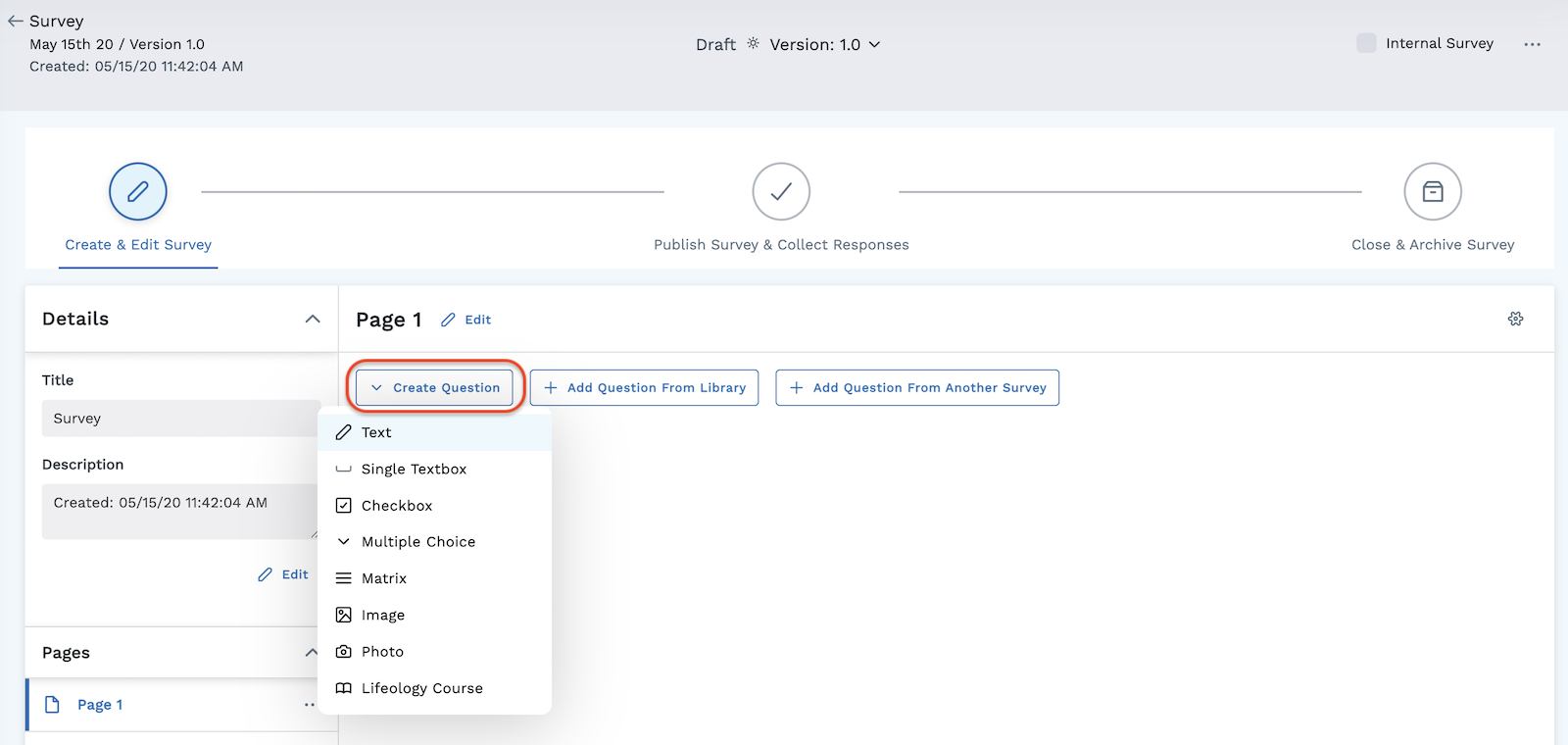
-
Click Checkbox from the dropdown menu.
-
Enter the text in the space provided. The entered text displays with a box for the participants to check or leave blank.

-
Click Save.
Customize Your Question
Use the tool icons on the right side of the question to further customize your survey question.
-
Add Advanced Settings, including Logic rules, to your survey question. Click the gear icon to the right of the question to access Advanced Settings.
-
Click the Ellipses to:
- Move the question up or down
- Copy the question
- Delete the question
- Publish the question to the library
-
Click the Chevron to expand or compress the question.
In addition to creating your own question, you can also add a question from the library or add a question from another survey. Click the labeled buttons next to the Create Question button to utilize those options.
See other question types: