Survey Text Questions
Survey Text Questions are not actually questions. They are a formattable text option that does not ask for a response from the subject. Text Questions are often used for instructions, descriptions, or any other text not requiring a response. If you want to add instructional information in the form of an image and not text, use a Survey Image Question.
How to Create a Text Question
-
Click either the Create Survey or the Edit Survey button to access the survey builder page. The Create & Edit Survey section appears.
-
In the center portion of the Create & Edit Survey section, Click Create Question to access the question dropdown menu.
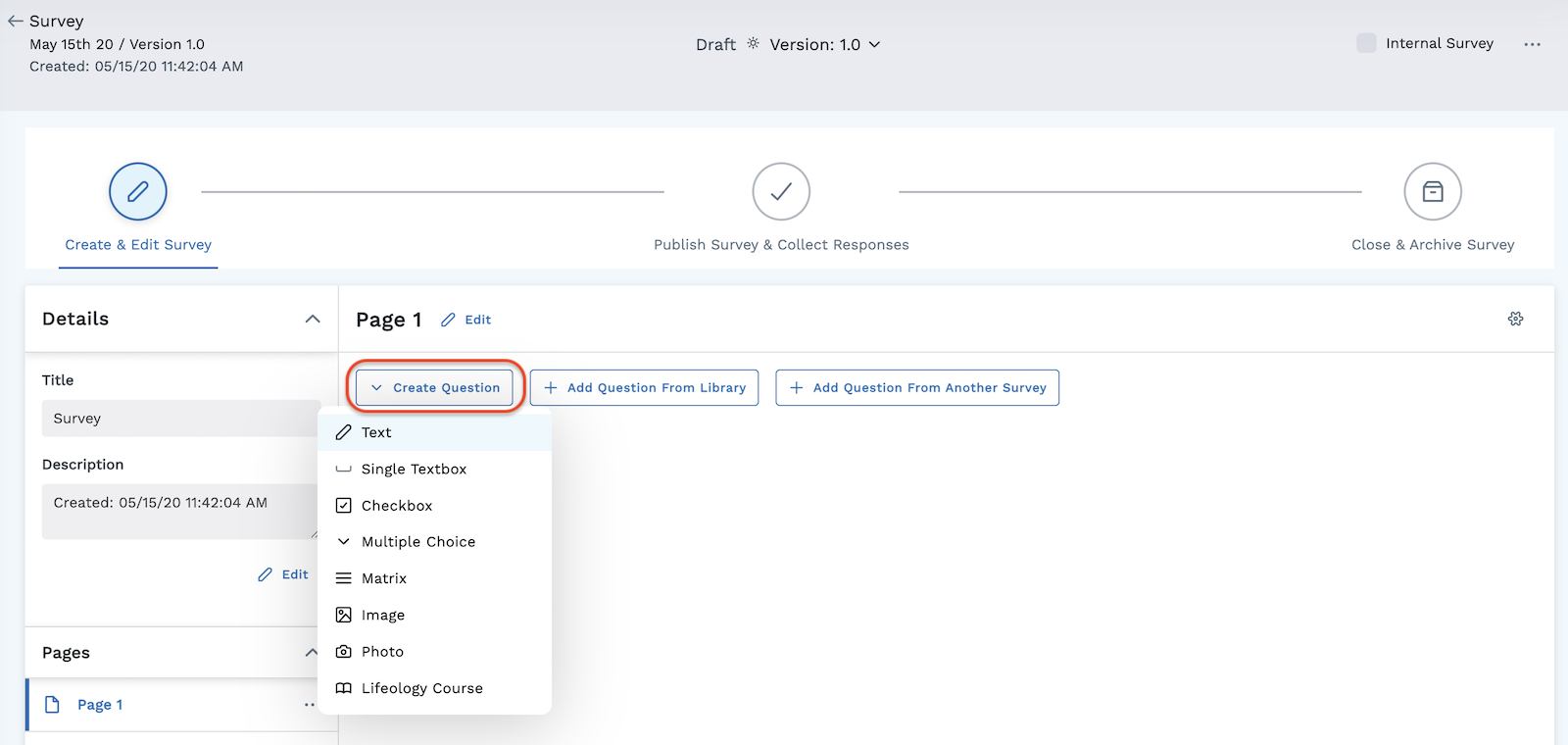
-
Select Text from the dropdown menu.
-
Type and format your text. Formatting options include:
- H1, H2, H3, H4, H5, and H6 are all headings, with the largest font being H1
- Blockquote - used when quoting a large section of text from another source
- UL - adds bullet points to make an Unordered List
- OL - adds ascending numbers to make an Ordered List
- Code Block - used for a section of source code
- Bold - makes your selected text bold
- Italic - slants your selected words
- Underline - places an underline under your selected words
- Monospace - used to differentiate code from natural language text
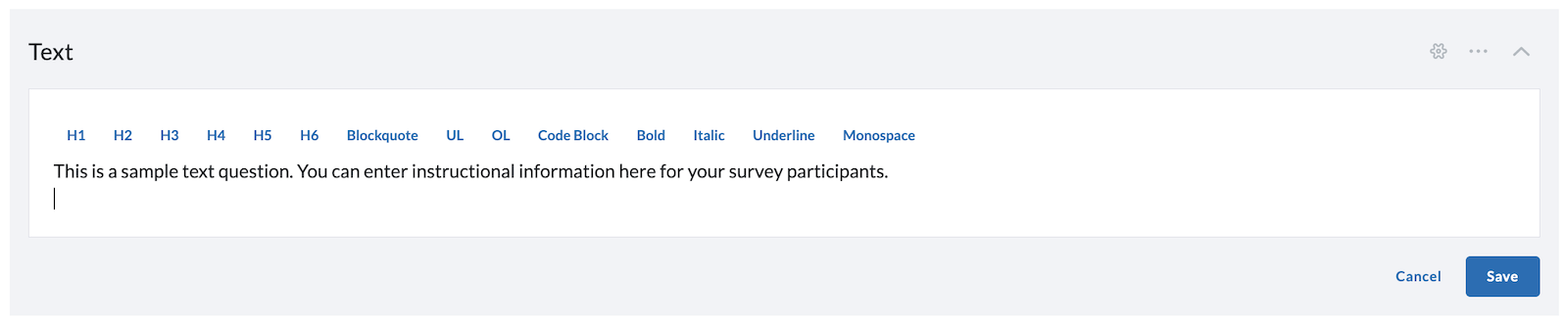
-
Click the blue Save button when you are finished building your question.
Customize Your Question
Use the tool icons on the right side of the question to further customize your survey question.
-
Add Advanced Settings, including Logic rules, to your survey question. Click the gear icon to the right of the question to access Advanced Settings.
-
Click the Ellipses to:
- Move the question up or down
- Copy the question
- Delete the question
- Publish the question to the library
-
Click the Chevron to expand or compress the question.
In addition to creating your own question, you can also add a question from the library or add a question from another survey. Click the labeled buttons next to the Create Question button to utilize those options.
See other question types: