Survey Photo Questions
A Survey Photo Question asks the subjects to submit a photo as an answer. Use photo questions when requesting picture updates from your subjects, such as a photo of a wound or weight loss progress photos.
How to Create a Photo Question
-
Click either the Create Survey or the Edit Survey button to access the survey builder page. The Create & Edit Survey section appears.
-
In the center portion of the Create & Edit Survey section, Click Create Question to access the question dropdown menu.
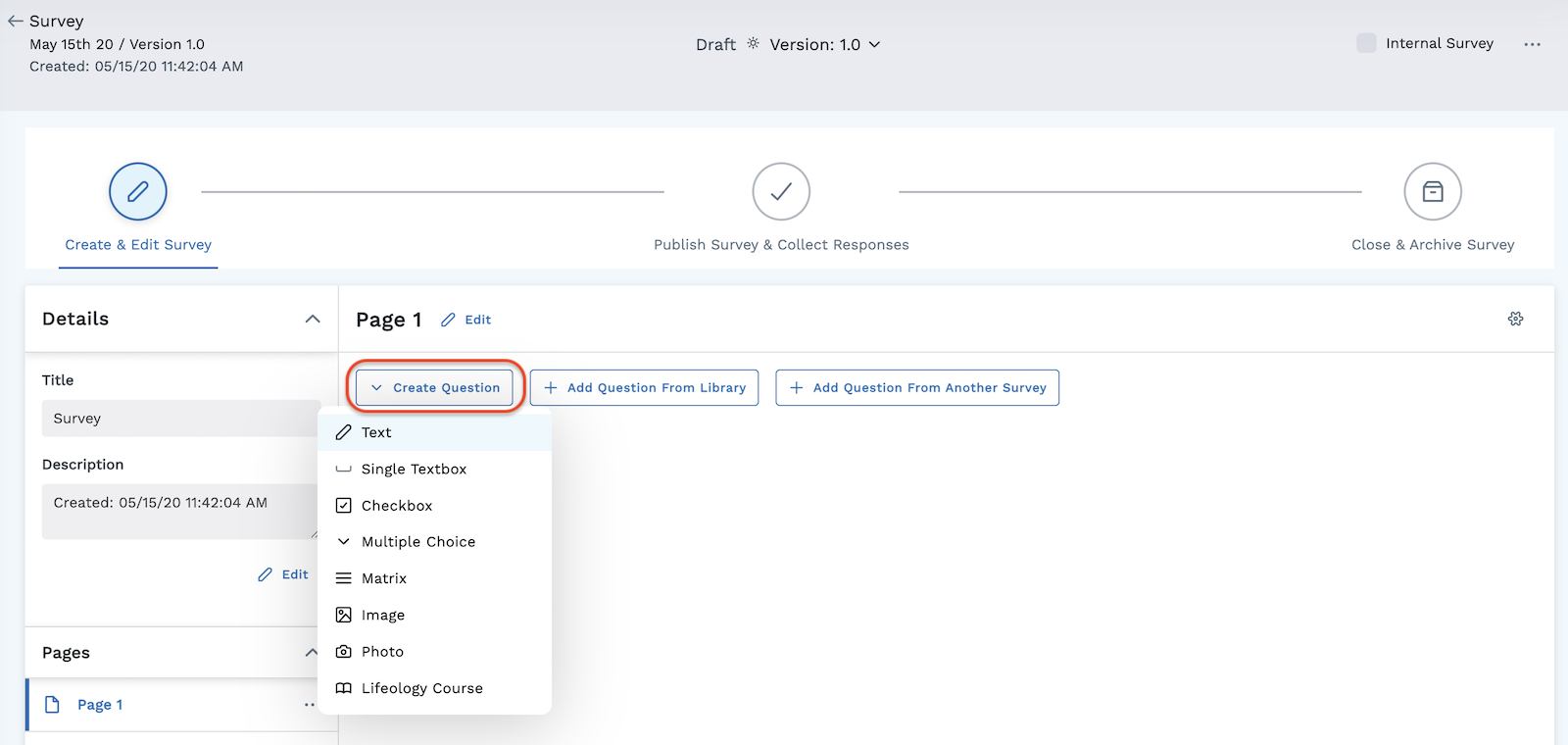
-
Select Photo from the dropdown menu.
-
Type the text for your question in the box provided (such as "Please take a photo of your wound and upload it here.")
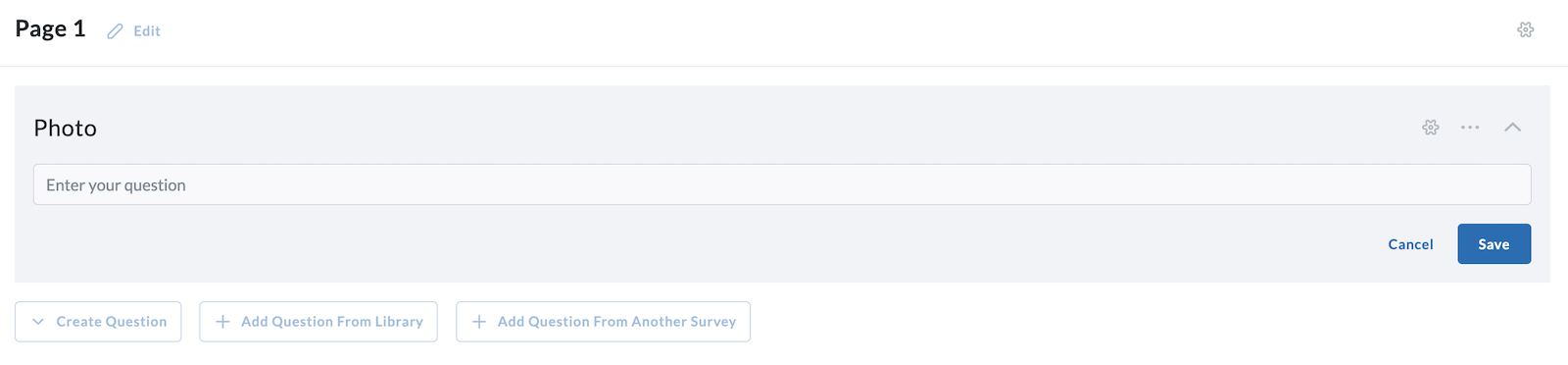
-
Click the blue Save button when you are finished building your question.
Customize Your Question
Use the tool icons on the right side of the question to further customize your survey question.
-
Add Advanced Settings, including Logic rules, to your survey question. Click the gear icon to the right of the question to access Advanced Settings.
-
Click the Ellipses to:
- Move the question up or down
- Copy the question
- Delete the question
- Publish the question to the library
-
Click the Chevron to expand or compress the question.
In addition to creating your own question, you can also add a question from the library or add a question from another survey. Click the labeled buttons next to the Create Question button to utilize those options.
See other question types: