Survey Single Textbox Questions
Use a Single Textbox Question when you want a short, individual response from your participants. You choose whether subjects enter their response to Single Textbox questions in the form of text, numbers, date, time, or both date and time. You also have the option to use Advanced Settings to customize a Single Textbox question to autopopulate with a subject's data.
How to Create a Single Textbox Question
-
Click either the Create Survey or the Edit Survey button to access the survey builder page. The Create & Edit Survey section appears.
-
In the center portion of the Create & Edit Survey section, Click Create Question to access the question dropdown menu.
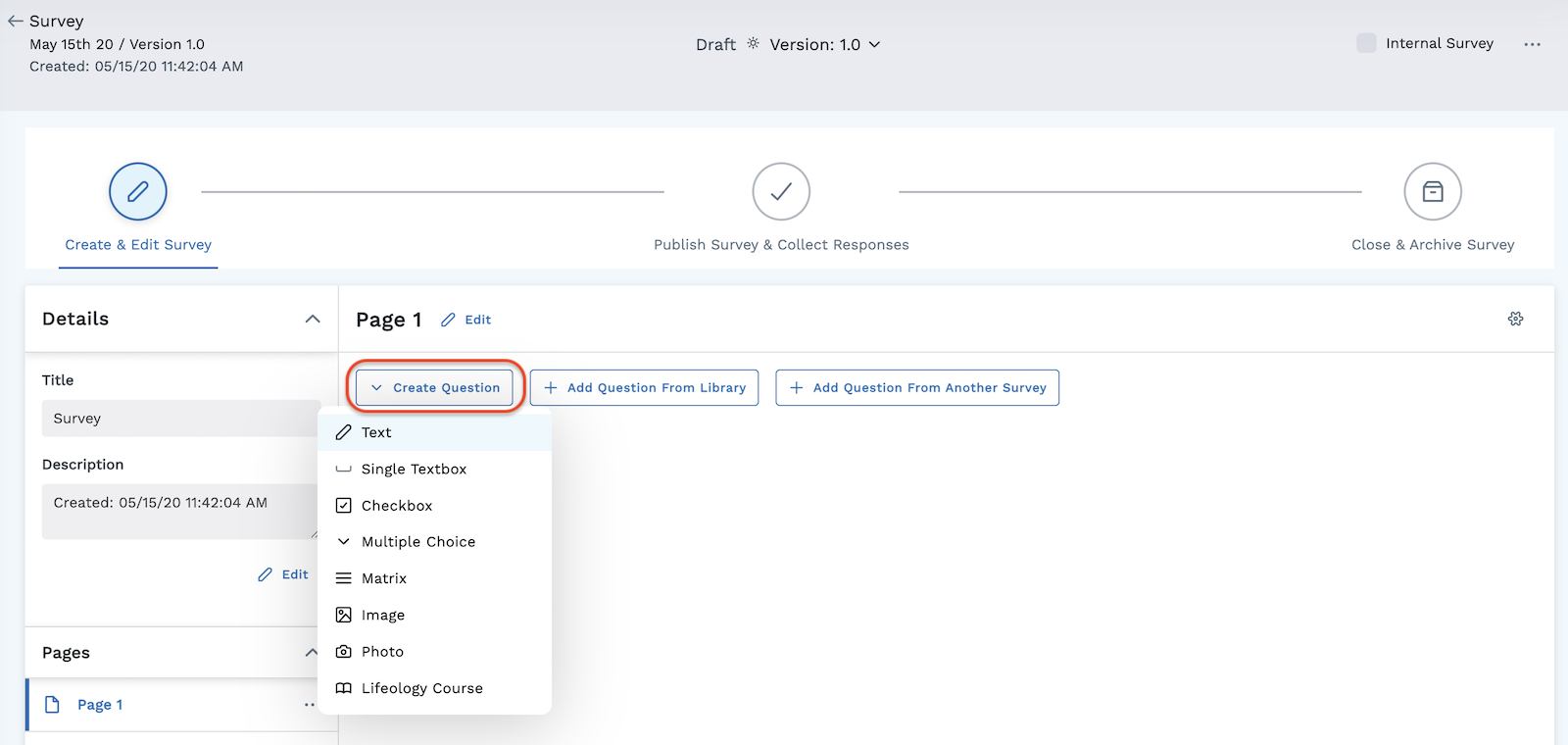
-
Select Single Textbox from the dropdown menu.
-
Type the text of your question in the provided box.
-
Use the dropdown menu to choose the format for the response. Options include:
- Text - answer is in the form of text
- Numeric - answer is in the form of a number. You are given the option to allow for decimals, and you must select the unit type for the response.
- Date - answer is a specific date
- Time - answer is a specific time
- Date/Time - answer is a specific date and time
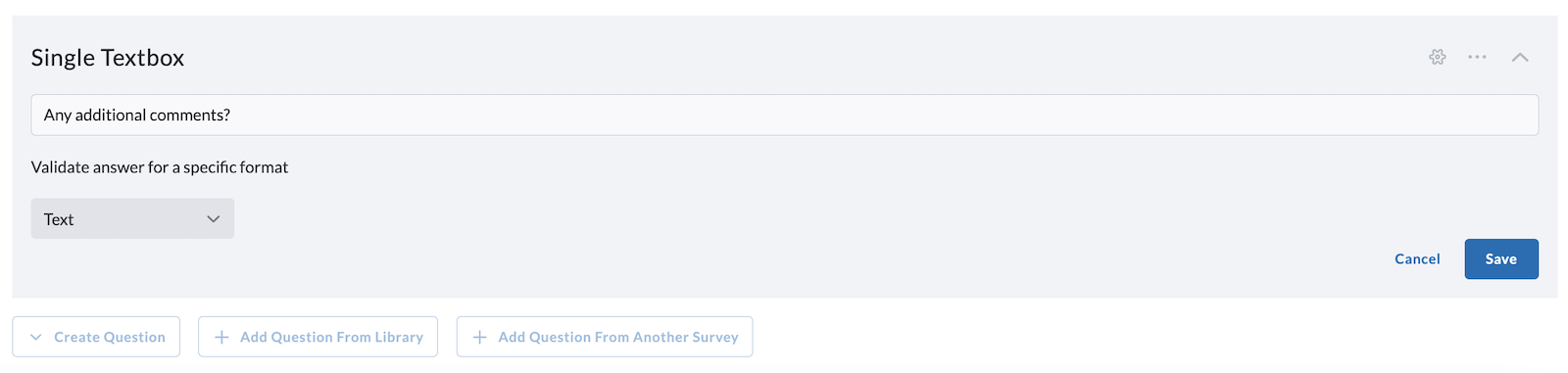
-
Click the blue Save button when you are finished building your question.
Customize Your Question
Use the tool icons on the right side of the question to further customize your survey question.
-
Add Advanced Settings, including Logic rules, to your survey question. Click the gear icon to the right of the question to access Advanced Settings.
-
Click the Ellipses to:
- Move the question up or down
- Copy the question
- Delete the question
- Publish the question to the library
-
Click the Chevron to expand or compress the question.
In addition to creating your own question, you can also add a question from the library or add a question from another survey. Click the labeled buttons next to the Create Question button to utilize those options.
See other question types: