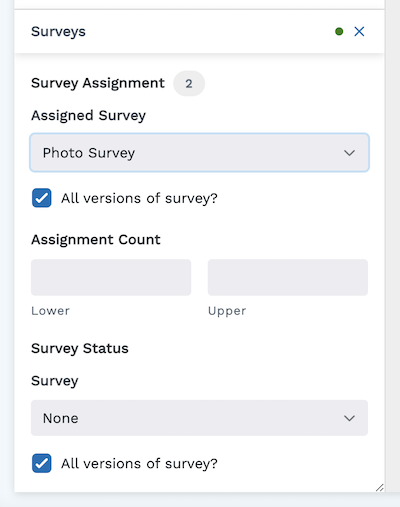Survey Versions
A survey may be used over a long period of time. Versioning allows you to update a survey by adding or removing questions after it’s published. It leaves responses to previous version intact. The LifeOmic Platform survey versioning allows for the following:
- Adding a new section to the survey
- Adding questions to any existing section in the survey
- Adding new pages to the survey
- Removing irrelevant questions or sections from the survey
Survey versioning does not allow changes to existing questions. Due to the sensitivity of health data collection, altering question text could alter the meaning of a response previously collected. If the wording of a question must be altered, we recommend removing that question from the survey and recreating it. Removed questions retain any previously collected responses.
How to use Survey Versioning
-
Navigate to the published survey you wish to edit.
-
Click on the Edit Survey button in the top-right corner of the screen.

-
Click the ellipses in the top-right corner, then select Version Survey from the dropdown menu.
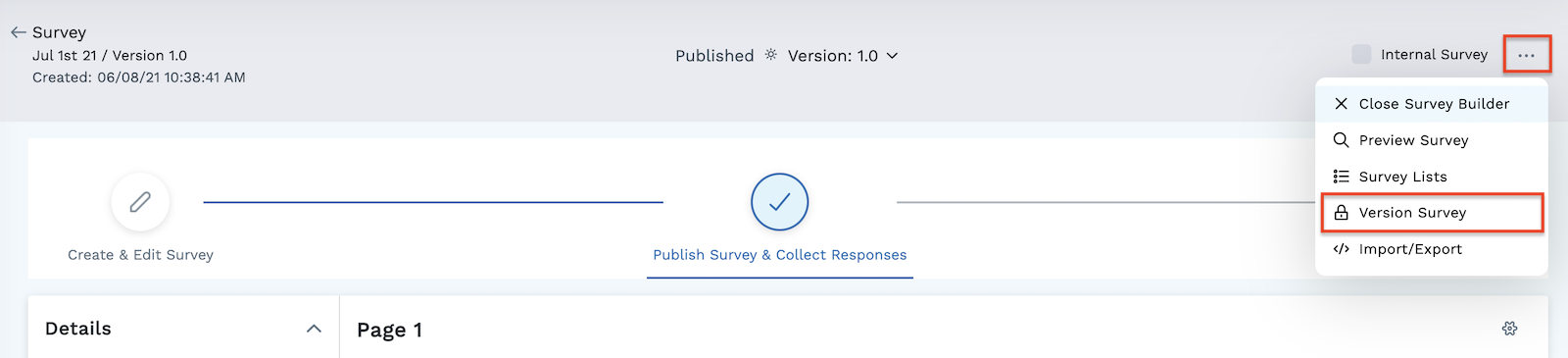
-
Click Accept on the confirmation dialog.
The survey now has two versions: a draft that was just created and a published version. Active respondents will continue receiving the Published version until it is replaced by publishing the Draft.

All questions related to the previous version have a lock symbol indicating they cannot be edited. You can move the question or copy the question, but you cannot edit the text or settings, as altering these would change the meaning of the responses previously given.
-
Add or remove questions and sections as needed.
-
When finished, click on Publish Survey & Collect Responses in the header.

All new respondents will receive the newest version of the survey. Any survey responses in progress will continue with whichever version was originally assigned.
When searching for survey responses using the Subjects tab, you’re able to indicate which survey version is pertinent to your search, if necessary: