Gene Expression Network
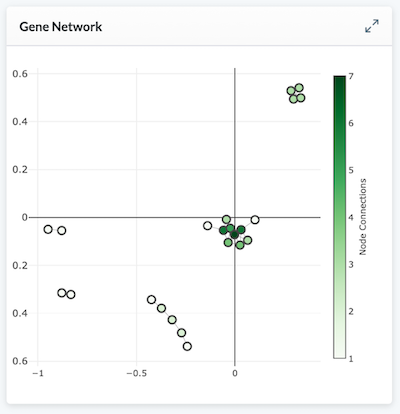
Users adding the Gene Expression Network module to their layouts will be presented with a settings screen (shown below) to specify what is mapped.
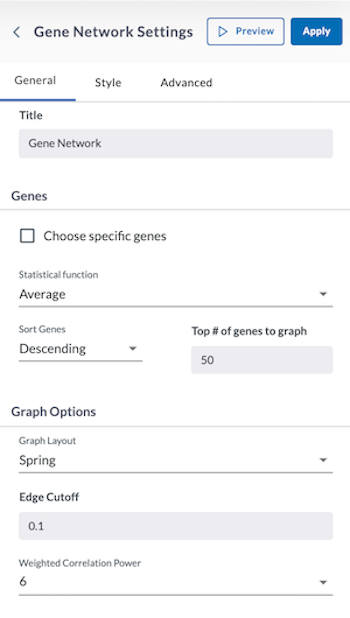
If you do not check the "Choose specific genes" checkbox, you will be asked you to specify the following information:
- Statistical Function (Standard Deviation, Average, or Median)
- Sort Genes (Ascending or Descending)
- Top # of Genes to Graph
If you check the "Choose specific genes" checkbox, the genes or statistics must be supplied as options to the gene expression network and the gene count must be greater than or equal to 3.
Specify Graph Options:
-
Graph Layout:
- Spring
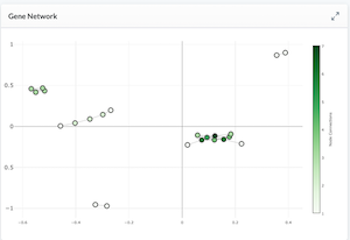
- Circular
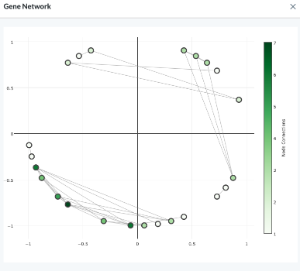
- Spectral
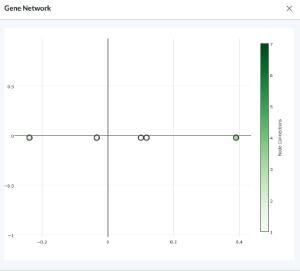
-
Edge Cutoff (specify in textbox)
-
Weighted Correlation Power (select from dropdown menu 2, 4, 6, 8)
Style
The Style tab allows you to adjust the margins of your module.
Preview, Apply, and Save your new settings:
- Click Preview in the module settings to view it.
- If everything looks good, click Apply to apply the new settings. This will NOT save the module. If you click away, you will lose this module.
- To save this module and its settings to the layout, click the Save Changes icon found in the header at the top of the page. Or if you need to make changes, click the Edit icon in the top right corner of the module.
Clicking Apply will create your chart. It does not save the layout. To save the layout, you must click the Save Changes icon (found in the header). Navigating away from this page before clicking the icon will cause you to lose all changes since your last save.