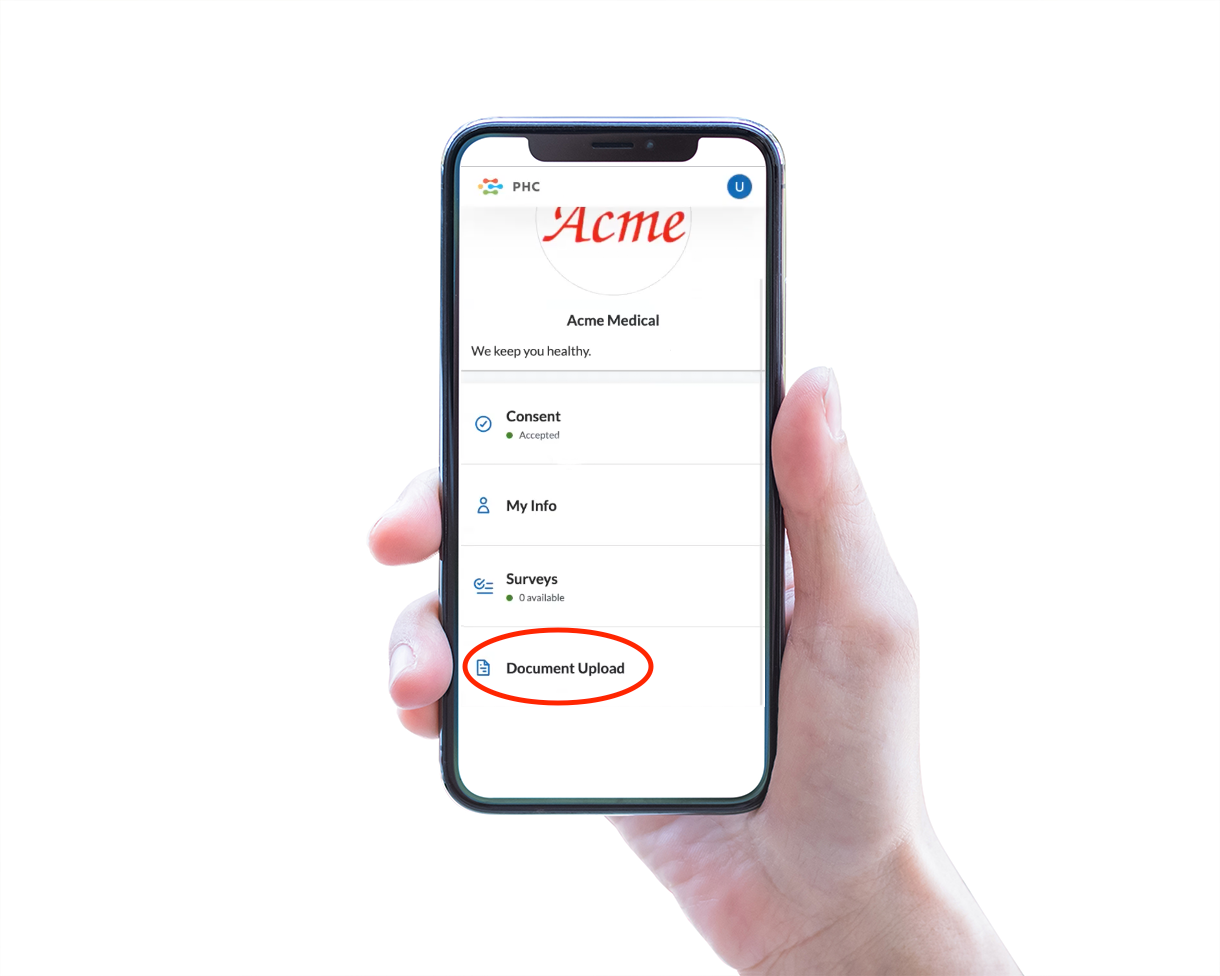Extract Text from your Document
These operations are found under OCR > Settings > Text Extraction.
Enable Report Extraction
For common structured report types, such as a CBC panel, OCR can employ specific configurations to more accurately extract data. Any loaded extractors are automatically run against uploaded documents when you enable report extraction.
To obtain a report extractor customized for your workflow, complete the View and Load Marketplace Apps procedure for the report extractor you need.
You can also create your own extractor. This requires a technical understanding of JSON, regular expressions, and HL7 FHIR. LifeOmic provides instructions and an extractor builder tool, see Building OC Report Extractors.
-
Under the OCR tab on the left side menu, click Settings.
-
Click Text Extraction.
-
Under Report Extraction, choose Report extraction off or Report extraction on.
-
Click Update Settings.
-
To verify report extractors are operating: view a document. At the top of the screen, click the Data Tables icon and click on the Report Extractors tab.
-
The Report Extractors page displays the configured extractors or the message There are no extractors in this project.
Additional Report Extraction Operations
All loaded extractors are automatically run against uploaded documents, but you may want to run the extractors again in the case of additional extractors being loaded after a document was originally processed or other circumstances.
-
View a document and at the top of the screen, click the Data Tables icon and click on the Report Extractors tab.
-
To remove any data in the current document generated by an extractor, click Delete All Extractor Data.
-
To run all extractors against a document, click Rerun All Extractors.
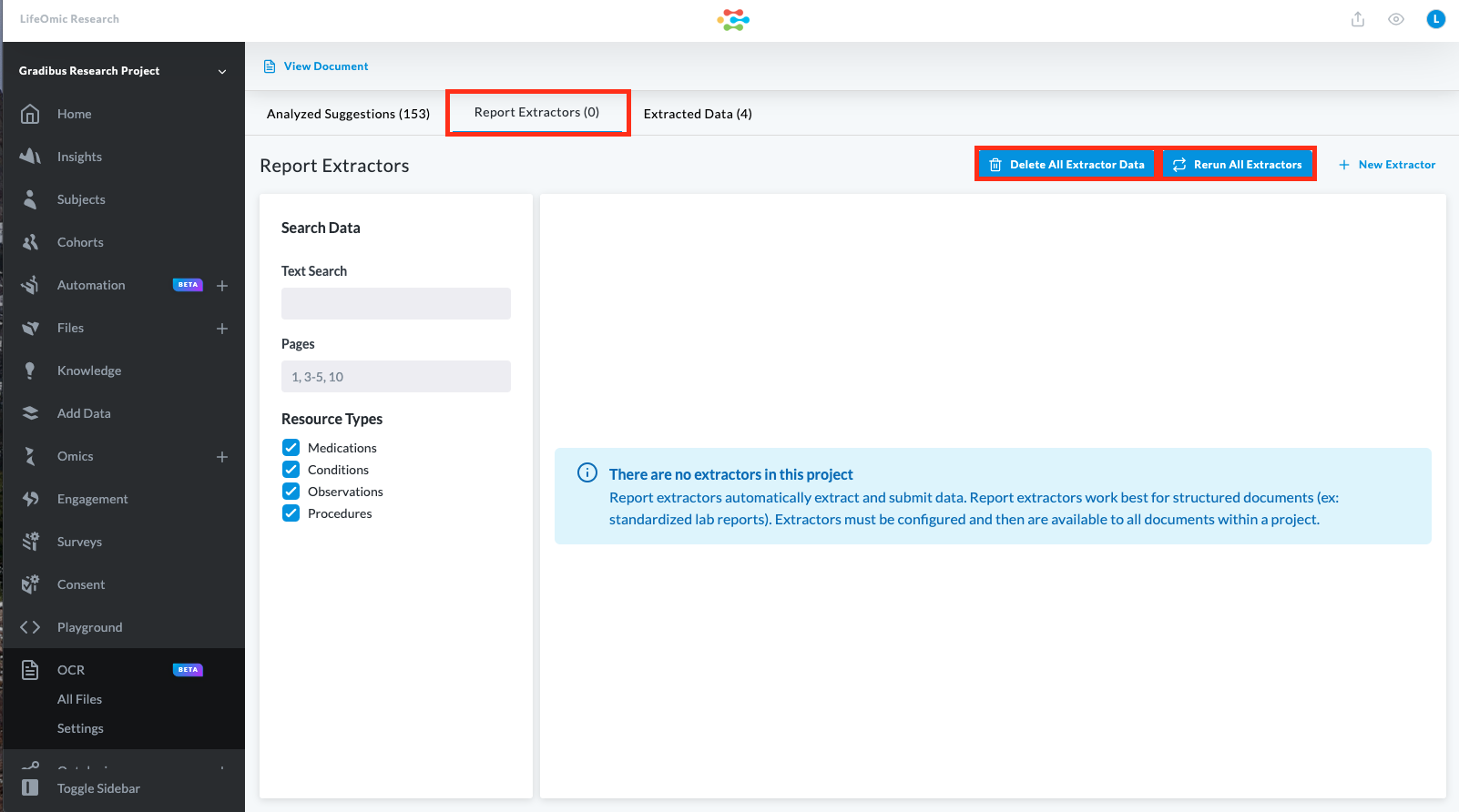
Subject Upload Report Extraction
The LO-ME app allows subjects to upload PDFs and photos of lab reports and other documents. This is an easy way for users to add their own data.
A LifeOmic Platform admin needs to add a report extractor from LifeOmic Marketplace to facilitate the uploading of specific lab reports. Complete the View and Load Marketplace Apps procedure for the report extractor you need. This enables subjects or patients in your project to upload documents to their record and validate extracted data.
Only patients and subjects that belong to the project with the report extractor added can upload their data. The patients and subjects also need a LO-ME account to upload a document on their mobile device. Complete the Invite Subject to LO-ME procedure to add a subject to LO-ME.
Add Subject Upload Templates for Mobile Uploads
-
On the left side menu, click OCR and Settings.
-
Click the Text Extraction tab and the Add Template button.
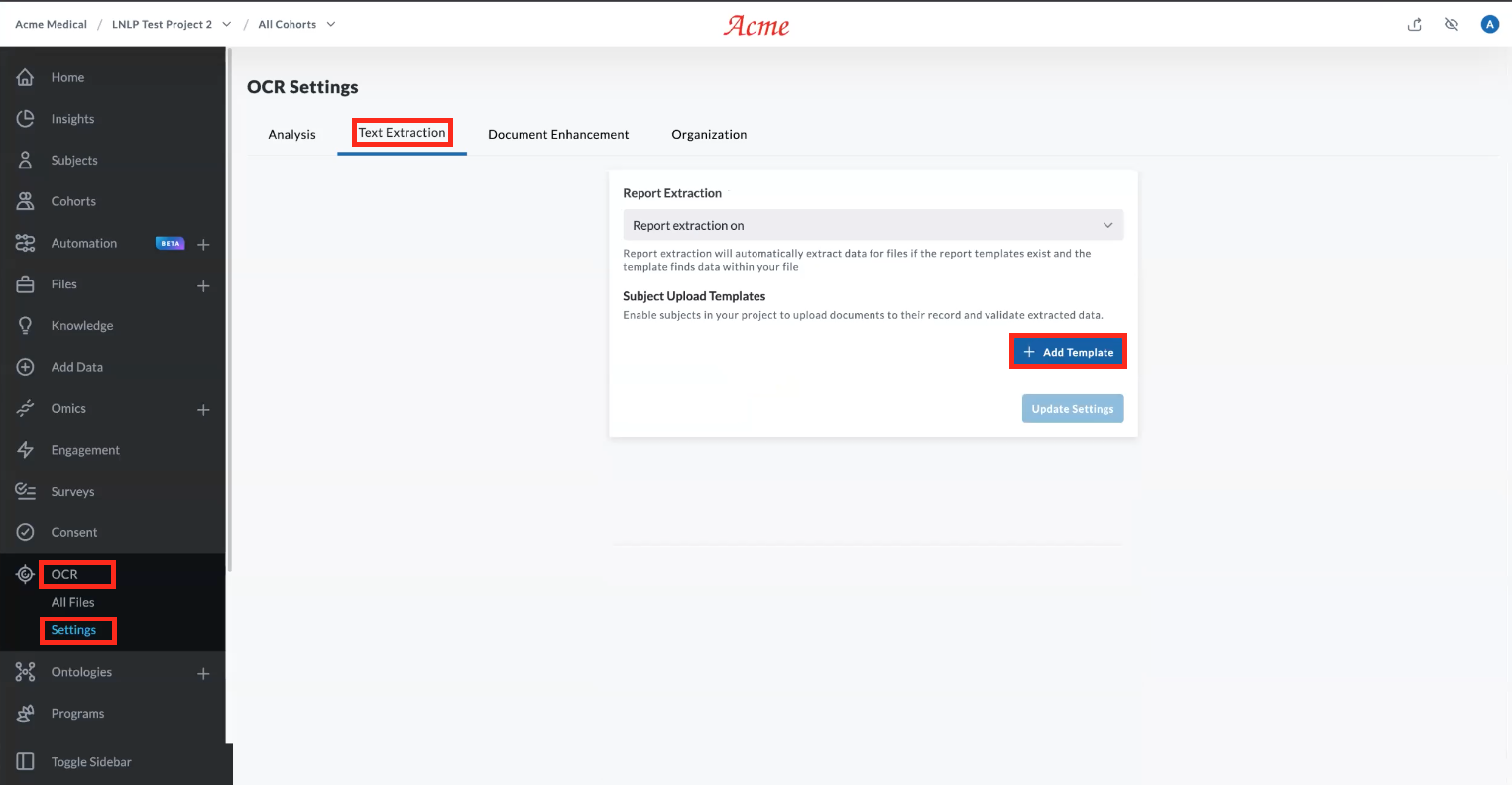
-
Enter a Name and Description, for example, Biannual Blood Draw and Corporate wellness blood draw.
-
Click the Extractor Templates drop-down and select an extractor or extractors that you added from Marketplace.
-
Repeat the steps to add any additional templates.
-
Click Update Settings.
-
Open the PHC-Me app of a user who belongs to the project and verify that Document Upload appears as an action on the screen. Tap Document Upload and upload a PDF or capture an image to test the process.