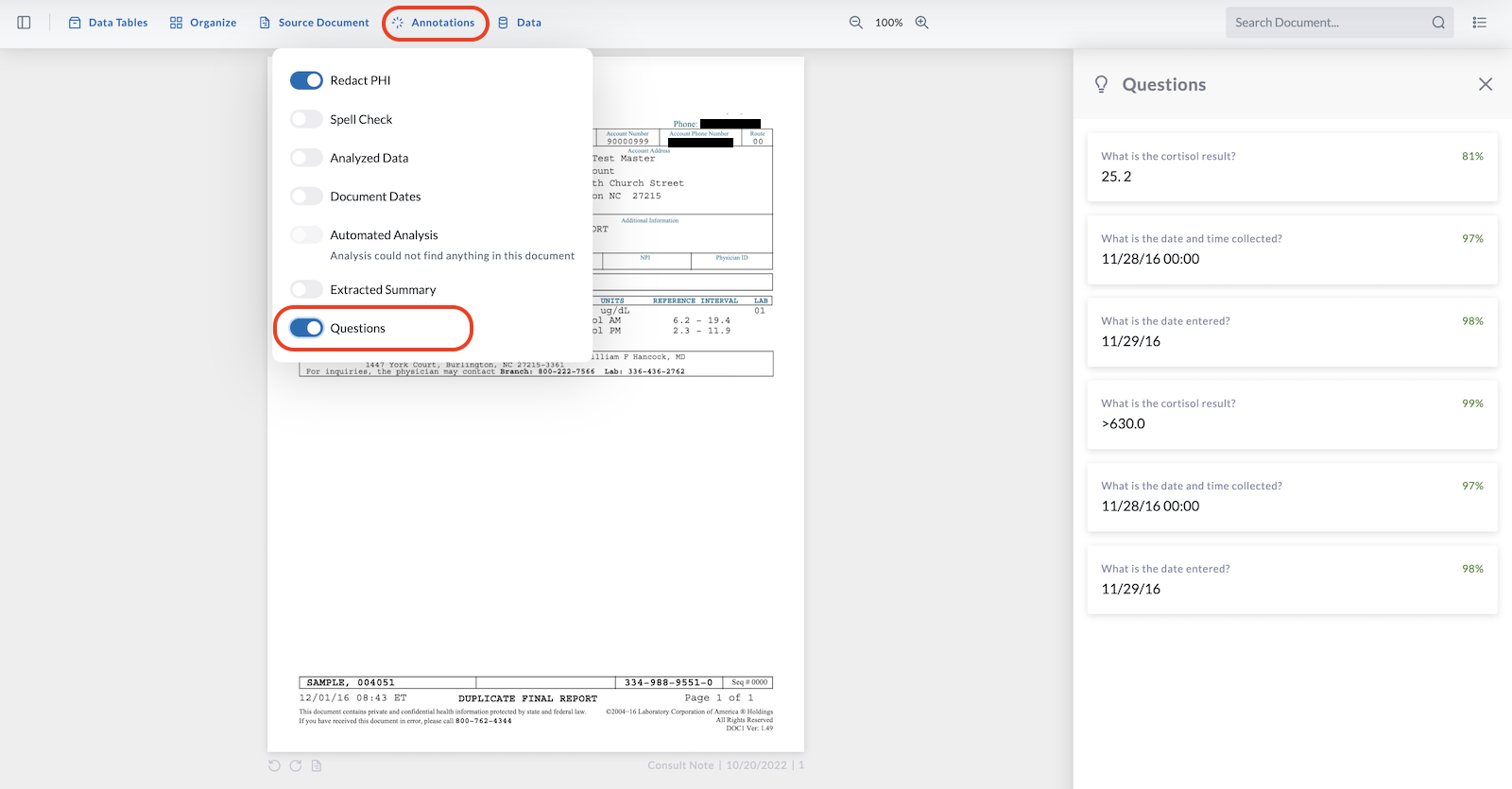Use Questions to Search Your Document
These operations are found under OCR > Settings > Questions.
You can only apply questions to your document in OCR if the questions have been created and saved prior to uploading the document. If you create new questions, they cannot be applied to previously uploaded documents.
Create Customized Questions
Use the Questions feature of OCR to create customized questions in separate categories. You can apply these question sets to documents prior to uploading, and the LifeOmic Platform will search the document for the answers to those questions. This feature provides a straightforward way to display information or data you consistently search for in a document.
-
Under the OCR tab on the left side menu, click Settings.
-
Click the Questions tab.
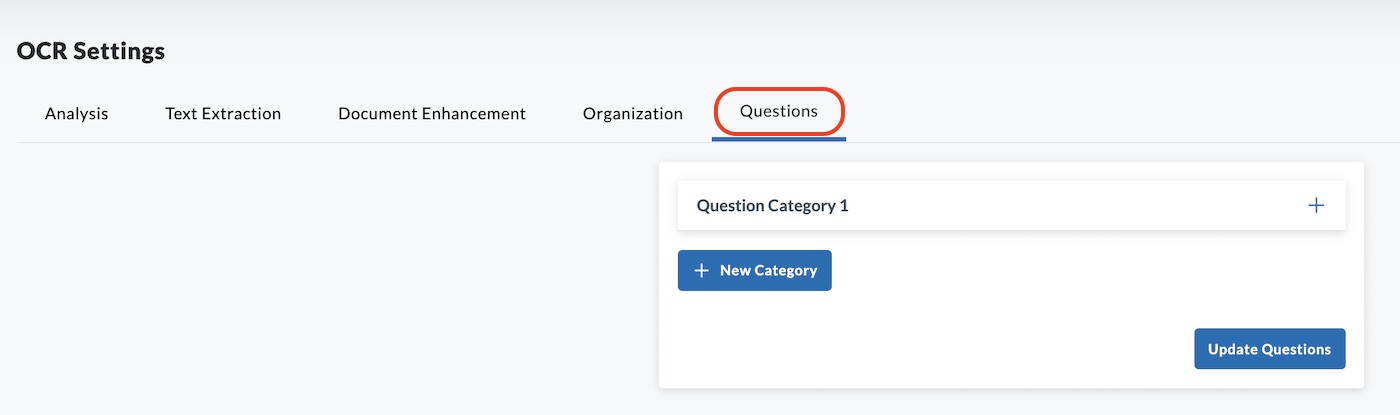
-
Click the blue + New Category button.
-
Click Question Category 1.
-
In the dropdown that opens, give your category a title. This is required.
-
Begin adding questions. Enter your question in the box provided. Click Add Question after entering each question.
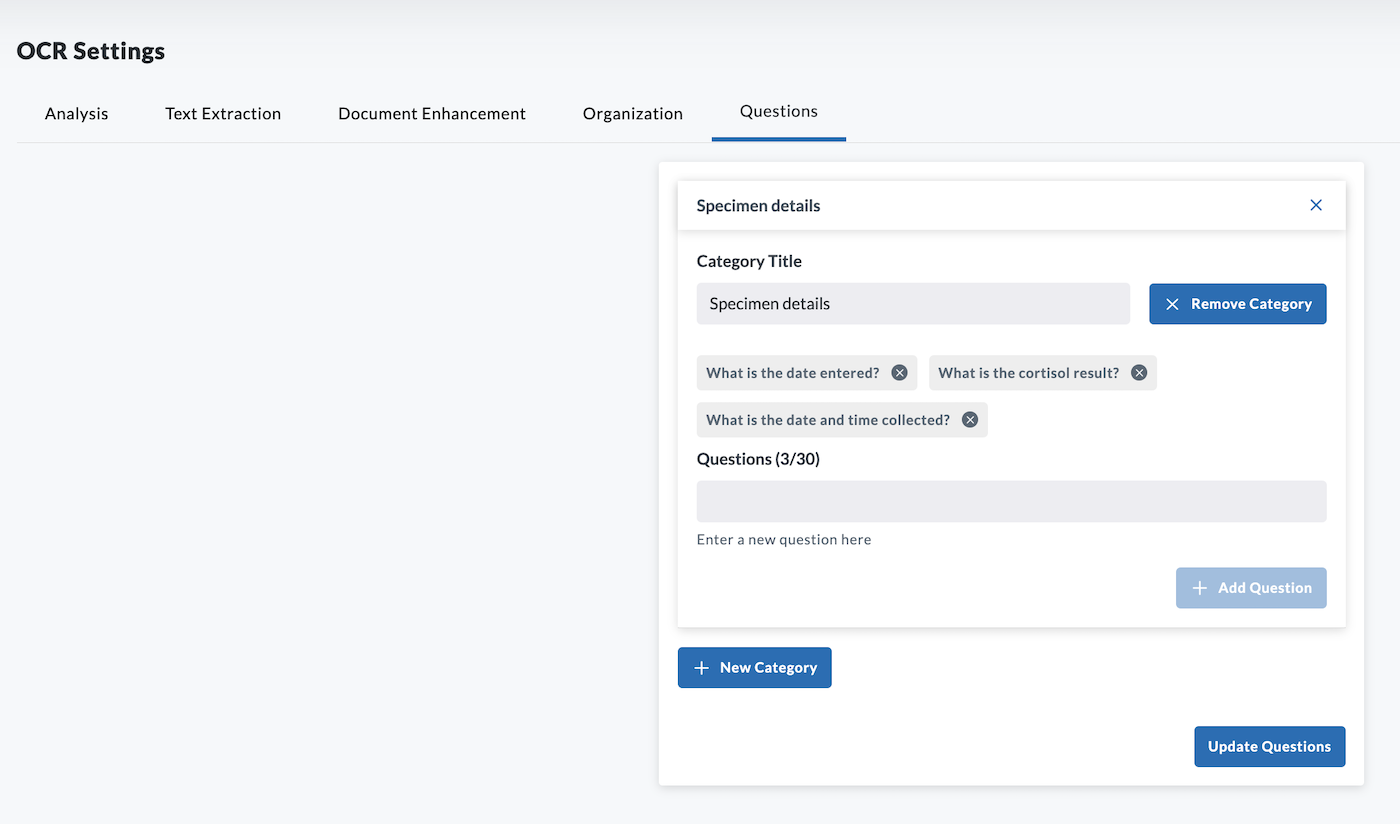
-
To add additional question categories, click + New Category as needed.
-
When you have finished adding all questions and question categories, click Update Questions.
It is important to complete step 8. If you do not click Update Questions, the questions will not be saved when you navigate away from Settings.
Apply Questions to Your Document
After you have created your questions, you can upload a document and apply the question sets during the upload process.
-
Follow the procedure to upload a document.
-
If you have previously created question sets, a dialog box displays asking if you'd like to apply them.
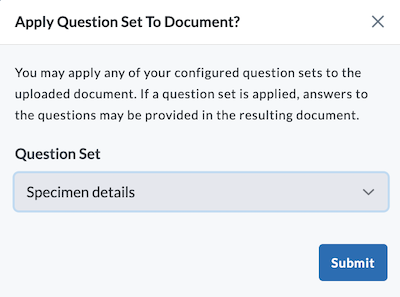
-
Select which question sets you want to apply to your document. Click Submit when done.
-
OCR processes your document as it uploads. When complete, click on the document name to open and view it.
-
Click Annotations and then toggle on the Questions option. OCR displays the questions and answers to the right of your document.