Omics Actions and Ingestions
The LifeOmic Platform genomic ingestion pipeline begins with the SFTP or S3 transfer of genomic data files into the platform from a supported genomics vendor, such as Foundation Medicine or Caris Life Sciences. Once these files are transferred, they require processing, so the genetic data can be viewed and manipulated in the LifeOmic Platform app.
The LifeOmic Platform allows you to configure an omics action that triggers an AWS Step Function upon file ingestion for the genomic processing. You can also initiate the ingestion process manually. AWS Step Functions are a common integration method for AWS Lambda functions and other AWS services. This brings a powerful and well-understood processing capability to your genetic data and makes ingestion faster and less complex. The AWS Step Function improves upon the previous Workflows method.
Add an Ingestion Action for Automatic Processing
- Under the Omics tab on the left side menu, click Actions.
- Click Add Ingestion Action on the upper-right of the screen.
- Under Genomic Vendor, choose your vendor.
- In the Action Name field, enter a name.
- In the Source Folder for Genomic Files field, enter the specific folder name. You can find a list of existing folders under the Files tab. To add a folder, see Files.
- Increase the Timeout period if desired (optional).
- To get notifications when ingestions succeed or fail, check the Send Ingestion Completion Email box and fill out the Success Email Address and Failure Email Address fields.
- Click Save Action.
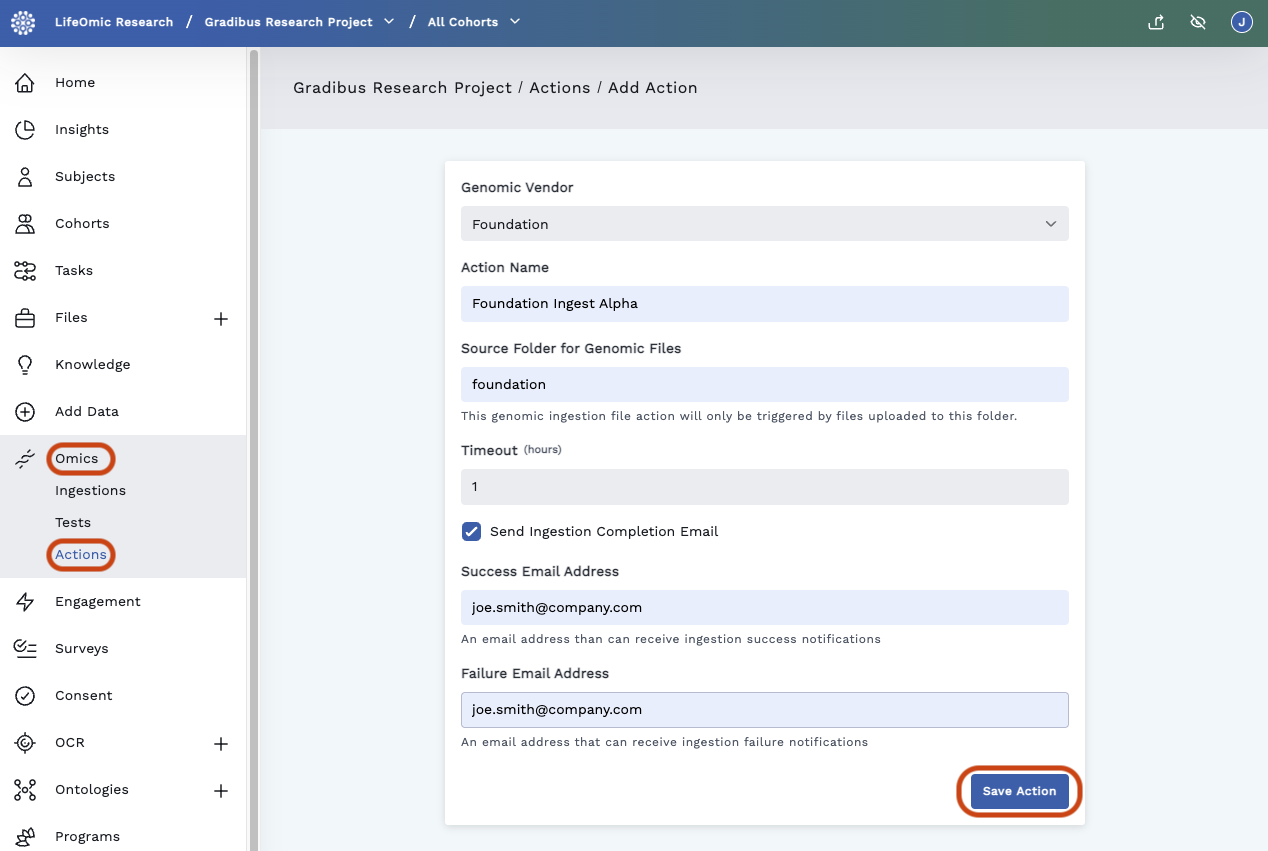
The Omics Actions screen lists the created action. Processing kicks off when a file uploads to the specified folder.
Manually Start an Ingestion
-
Under the Omics tab on the left side menu, click Ingestions.
-
Click Add Ingestion on the upper-right of the screen.
-
Under Genomic Vendor, choose your vendor.
-
Click the pencil icons and select each input file.
-
To get notifications when ingestions succeed or fail, check the Send Ingestion Completion Email box and fill out the Success Email Address and Failure Email Address fields.
-
Click Start Ingestion.
The Omics Ingestions screen lists the Case and Status. Click the row to display the Omics Explorer.