Subject Experience of Programs
Once a program is built using Program Builder and a subject has been enrolled in a program, the subject receives a notification on their Today tile in the mobile app. These daily activities post at 5AM EST.
Activities must be skipped or completed to advance to the next course.
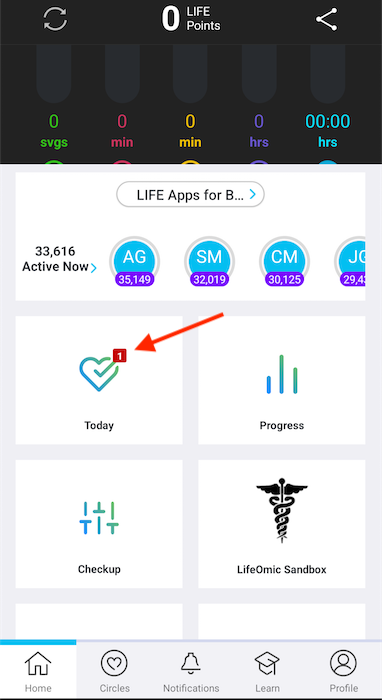
Once they click on the Today tile, they may be presented with the consent for the project (as shown below) or they will see the day's task list. A consent must be approved to move forward in the program.
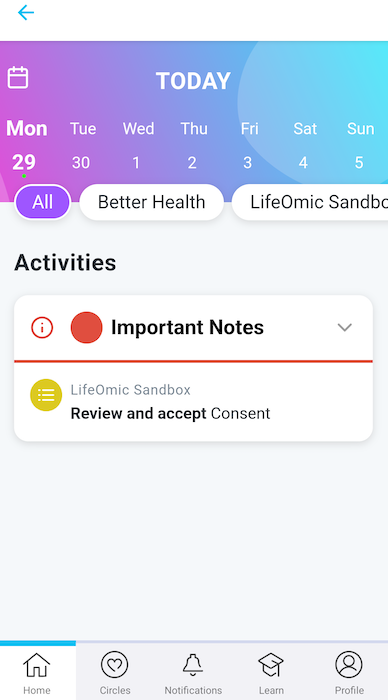
In our example, we clicked the notification and were presented with the Accept Consent button.
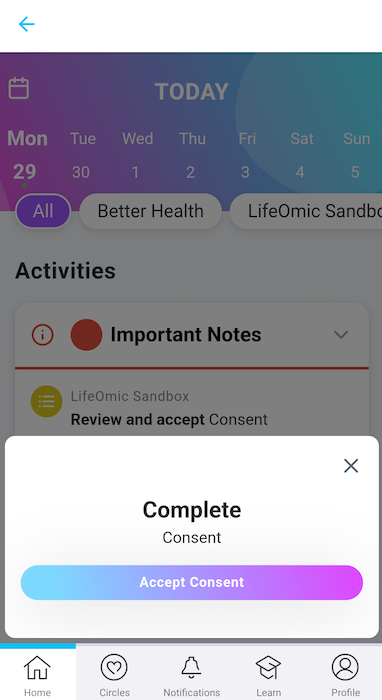
Once completed, we could view our tasks for the day. If time of day is specified in the activity's settings, tasks are organized by the suggested time to perform said task. Options include: Anytime, Morning, Afternoon, and Evening.
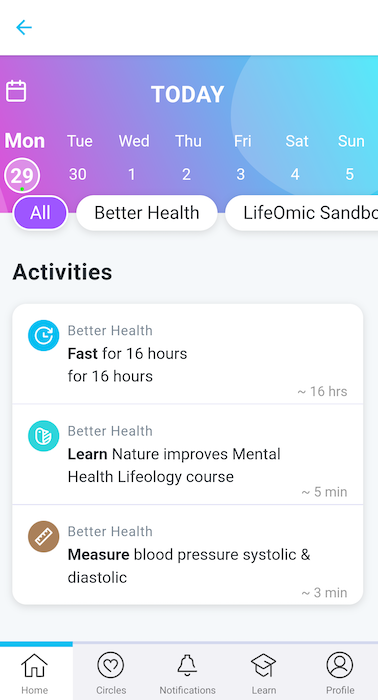
Completed tasks are crossed off, as shown below.
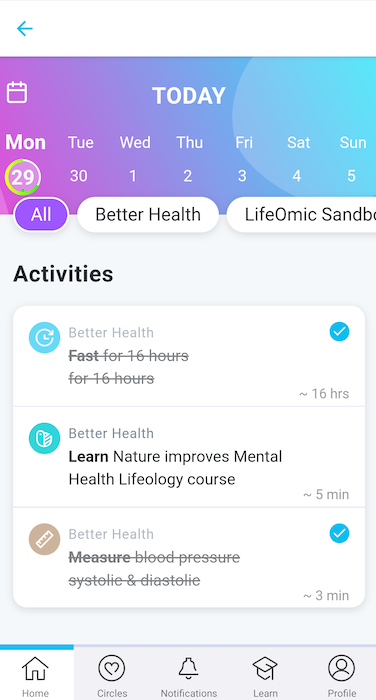
Some tasks ask the subject to add/edit their pillar data. There is also a Skip Activity button that will mark it as skipped on the to-do list.
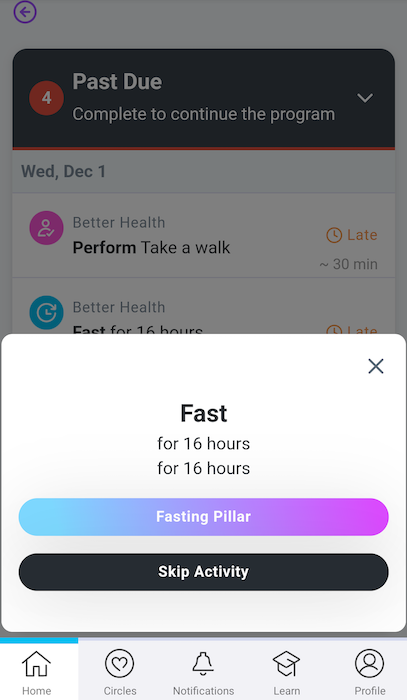
Subjects receive push notifications anytime they are assigned new tasks. If they've missed completing a task that day, they'll receive a "Past Due" notification the following day (as shown below). Also note the green progress arc circling the day to show how much of the day's activities were completed.
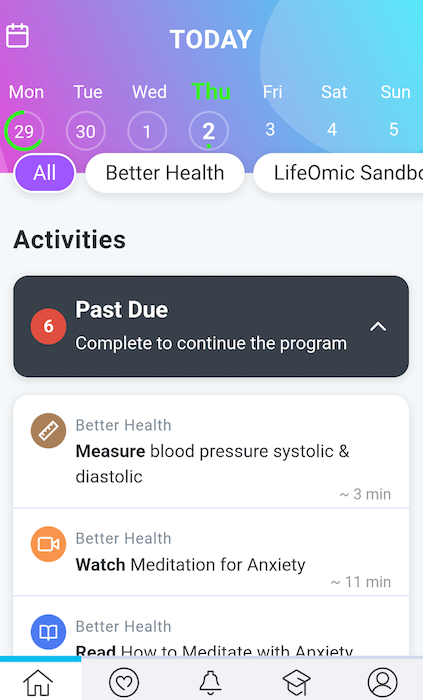
Pause or Disenroll from a Program
The steps to pause or disenroll are similar.
- On the Today tile of your app, select the program you wish to pause or disenroll.
- Click on Details.
- Click either Pause or Disenroll depending on the action you wish to take.
- Confirm you wish to take this action.
If you chose to Disenroll, the program and it's activities will be removed from your Today tile.
Restart a Course
Users can restart their active course if they find themselves behind. This is done by:
- On the Today tile of your app, select the program you wish to restart.
- Click on Details.
- If you want to restart a course other than the active one, select the course you wish to restart from the dropdown (if no selection is made, the active course will be restarted).
- Click Restart Course Progress.
- Confirm you wish to take this action.
Activities will be assigned day by day and will no longer be marked Past Due.