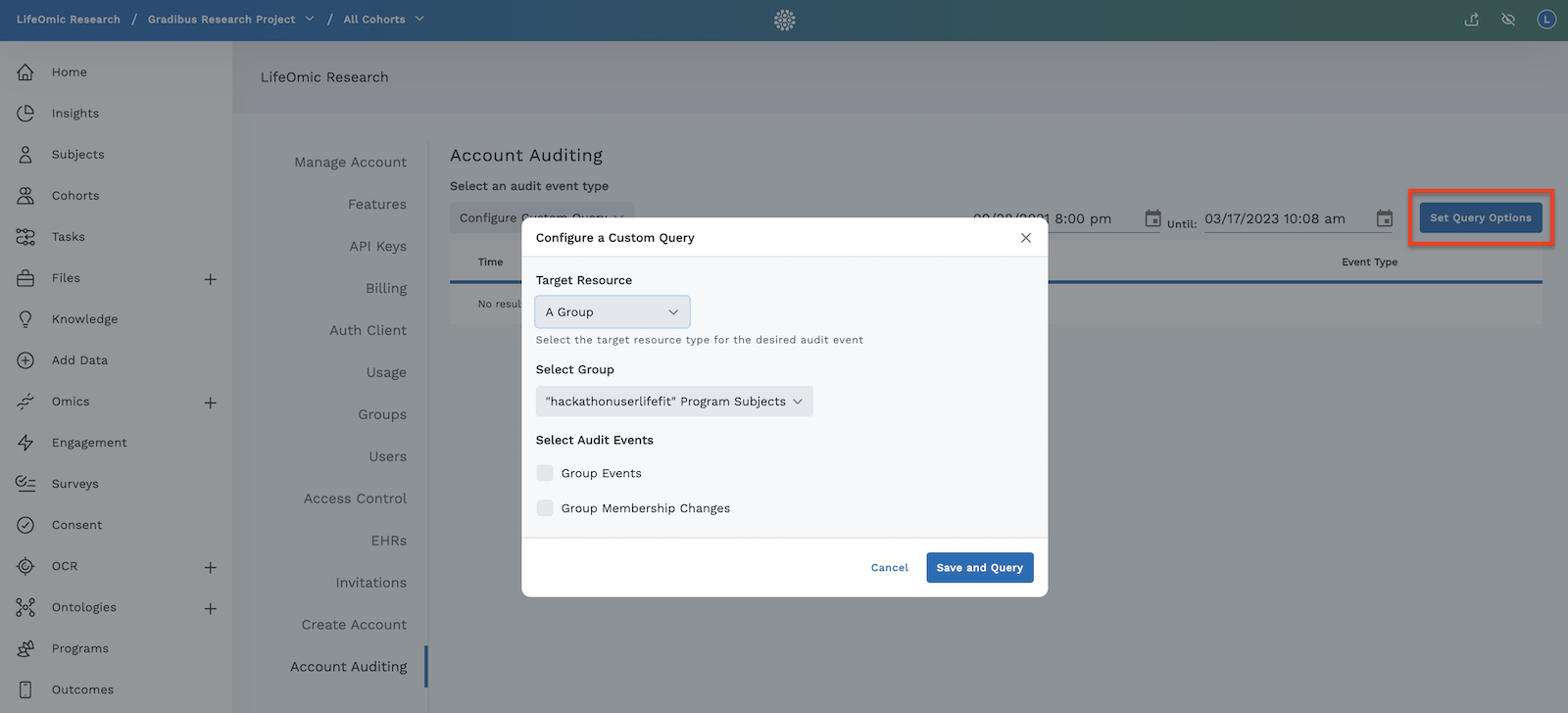Account Auditing
Account auditing lets you view a record of the LifeOmic Platform events related to access control and the API. This information can help with troubleshooting and security.
Access Control
A user needs to belong to the default Admin group or have those permissions to complete this procedure. To add a user to the default Admin group, complete the Add a user to a group with the Users tab procedure.
tip
To view the audit events for a specific user, click the Account Info tile and the Users tab. Mouse over the row of a specific user to reveal a menu and click the icon.
- From any page in the LifeOmic Platform, click the logo at the top of the page.
- From the home page, click the Account Info tile.
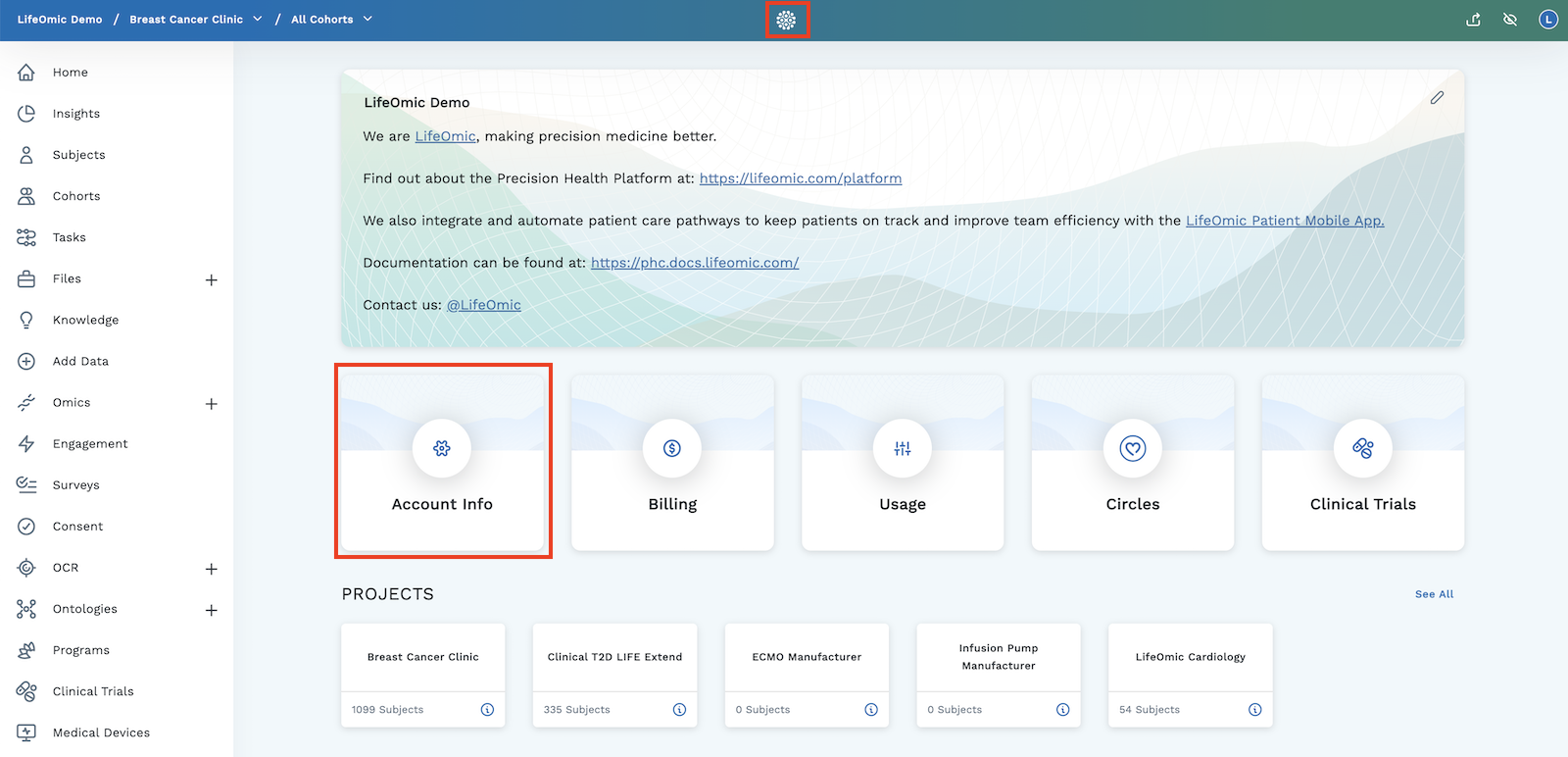 3. Click the Account Auditing tab.
4. The default User Events view displays all audit event types for all users. Enter a user ID in the User ID field to narrow down the results to a specific user.
3. Click the Account Auditing tab.
4. The default User Events view displays all audit event types for all users. Enter a user ID in the User ID field to narrow down the results to a specific user.
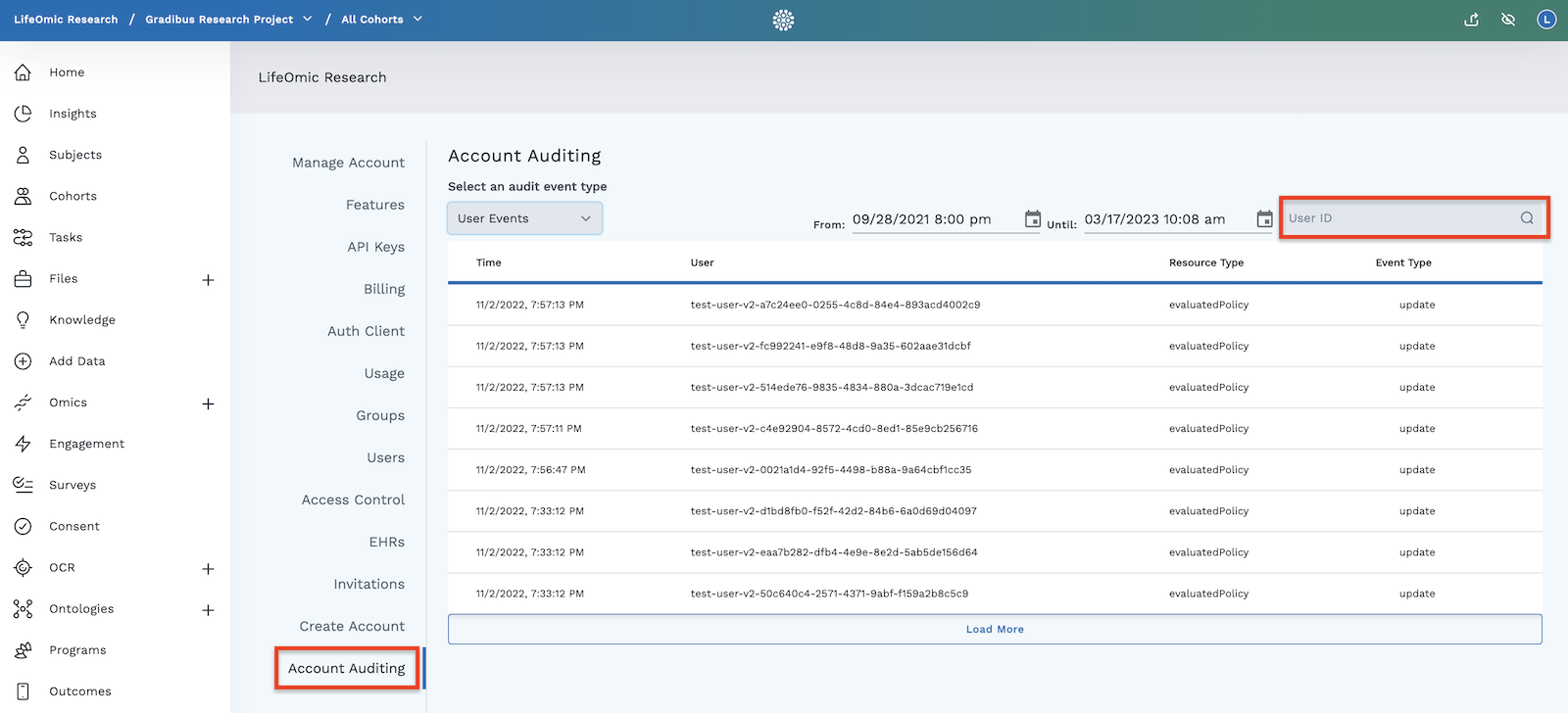
- To change the period for the displayed audit events, click the calendar icon for the beginning or end date to reveal the date and time selector. If you select a new date and time, the displayed events update accordingly.
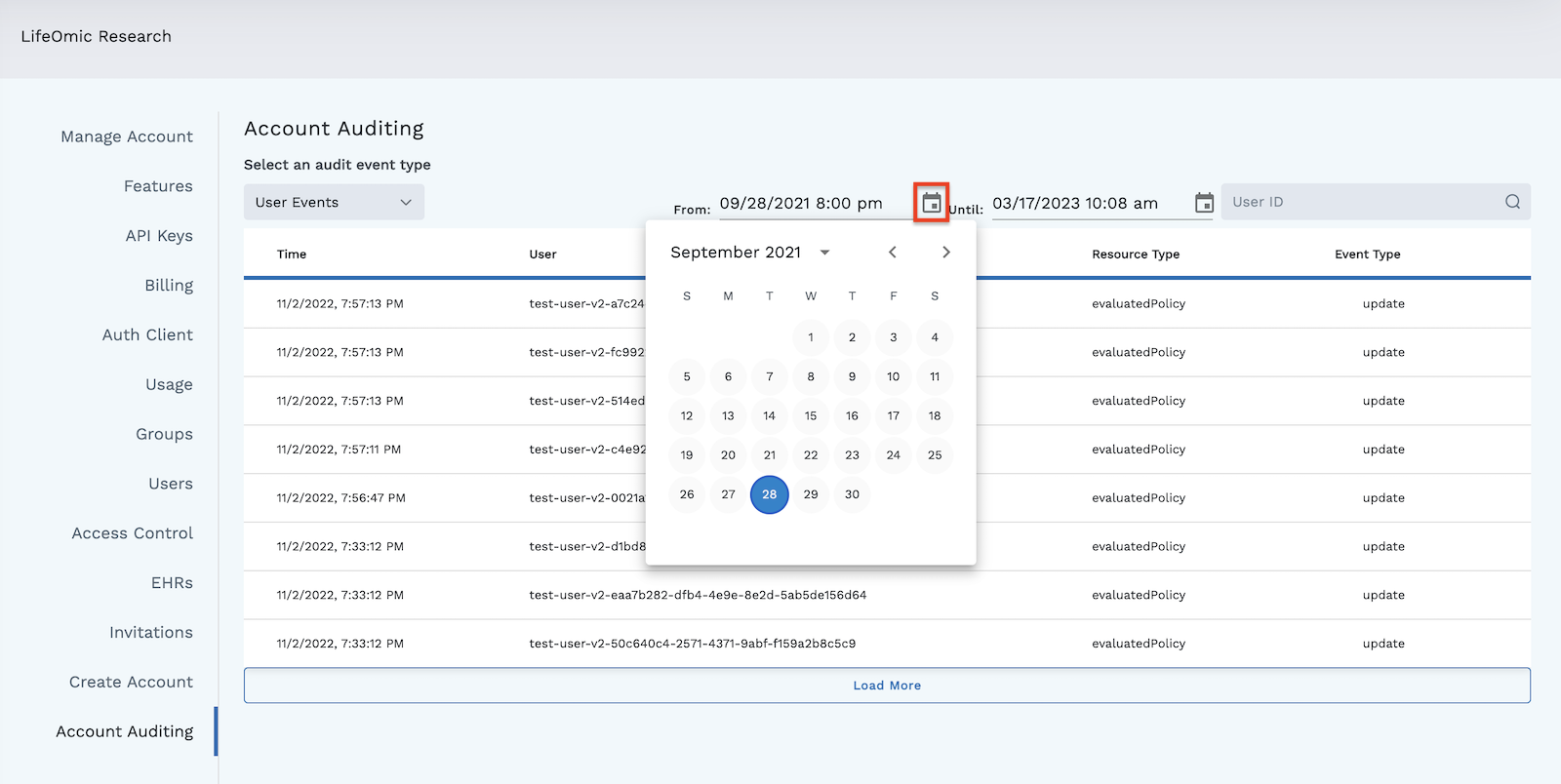
- Click an audit event row to reveal the details of the audit event.
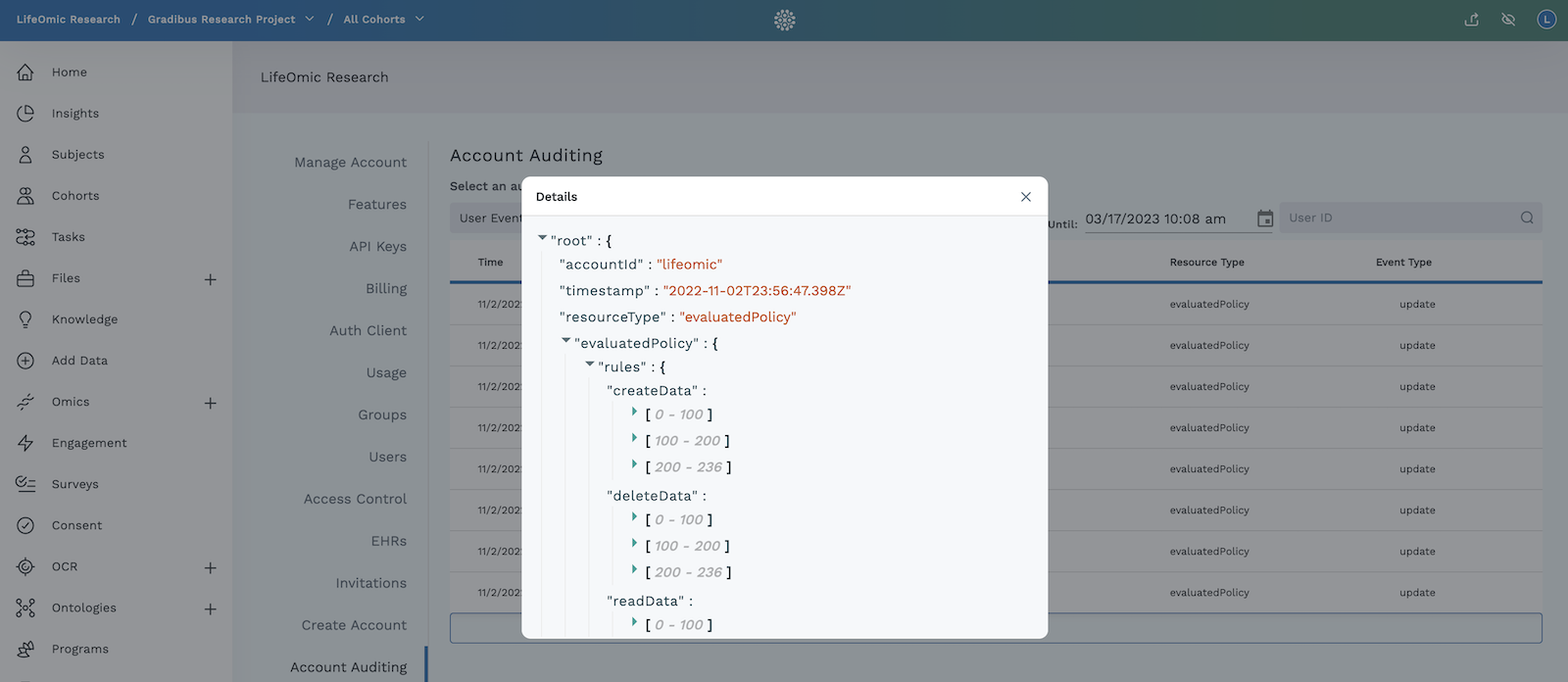
- To view specific audit event types, click the Select an audit event type menu and click a type.
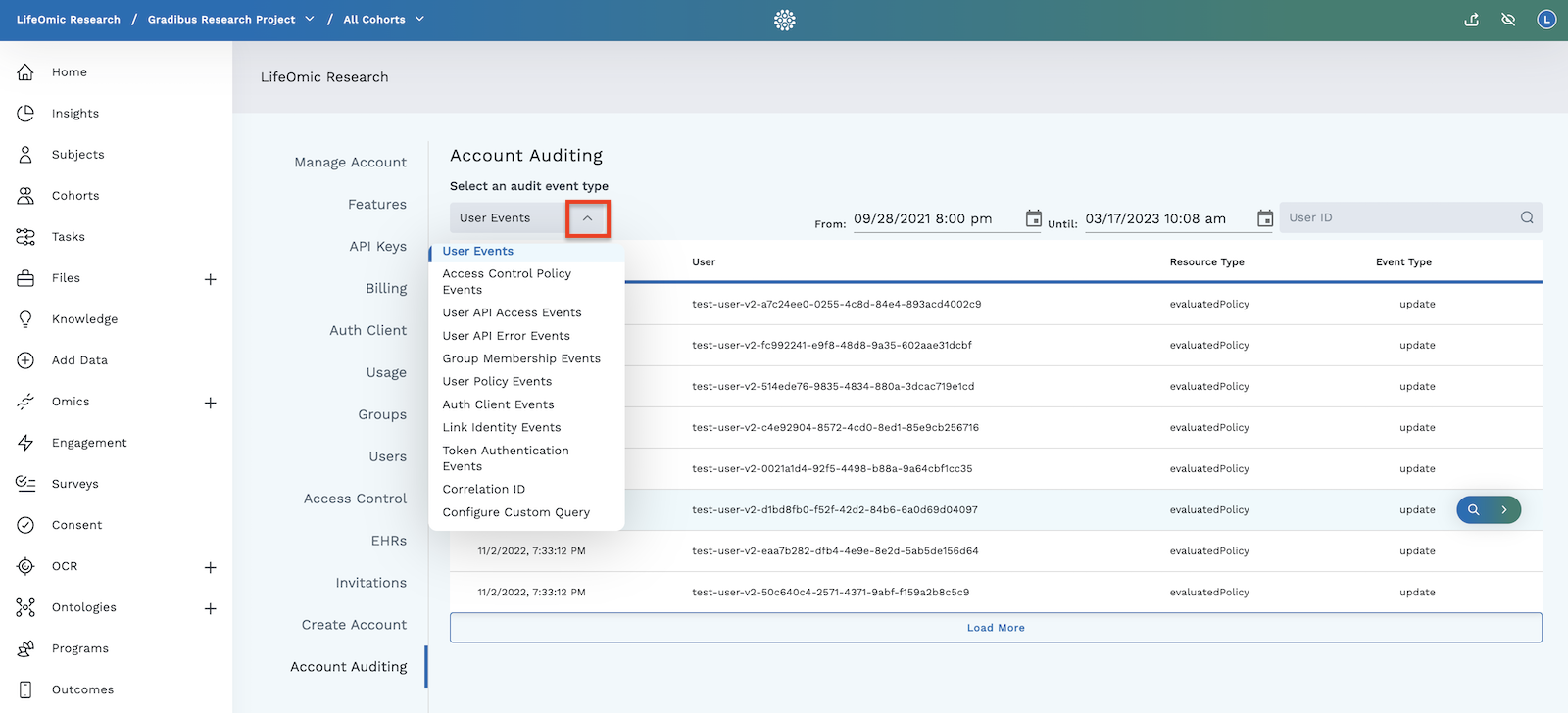
- Choose Configure Custom Query for advanced filtering options.
- Click the Set Query Options button on the right.
- Select a Target Resource from the menu to display specific parameter choices.
- Select parameter choices from the menus.
- Under Select Audit Events, choose the events you want.
- Click Save and Query to display events that meet the custom criteria.