Amazon S3 to S3 Data Transfers
In addition to SFTP file transfers, you can configure direct S3 to S3 transfers in the LifeOmic Platform. This allows customers that have existing Amazon S3 buckets to pull S3 files (objects) into a LifeOmic Platform project. This is useful if you frequently transfer multi-gigabyte files, such as BAM files. It also allows you to configure a time for daily transfer jobs.
Transfer Amazon S3 Files
- On the left side menu, click Files and Transfer.
- Click the Add Job.
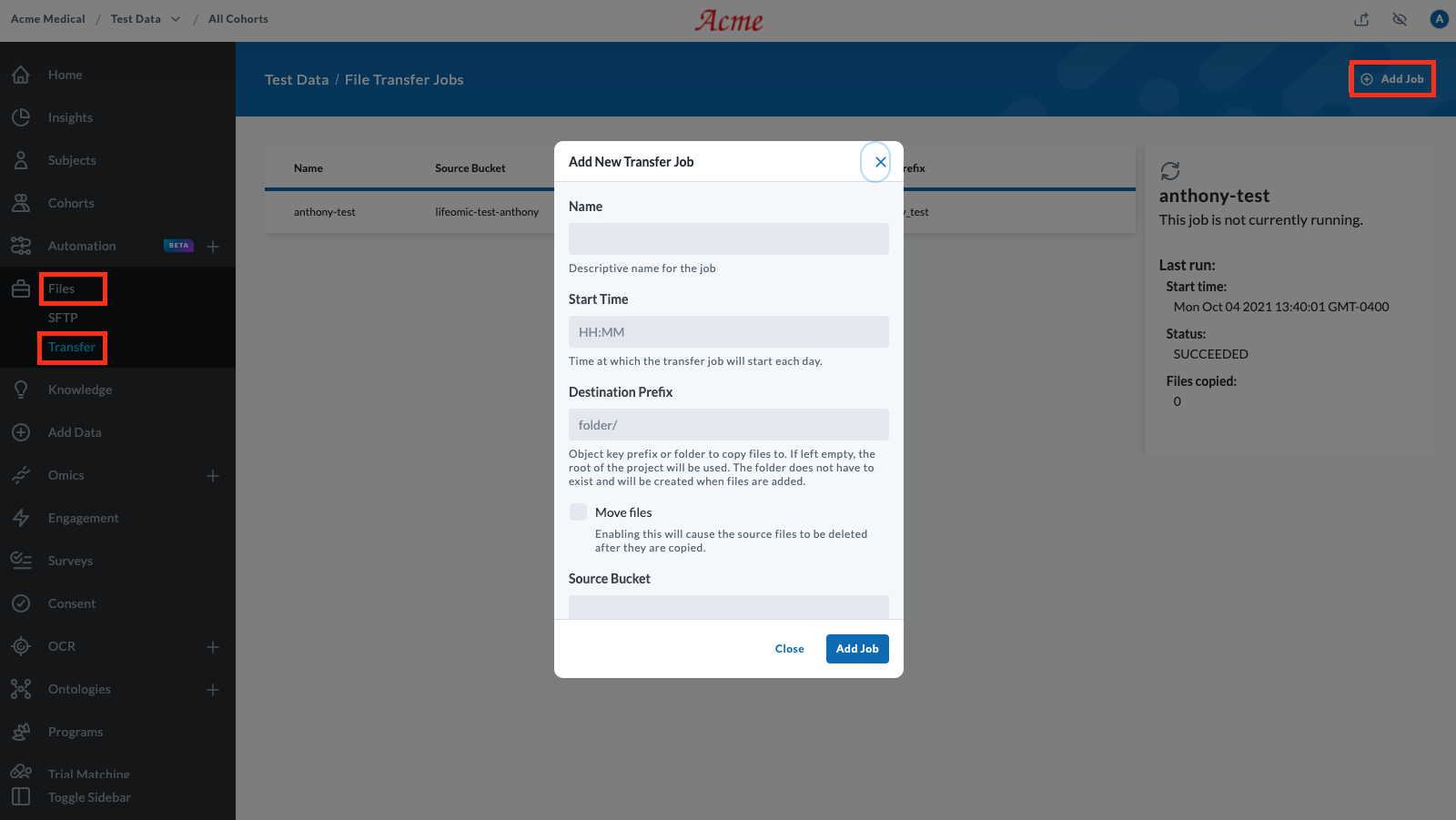
The Add New Transfer Job dialog displays. Use the following information to fill in the fields:
| Field | Description |
|---|---|
| Name | A user-friendly name |
| Start Time | Job start time in the 24-hour format. For example, 13:00 is 1:00 PM. |
| Destination Prefix | Creates a folder using the field name. A blank field saves files at the root level. |
| Move files | Check to move files and delete the files from the source. Leave unchecked to copy files and not delete source files. |
| Source Bucket | Your Amazon S3 bucket name shown in the AWS console. |
| Source AWS access key ID | Refer to the AWS documentation to find the access key ID. |
| Source secret access key | Refer to the AWS documentation to find the secret access key. |
| Source region | AWS region for source bucket. For example, us-east-1. |
| Source Prefix | Name of the folder in the AWS source bucket that contains the files. Leave blank to indicate root level. |
3. Click the Add Job button on the dialog.
Modify an Existing Job
- Mouse-over the row of a job to reveal the icon menu.
- Click the icon to:
- - Delete the job
- - Edit the job
- - Manually start the job
- - Stop the job
- - View details of the job