README Files
You can add a README file to introduce and explain the details of your project. There is a dedicated space at the bottom of the project's home page for any descriptive information you might want to share about your project. A default message in a blue box in this space states that a README file is not found. Adding a README file replaces this message with the text of the Markdown file you have created and shares general information about your project's features and purpose.
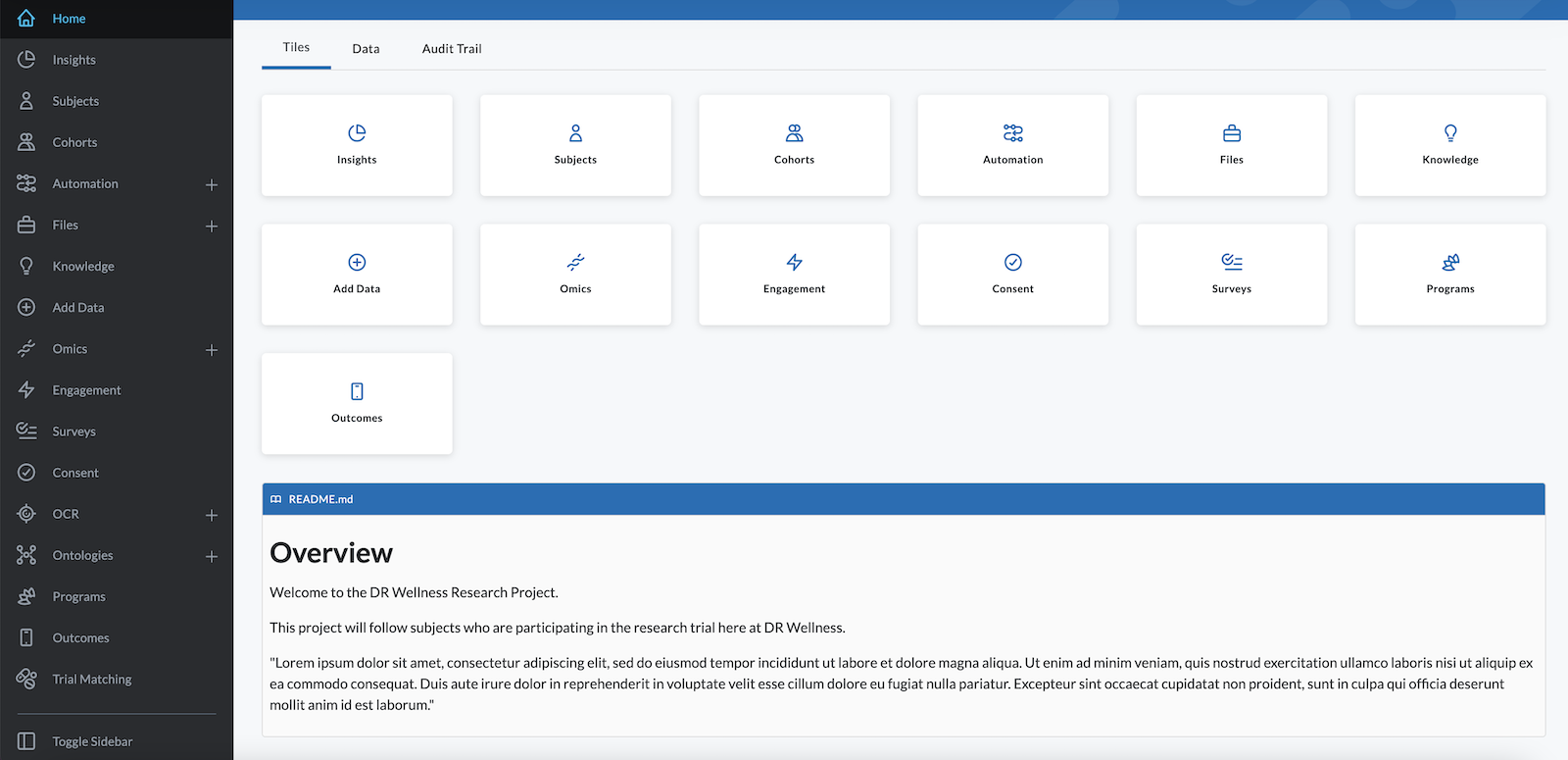
Add a README File
- Create a Markdown file with the text you want to share on the project's home page and save it as README.md.
- On the left side of the app screen, click the Files tab.
- Click Add File on the right of the screen to open the dialog box.
- Navigate to the desired README file and click Open.
- Confirm that the file appears in the list of All Files.
- Refresh the page. The file will replace the default message and display the README file's text.
Note: The LifeOmic Platform will not upload a file with the same name as an existing file.