Editing Consent
Consent versions allow you to update your existing consent and dictate whether you want to publish the updated consent as a Minor or Major Version.
Minor Version
For minor revisions that don’t require all participants to re-consent, you can publish a new Minor Version. For example, you may identify a misspelling that does not affect previously accepted consent terms. Minor Versions are noted with decimals (For example, v1.1, v1.2, and so on).
If you click on the Subjects tab of Consent (see image below), there are no participants associated with version 1.1, since a Minor Version does not require current participants to re-consent. To view participants that accepted Version 1.0, change the version picker in the blue header to Version 1.0. Those subjects will remain associated with the Version 1.0 document until the next Major Version is published.
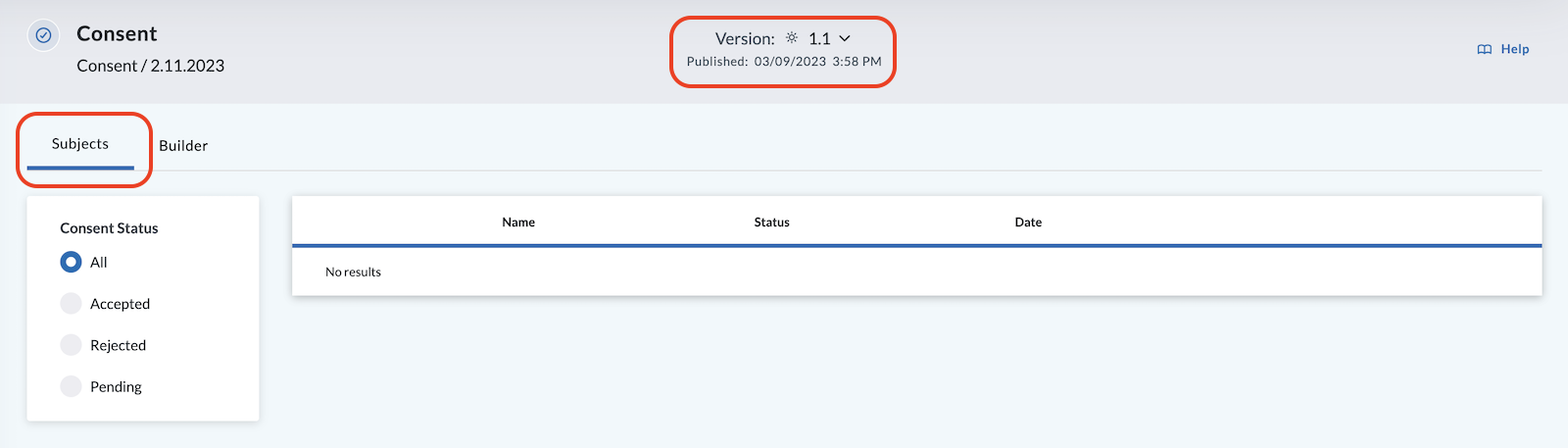
The chart below illustrates what happens when a Minor Version is published. When you amend the original Consent Form, v1.0, it becomes a draft. You can save and continue editing this draft until you are ready to publish your updated Consent Form. When you publish the updates as a Minor Version, it becomes v1.1 and only new participants will be presented with this updated Consent Form. V1.0 is archived once you click Publish.
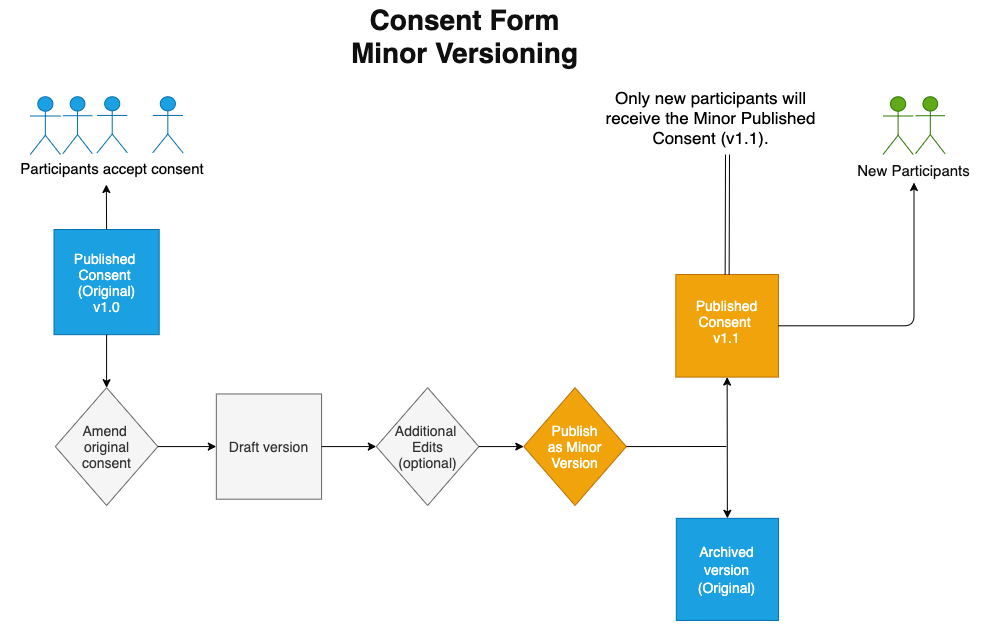
Major Version
Important revisions to an existing Consent Form (such as a change in terms) should be published as a Major Version. All participants, both new and existing, will be presented with the updated Consent Form. Major Versions are noted by whole numbers (for example, v1.0, v2.0, and so on). However, existing participants will not automatically receive an email regarding the new version.
Publishing a Major Version will reset all participants in the Subjects tab back to "Pending" status under the new version and they will be asked to re-consent the next time they log in to the LifeOmic Platform.
Note: Existing participants will not automatically receive an email regarding the new version.
In the chart below, the original Consent Form, v1.0, is amended and becomes a draft. You can save and continue editing this draft until you are ready to publish your updated Consent Form. When you publish it as a Major Version, it becomes v2.0 and the original Consent Form is archived.
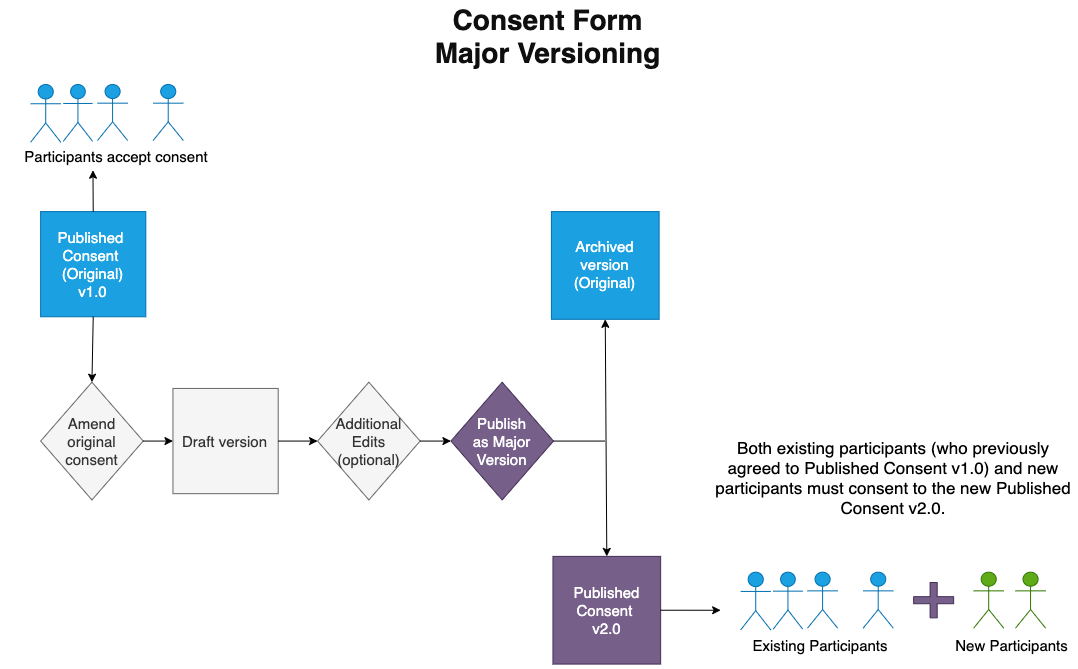
How to Edit a Consent Form
-
Select the Builder tab.
-
Click the edit pencil .
-
Edit your consent.
-
Click the Save button. This will change the version in the blue page header to Draft.
-
Click the Publish button.
-
Choose to publish the updated consent as one of the following:
-
Minor Version - Select this for minor updates. Choose minor version when you do not require the existing participants to re-consent.
-
Major Version - Select this for major updates. Saving the consent and publishing it as a major version resets all participants back to "Pending" status and will ask them to re-consent the next time they log into the LifeOmic Platform.
-
Old versions of the consent document are accessible via the UI in the middle of the page header. Click on the down arrow to view all available versions. While you cannot edit a previous consent version, accessing the old versions allows you to view the wording used in past consents and also see who has accepted, rejected, or is pending on each previous version.
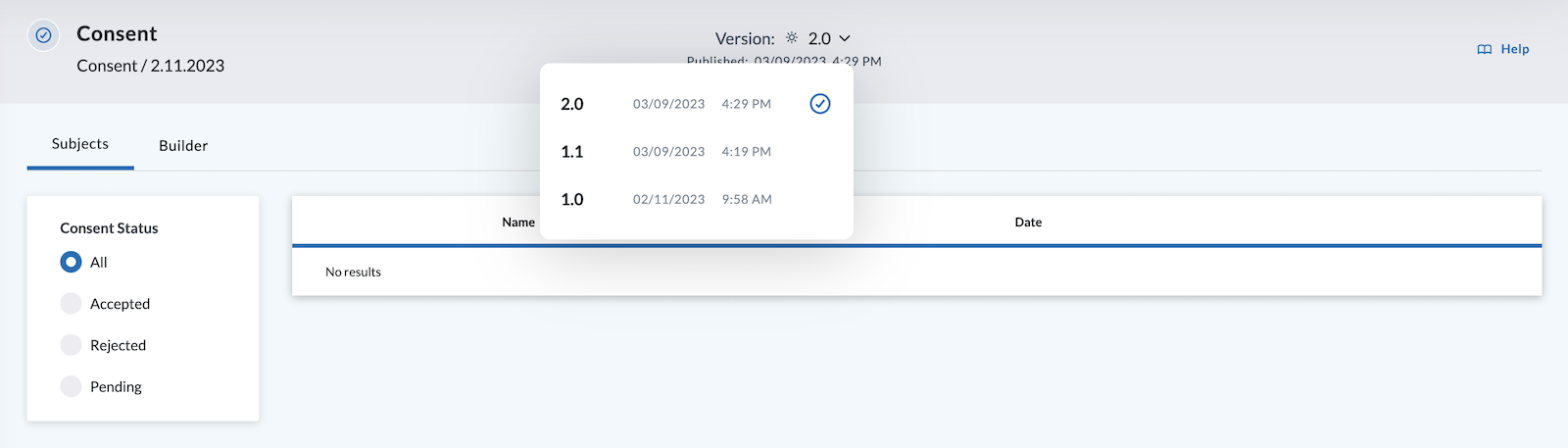
You can see a participant's acceptance of earlier versions of the consent by navigating to the Subject Viewer for that participant to view their history.